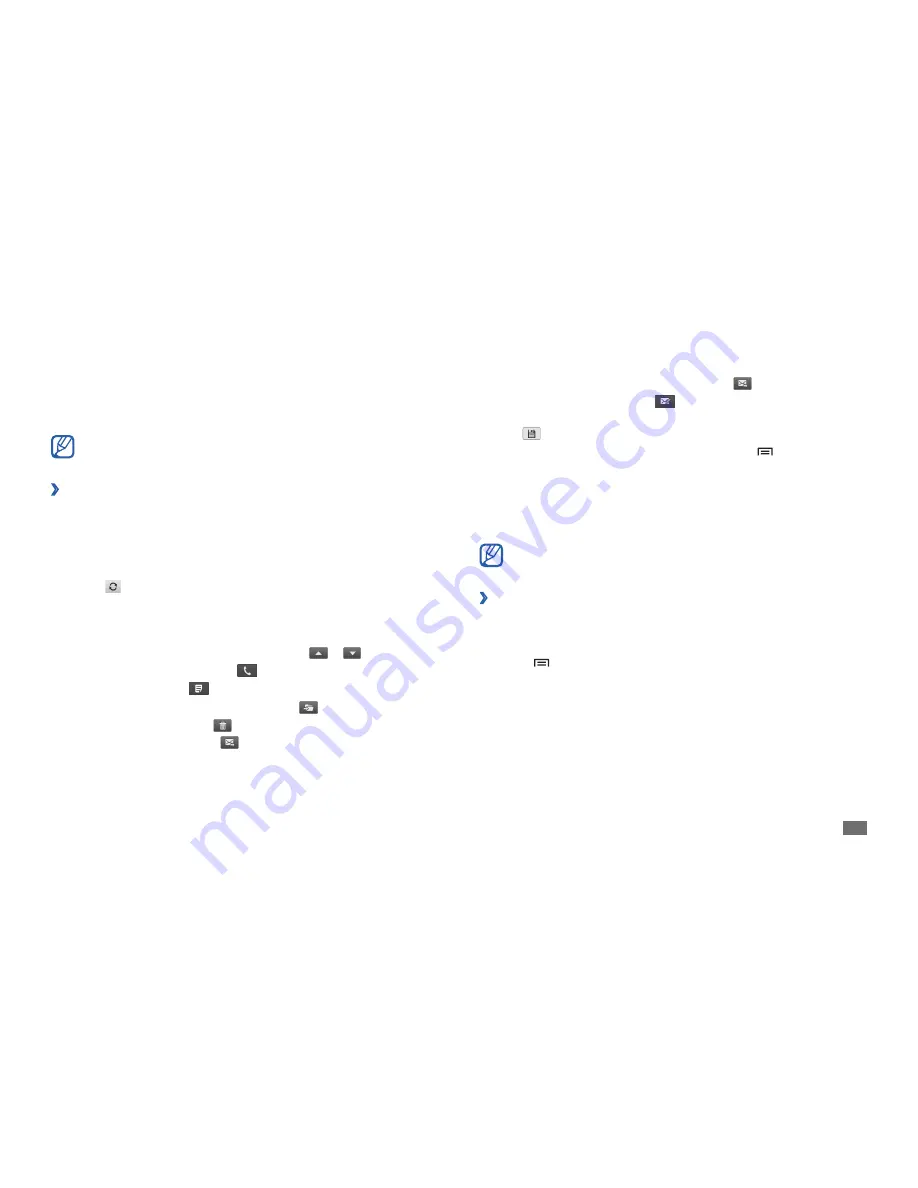
Communication
37
To forward the message to other people, select
•
→
Forward
.
To create a new message, select
•
.
To view an attachment, select the attachment. To save it to your device,
•
select
.
To print the message via a connected printer, press [
•
]
→
. Your
device is compatible only with Samsung printers.
Talk
Learn to chat with friends and family via Google Talk
™
.
This feature may be unavailable depending on your region or service
provider.
Add friends to your friend list
›
In Menu mode, select
1
Talk
.
The friend list shows all of your Google Talk contacts at a glance.
Press [
2
]
→
Add friend
.
Enter an email address of the friend and select
3
Send invitation
.
When your friend accepts the invitation, the friend is added to your friend
list.
Select
7
Attach
and attach a file.
You can attach media files, contacts, or location information.
Select
8
Send
to send the message.
If you are offline or outside your service area, the message will be
held in the outbox until you are online and in your service area.
View an email message
›
When you open an email account, you can view previously retrieved
emails offline or connect to the email server to view new messages. After
retrieving email messages, you can view them offline.
In Menu mode, select
1
→
an email account.
Select
2
to update the message list.
Select an email message.
3
From the message view, use the following options:
To move to the previous or next message, select
•
or
.
To open the dialling screen, select
•
.
To create a memo, select
•
.
To move the message to another folder, select
•
.
To delete the message, select
•
.
To reply to the message, select
•
→
Reply
.
Содержание Galaxy Tab GT-P1000
Страница 1: ...GT P1000 usermanual ...






























