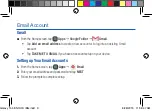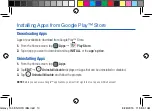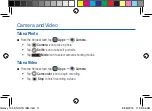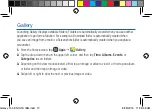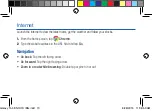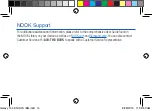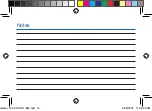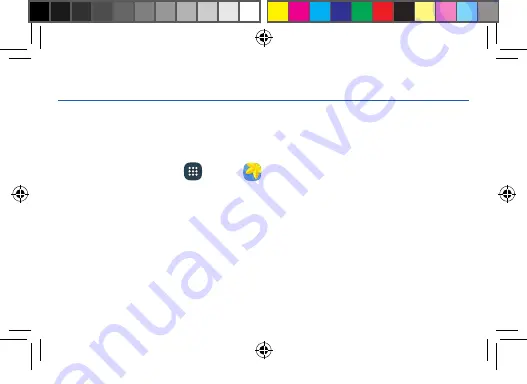
Gallery
Launching Gallery displays available folders. Folders are automatically created when you use another
application to perform a function. For example, a Download folder is automatically created when
you save an image from email or a Screenshots folder is automatically created when you capture a
screenshot.
1.
From the Home screen, tap
Apps
g
Gallery
.
2.
Tap the drop-down menu in the upper left corner, and then tap
Time
,
Albums
,
Events
,
or
Categories
to sort folders.
3.
Depending on the view mode selected, either tap an image or video to view it, or first tap an album
or folder and then tap an image or video.
4.
Swipe left or right to view the next or previous image or video.
Galaxy Tab E NOOK IBG.indd 12
8/28/2015 11:38:58 AM