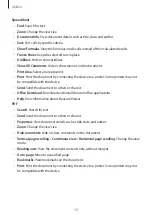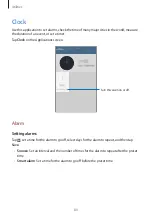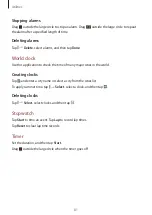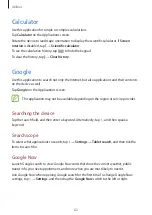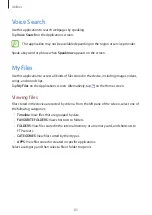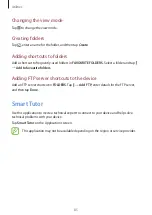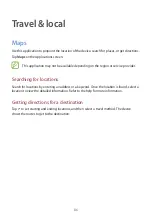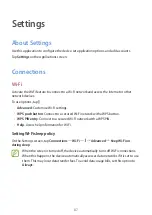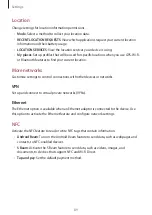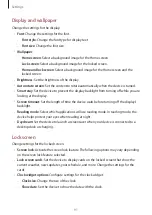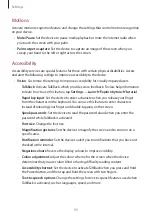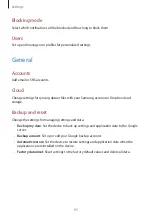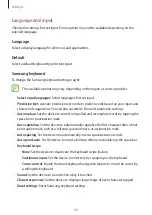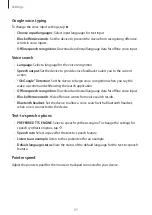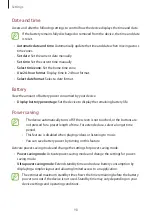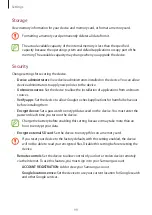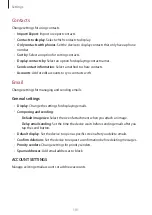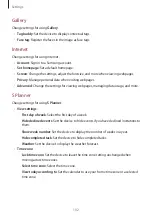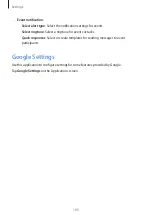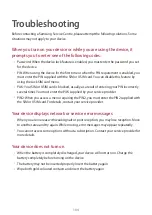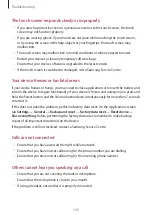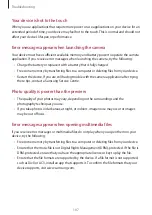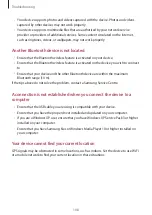Settings
93
Motions
Activate motion recognition feature and change the settings that control motion recognition
on your device.
•
Mute/Pause
: Set the device to pause media playback or mute the Internet radio when
you touch the screen with your palm.
•
Palm swipe to capture
: Set the device to capture an image of the screen when you
sweep your hand to the left or right across the screen.
Accessibility
Accessibility services are special features for those with certain physical disabilities. Access
and alert the following settings to improve accessibility to the device.
•
Vision
: Customise the settings to improve accessibility for visually impaired users.
–
TalkBack
: Activate TalkBack, which provides voice feedback. To view help information
to learn how to use this feature, tap
Settings
→
Launch “Explore by touch” tutorial
.
–
Rapid key input
: Set the device to enter a character when you release your finger
from the character on the keyboard. You can use this feature to enter characters
instead of releasing your finger and double-tapping on the screen.
–
Speak passwords
: Set the device to read the password aloud when you enter the
password while TalkBack is activated.
–
Font size
: Change the font size.
–
Magnification gestures
: Set the device to magnify the screen and to zoom in on a
specific area.
–
Notification reminder
: Set the device to alert you to notifications that you have not
checked at the interval.
–
Negative colours
: Reverse the display colours to improve visibility.
–
Colour adjustment
: Adjust the colour scheme for the screen when the device
determines that you are colour blind or having difficulty reading content.
–
Accessibility shortcut
: Set the device to activate TalkBack when you press and hold
the Power button, and then tap and hold the screen with two fingers.
–
Text-to-speech options
: Change the settings for text-to-speech features used when
TalkBack is activated, such as languages, speed, and more.