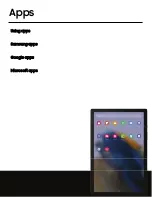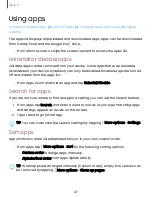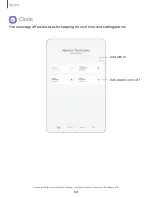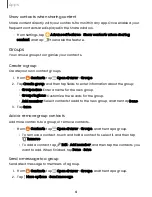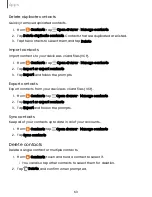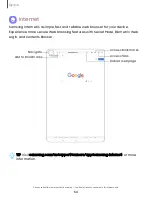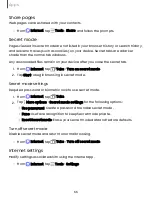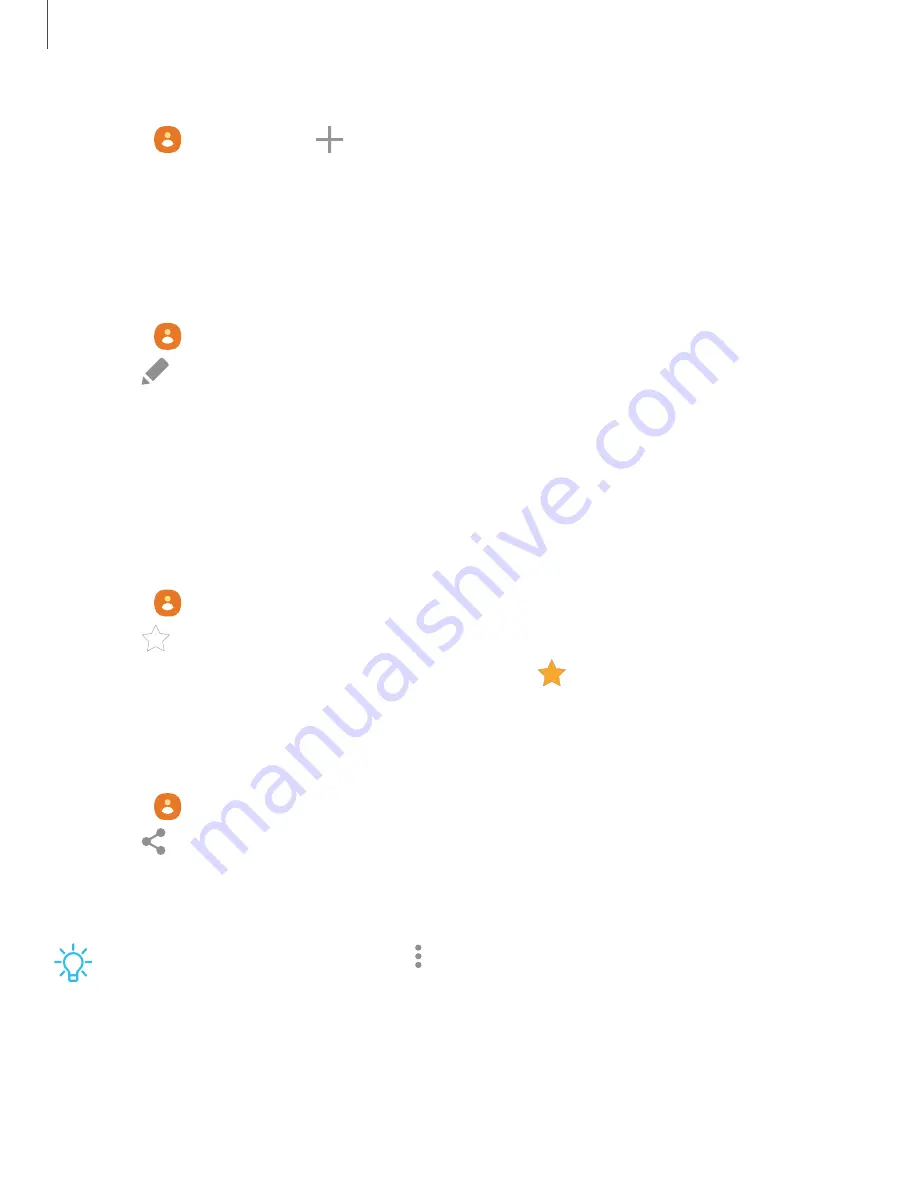
Create a contact
1. From
Contacts, tap
Create contact.
2. Enter details for the contact, and then tap Save.
Edit a contact
When editing a contact, you can tap a field and change or delete information, or you
can add more fields to the contact’s list of information.
1. From
Contacts, tap a contact.
2. Tap
Edit.
3. Tap any of the fields to add, change, or delete information.
4. Tap Save.
Favorites
When you mark contacts as favorites, they are grouped at the top of your contact list
and easily accessible from other apps.
1. From
Contacts, tap a contact.
2. Tap
Favorites to mark the contact as a favorite.
•
To remove the contact from Favorites, tap
Favorites.
Share a contact
Share a contact with others by using various sharing methods and services.
1. From
Contacts, tap a contact.
2. Tap
Share.
3. Tap either File or Text.
4. Choose a sharing method and follow the prompts.
TIP
When viewing a contact, tap
More > QR code to quickly share the
information with friends or family. The QR code automatically updates when you
change the contact information fields.
60
Apps