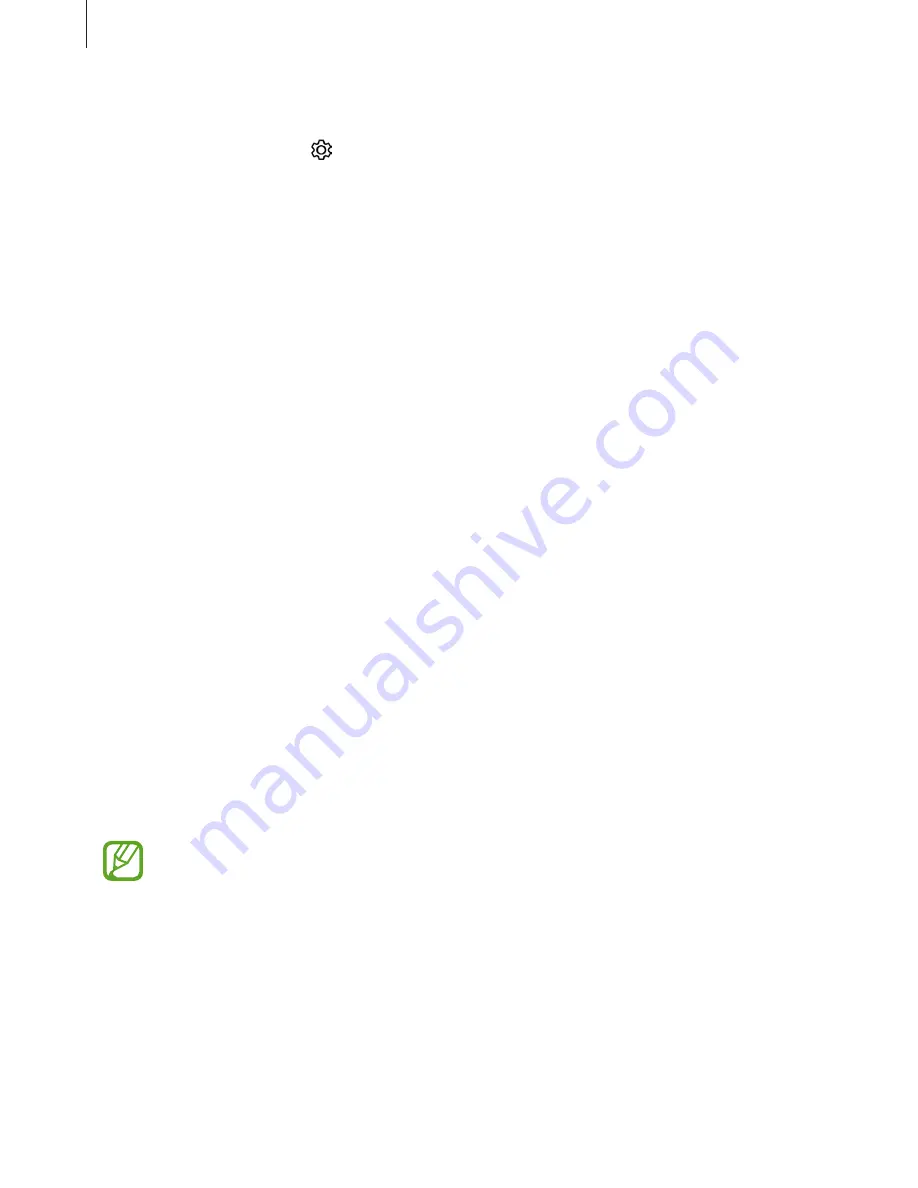
Apps and features
63
Camera settings
On the preview screen, tap . Some options may not be available depending on the
shooting mode.
REAR CAMERA
•
Picture size
: Select a resolution for photos. Using a higher resolution will result in higher
quality photos, but they will take up more memory.
•
Video size
: Select a resolution for videos. Using a higher resolution will result in higher
quality videos, but they will take up more memory.
•
Timer
: Select the length of the delay before the camera automatically takes a photo.
FRONT CAMERA
•
Picture size
: Select a resolution for photos. Using a higher resolution will result in higher
quality photos, but they will take up more memory.
•
Video size
: Select a resolution for videos. Using a higher resolution will result in higher
quality videos, but they will take up more memory.
•
Save pictures as previewed
: Invert the image to create a mirror-image of the original
scene, when taking photos with the front camera.
•
Shooting methods
: Select shooting options to use.
•
Timer
: Select the length of the delay before the camera automatically takes a photo.
COMMON
•
Full screen view (16:9)
: Set the device to preview photos or videos using the full screen
ratio.
•
Grid lines
: Display viewfinder guides to help composition when selecting subjects.
•
Location tags
: Attach a GPS location tag to the photo.
•
GPS signal strength may decrease in locations where the signal is obstructed, such
as between buildings or in low-lying areas, or in poor weather conditions.
•
Your location may appear on your photos when you upload them to the Internet.
To avoid this, deactivate the location tag setting.
•
Review pictures
: Set the device to show photos after capturing them.
•
Storage location
: Select the memory location for storage.
•
Floating Camera button
: Add a camera button that you can place anywhere on the
screen. This feature is available only in
Auto
and
Selfie
modes.






























