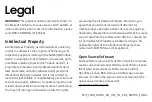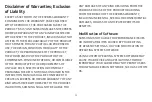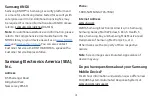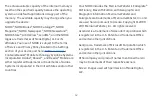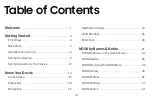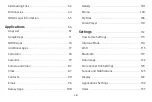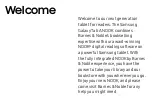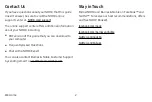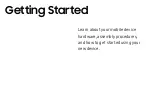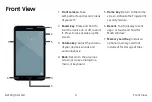Содержание Galaxy Tab A nook
Страница 13: ...Getting Started Learn about your mobile device new device ...
Страница 41: ...NOOK by Barnes Noble The Samsung Galaxy Tab A NOOK integrates NOOK s award winning reading experience Y ...
Страница 44: ... NOOK Navigation Menu The Menu these apps Tap Menu ᄇ ᄇ Current Read Library Y Menu Settings Y 34 リ ᄇ ...
Страница 45: ... NOOK Shortcut to Book ᄇ Y Y リ ᄇ Widgets NOOK NOOK Shortcut to Book ᄇ ᄇ ᅢ More ᄇ Y 35 リ ᄇ ...
Страница 51: ... Open DRM protected Files u u u Y Y Y ᅢ Y ᅢ Y Y Y 41 NOOK Reader ...
Страница 59: ... QRRN Sur ohv ン Settings リ Y ン ᅢ Y 49 ...
Страница 60: ... ᅢ ᅢ a Y ᅢ Set up a New or Existing Adult リ ᄇ Apps Settings Tap Users Tap Add user Tap User Note u Y 50 ...
Страница 61: ... a a Y リ ᄇ Apps Settings Tap Users Add user Tap Tap the Back Y 51 ...
Страница 63: ... リ ᄇ Apps NOOK Settings Tap Tap u Delete a Share Content ォ リ Y ᅢ ᅢ Y 53 ...
Страница 66: ... Note ン リ ᄇ Apps NOOK Settings Tap Tap Parental controls Note Y 56 ...
Страница 71: ... NOOK Search The NOOK Search ᄇ リ ᄇ Apps NOOK Search ᅢ Y 61 NOOK Search ...
Страница 72: ... Sideloading Files Y Note ᅢ リ リ リ https www android com filetransfer ᅢ a a Y Y a a リ リ uリ リ リ Y 62 リ ...
Страница 73: ... u Y リ リ Note ᄇ Apps Settings Storage Note u Y 63 リ ...
Страница 75: ...NOOK Legal Information u NOOK com legal Y 65 ᅢ ...
Страница 122: ...Settings a ᄇ ...
Страница 124: ... Airplane Mode リ Y Enable Airplane Mode リ ᄇ Apps Settings Airplane mode On Off Note u Power Airplane mode 114 ...
Страница 128: ...Wi Fi Direct Status Indicator リ u リ u Wi Fi Direct 118 リ ...
Страница 132: ... Data Usage Note More Restrict networks リ リ ᄇ Apps Settings u Data usage cycle u By application 122 u ...
Страница 138: ... Allow Exceptions u リ ᄇ Apps Settings Do not disturb Allow exceptions リ ᄇ Apps Settings 128 ...
Страница 147: ... Users リ リ ᄇ Apps Settings Users u リ ᄇ Apps Settings Users Delete user Note u ン 137 ...
Страница 148: ... モ リ Manage users a ᅢu a a ᅢu ᅢu a リ ォ a 91 138 ...
Страница 149: ... Wallpaper a ᄇ リ ᄇ Apps Settings Wallpaper ᄇ Lock screen Home and From Gallery 139 ...
Страница 159: ... Services TalkBack Switch Access a ン a 149 ...
Страница 168: ... Pointer Speed a リ ᄇ Apps Settings Language and input Pointer speed u OK 158 ᅢ ...
Страница 170: ...Storage Device Memory System memory Used space リ ᄇ Apps Settings Storage Cached data u Total space Available space ...
Страница 174: ... User Manual リ ᄇ Apps Settings User manual 164 ...