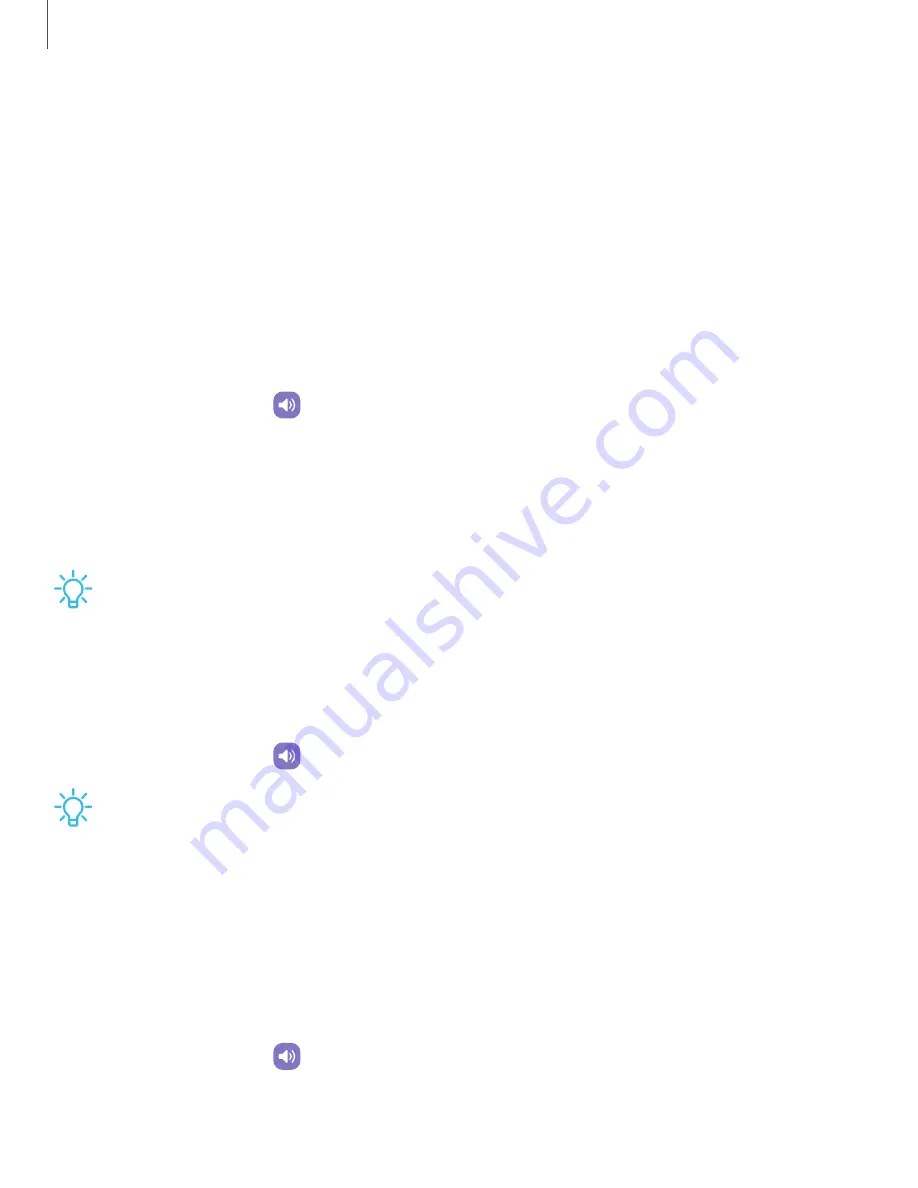
Sound
You can control the sounds used to indicate notifications, screen touches, and other
interactions.
|
|
|
|
|
|
|
|
Sound mode
You can change the sound mode on your device without using the volume keys.
◌
From Settings, tap
Sound, and then choose a mode:
•
Sound: Use the sounds and volume levels you have chosen in Sound settings
for notifications and alerts.
•
Mute: Set your device to make no sounds.
– Temporary mute: Set a time limit for muting the device.
TIP
Use the sound mode setting instead of the volume keys to change the sound
mode without losing your customized sound levels.
Volume
Set the volume level for notifications, media, and system sounds.
◌
From Settings, tap
Sound > Volume, and drag the sliders for each sound type.
TIP
You can also use the Volume keys to adjust the volume. When pressed, a
pop-up menu shows the volume level and current sound type. You can tap the
menu to expand it, and then adjust the volume of the other sound types by
dragging their sliders.
Use Volume keys for media
Set the default action of the Volume keys to control the media sound volume rather
than whichever sound type is in use.
1. From Settings, tap
Sound > Volume.
2. Tap Use Volume keys for media to enable this feature.
91
Settings
Содержание Galaxy Tab A 8.4
Страница 1: ...User manual ...
Страница 4: ...Getting started Galaxy Tab A 8 4 Set up your device Start using your device 4 ...
Страница 44: ... Reset settings Reset the Camera settings About Camera View app and software information 44 Camera and Gallery ...
Страница 49: ...Apps Using apps Samsung apps Google apps Microsoft apps 49 ...






























