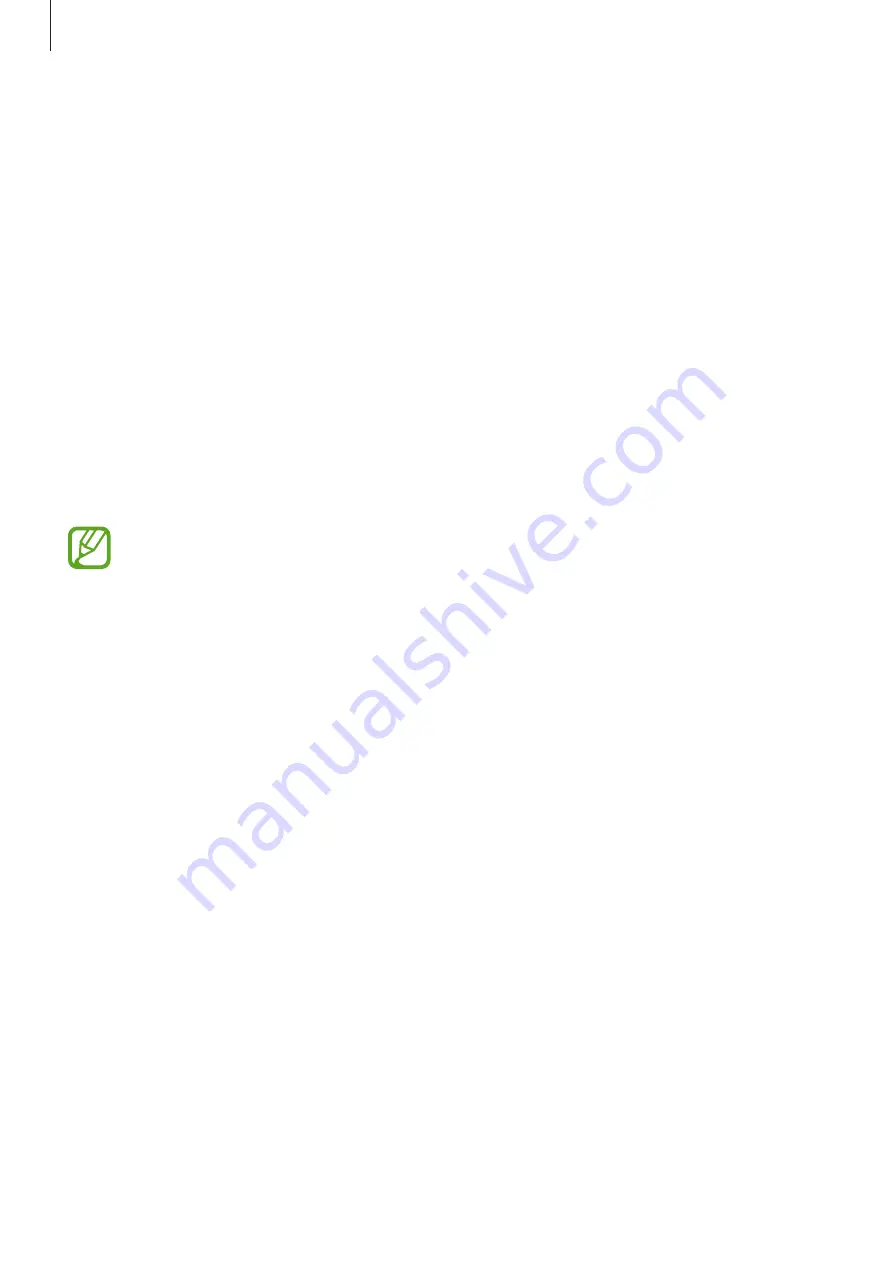
Settings
168
Apps
Manage the device’s apps and change their settings. You can view the apps’ usage
information, change their notification or permission settings, or uninstall or disable
unnecessary apps.
On the Settings screen, tap
Apps
.
Lock screen
Options
Change settings for the locked screen.
On the Settings screen, tap
Lock screen
.
The available options may vary depending on the screen lock method selected.
•
Always On Display
: Set the device to display information while the screen is turned off.
Refer to
for more information.
•
Screen lock type
: Change the screen lock method.
•
Smart lock
: Set the device to unlock itself when trusted locations or devices are detected.
Refer to
for more information.
•
Secure lock settings
: Change screen lock settings for the selected lock method.
•
Clock style
: Change the clock type and colour on the locked screen.
•
Roaming clock
: Set the device to show the dual clock when you are roaming.
•
FaceWidgets
: Change settings for the items displayed on the locked screen.
•
Contact information
: Enter your information that is shown with the clock.
•
Notifications
: Set whether or not to show notifications on the Always On Display or the
lock screen and select which notifications to display.
•
App shortcuts
: Select apps to display shortcuts to them on the locked screen.






























