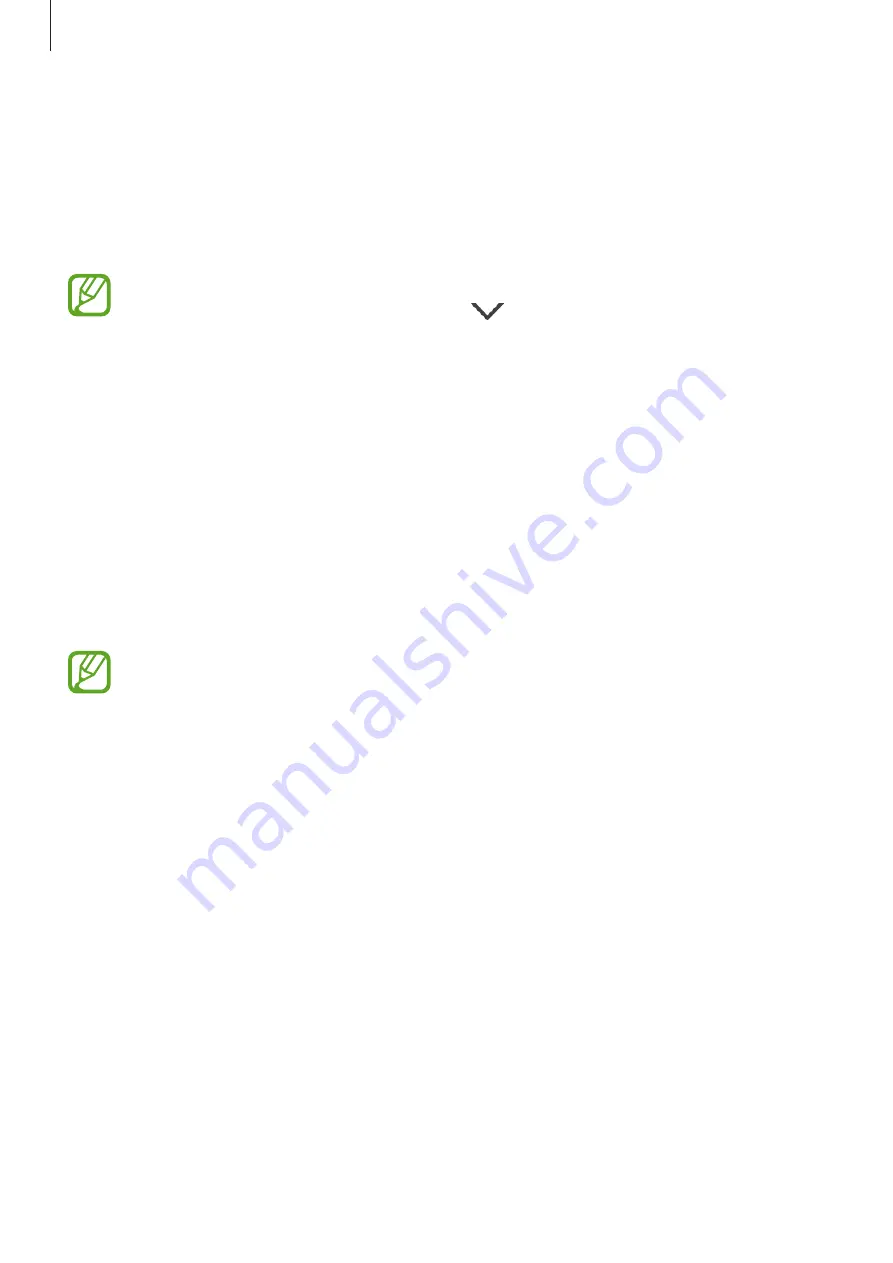
Connecting with other devices
95
Switching between screens
To use your tablet’s actual screen, press the Power button or the Home button on your tablet.
The virtual screen turns off and the tablet’s screen turns on.
To return to the virtual screen, click the virtual tablet screen on the computer. The actual
screen turns off and the virtual screen turns on.
You can view and control the virtual screen and the connected device’s screen
simultaneously. On the virtual screen, tap
→
Enable Presentation mode
to turn
on the connected device’s screen. This feature may not be available depending on the
connected device.
Sharing files and clipboard
Copying files to your tablet
Select files on the computer and drag them to the dashboard or the virtual tablet screen. The
files will be saved in the
My Files
→
Device storage
→
SideSync
folder.
While composing a message or an email on the virtual screen, the copied files will be
attached to the message or email being composed.
When the tablet’s virtual screen and actual screen are turned on, you cannot share
files.
Sharing clipboard
You can conveniently copy and paste text between the connected devices via the clipboard
sharing feature. Copy or cut text from the virtual screen and paste it into a text field outside of
the virtual screen, or vice versa.






























