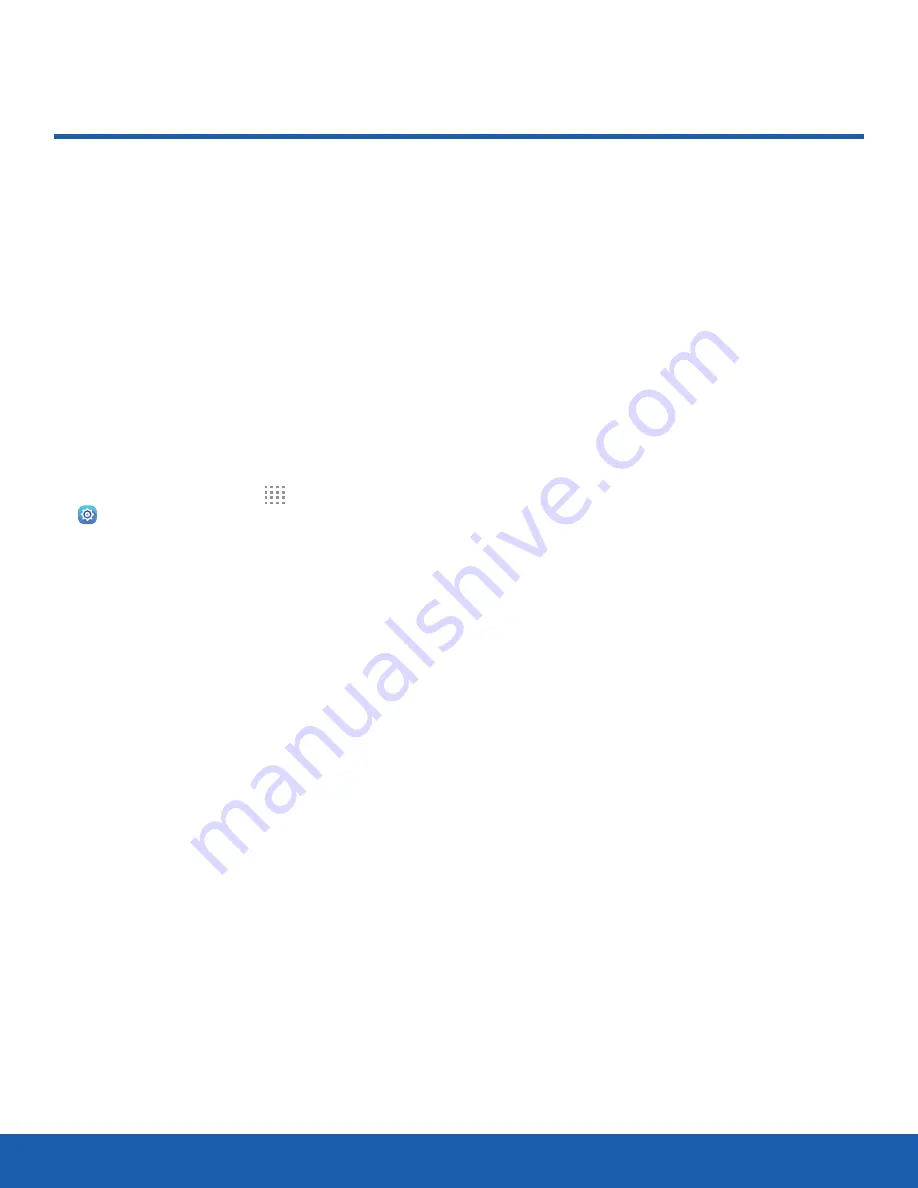
81
Private Mode
Settings
Private Mode
Hide personal content from
being accessed by anyone else
using your device.
Private mode is only available for
certain applications.
Note
: A secure screen lock (Pattern, PIN, Password,
or Fingerprint) is required to use Private mode.
Set Up Private Mode
1. From a Home screen, tap
Apps
>
Settings
>
Device
.
2. Tap
Private mode
.
3. Follow the prompts to learn about and set up
Private mode.
















































