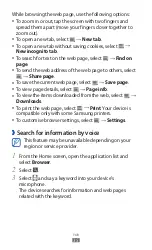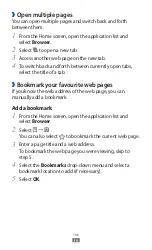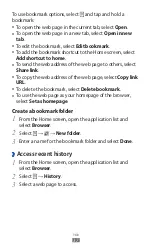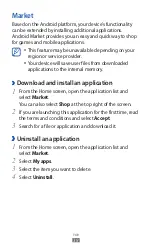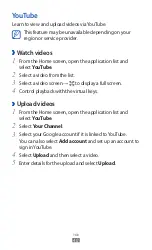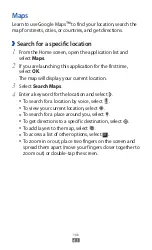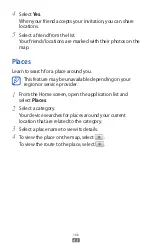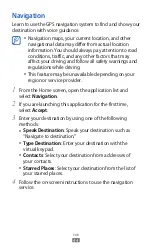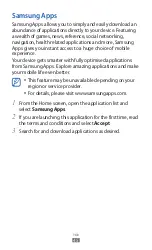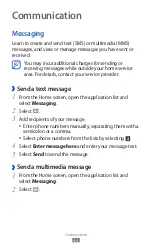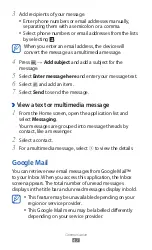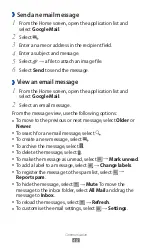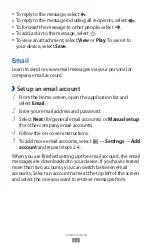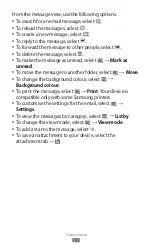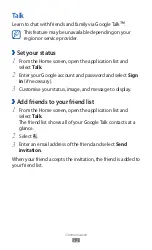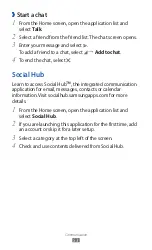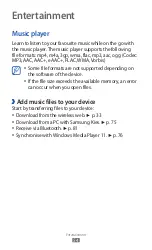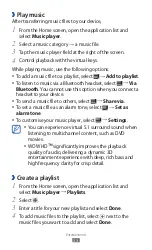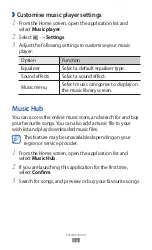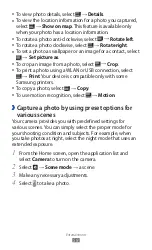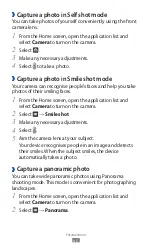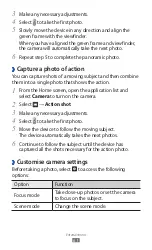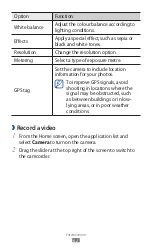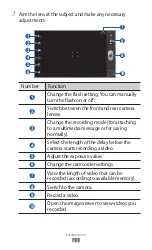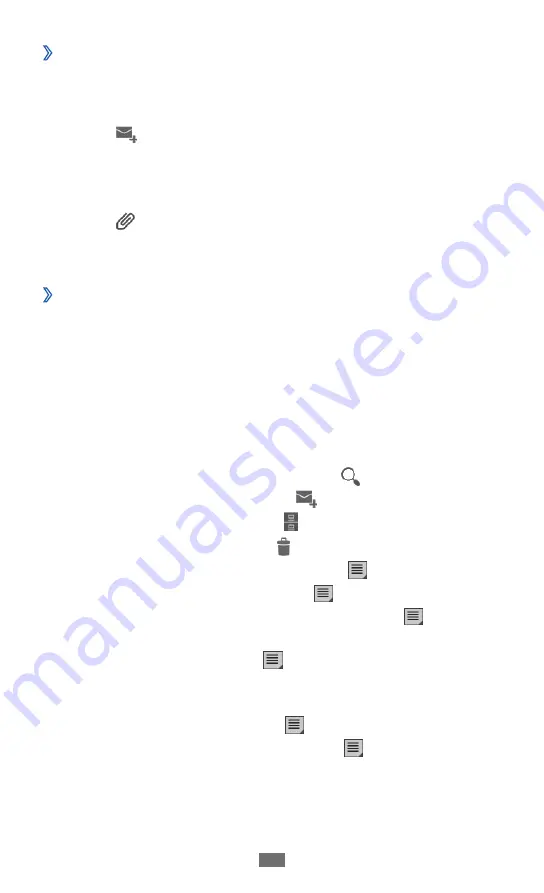
Communication
48
Send an email message
›
From the Home screen, open the application list and
1
select Google Mail.
Select
2
.
Enter a name or address in the recipient field.
3
Enter a subject and message.
4
Select
5
→
a file to attach an image file.
Select
6
Send to send the message.
View an email message
›
From the Home screen, open the application list and
1
select Google Mail.
Select an email message.
2
From the message view, use the following options:
To move to the previous or next message, select
●
Older or
Newer.
To search for an email message, select
●
.
To create a new message, select
●
.
To archive the message, select
●
.
To delete the message, select
●
.
To make the message as unread, select
●
→
Mark unread.
To add a label to a message, select
●
→
Change labels.
To register the message to the spam list, select
●
→
Report spam.
To hide the message, select
●
→
Mute. To move the
message to the inbox folder, select All Mail and drag the
message to Inbox.
To reload the messages, select
●
→
Refresh.
To customise the email settings, select
●
→
Settings.