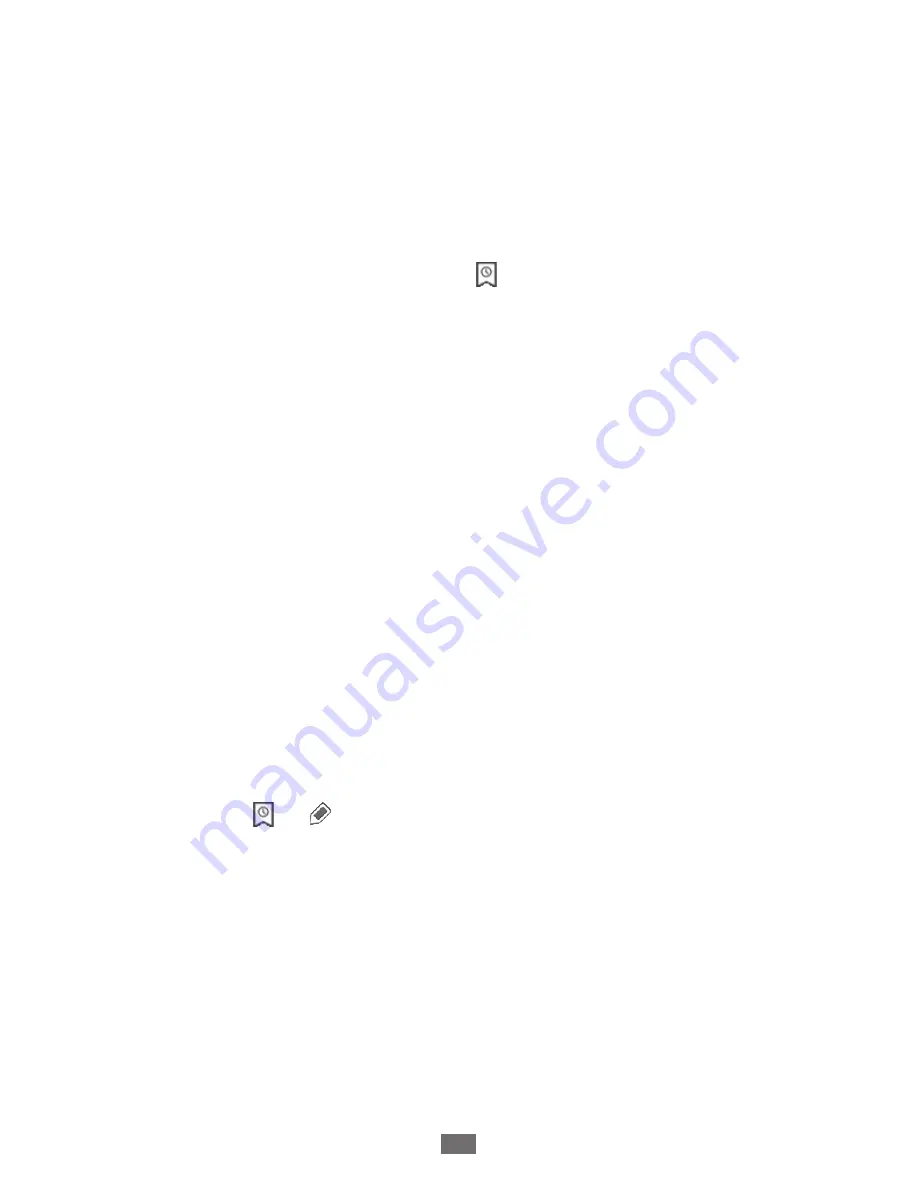
Web
34
Enter a page title and a web address.
3
To bookmark the web page you were viewing, skip to
step 5.
Select the
4
Bookmarks
drop-down menu and select a
bookmark location to add (if necessary).
Select
5
OK
.
To use bookmark options, select , tap and hold a bookmark:
To open the web page in the current tab, select
●
Open
.
To open the web page in a new tab, select
●
Open in new
tab
.
To edit the bookmark, select
●
Edit bookmark
.
To add the bookmark shortcut to the Home screen, select
●
Add shortcut to home
.
To send the web address of the web page to others, select
●
Share link
.
To copy the web address of the web page, select
●
Copy link
URL
.
To delete the bookmark, select
●
Delete bookmark
.
To use the web page as your homepage of the browser,
●
select
Set as homepage
.
Create a bookmark folder
From the Home screen, open the application list and
1
select
Browser
.
Select
2
→
→
New folder
.
Enter a name for the bookmark folder and select
3
Done
.
Содержание Galaxy Tab 10.1 GT-P7510
Страница 1: ...GT P7510 usermanual ...
Страница 13: ...Getting started 13 Get to know your device Device layout 1 2 3 4 5 6 7 8 11 9 3 10 ...
Страница 112: ......






























