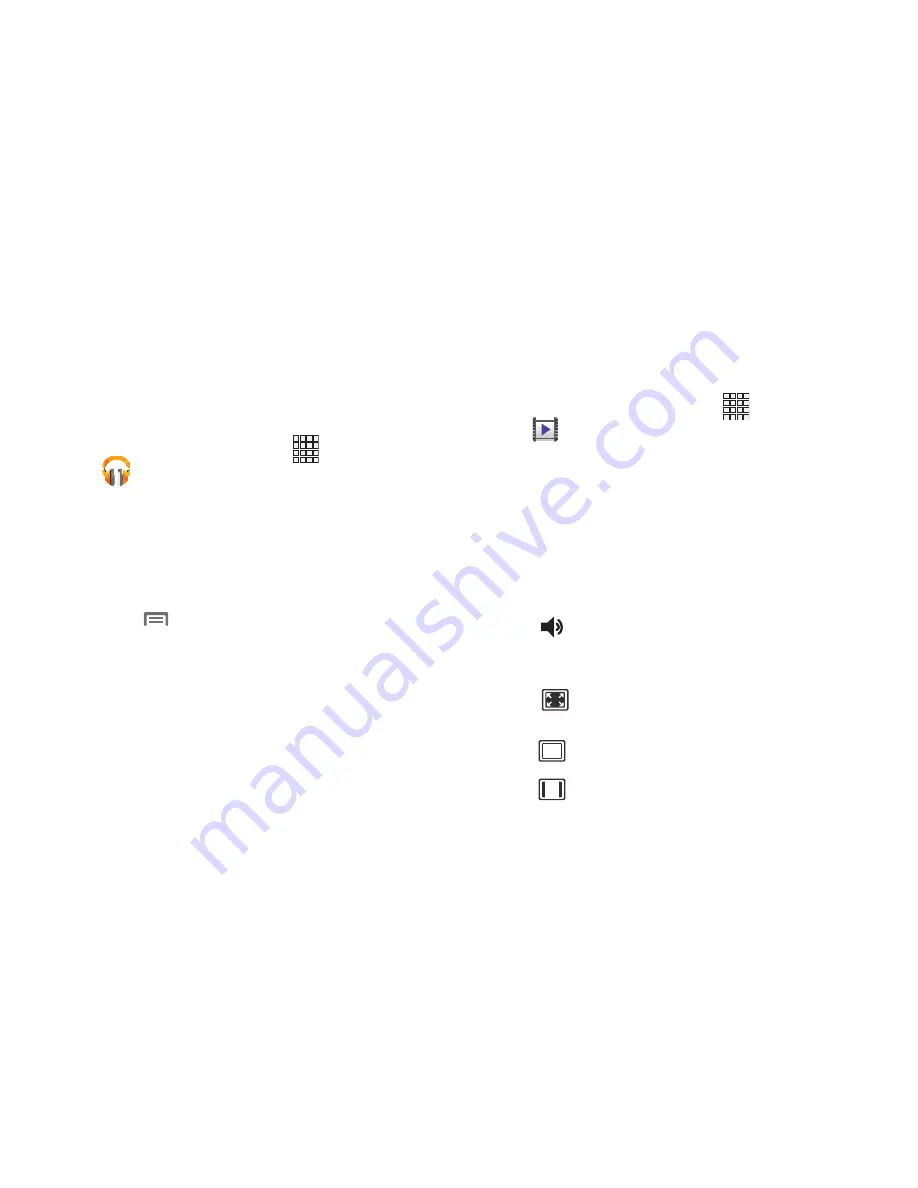
92
Google Play Music
With Google Play Music, you can play music that you have
added to your music file and any music you copied from your
PC. While offline, you can listen to music that you have
copied from your PC.
1.
From the Home screen, touch
Apps
➔
Play Music
.
2.
Music Player scans for songs stored in phone memory,
or on an installed memory card, and displays your
songs on the
PLAYLISTS
,
RECENT
,
ARTISTS
,
ALBUMS
,
SONGS
, or
GENRES
tabs.
3.
Touch a music file to begin playback.
4.
Touch
Menu
for the following options:
• Equalizer
: Displays the equalizer screen and settings.
• Clear queue
: Clears the songs lined up to play.
• Save queue
: Saves songs in the queue to a playlist. Enter a
playlist name and touch
OK
.
• Settings
: View Open source licenses and the music version for
the Play Music application.
• Help
: View a help file on the Google Support website.
Video Player
Video Player identifies and plays video files (3GP or MP4)
stored on the phone or on an optional microSD Memory card.
1.
From the Home screen, touch
Apps
➔
Video Player
.
2.
Video Player scans for videos stored in phone memory,
or on an installed memory card, and displays your
videos on the Thumbnails, List, and Folders tabs.
3.
Touch a video to play. While playing, touch the screen
to display or hide on-screen Forward, Pause, and Back
playback controls.
4.
During playback, use the sound and playlist controls:
Volume
: Activates an on-screen volume control.
Touch and drag the scale to set volume, or press
the Volume key on the side of the phone.
Full-screen
. Displays the videon on the entire
screen. This view may cause image distortion.
Original size
: The video plays in its original size.
Full-screen in ratio
: The video is enlarged as
much as possible without becoming distorted.






























