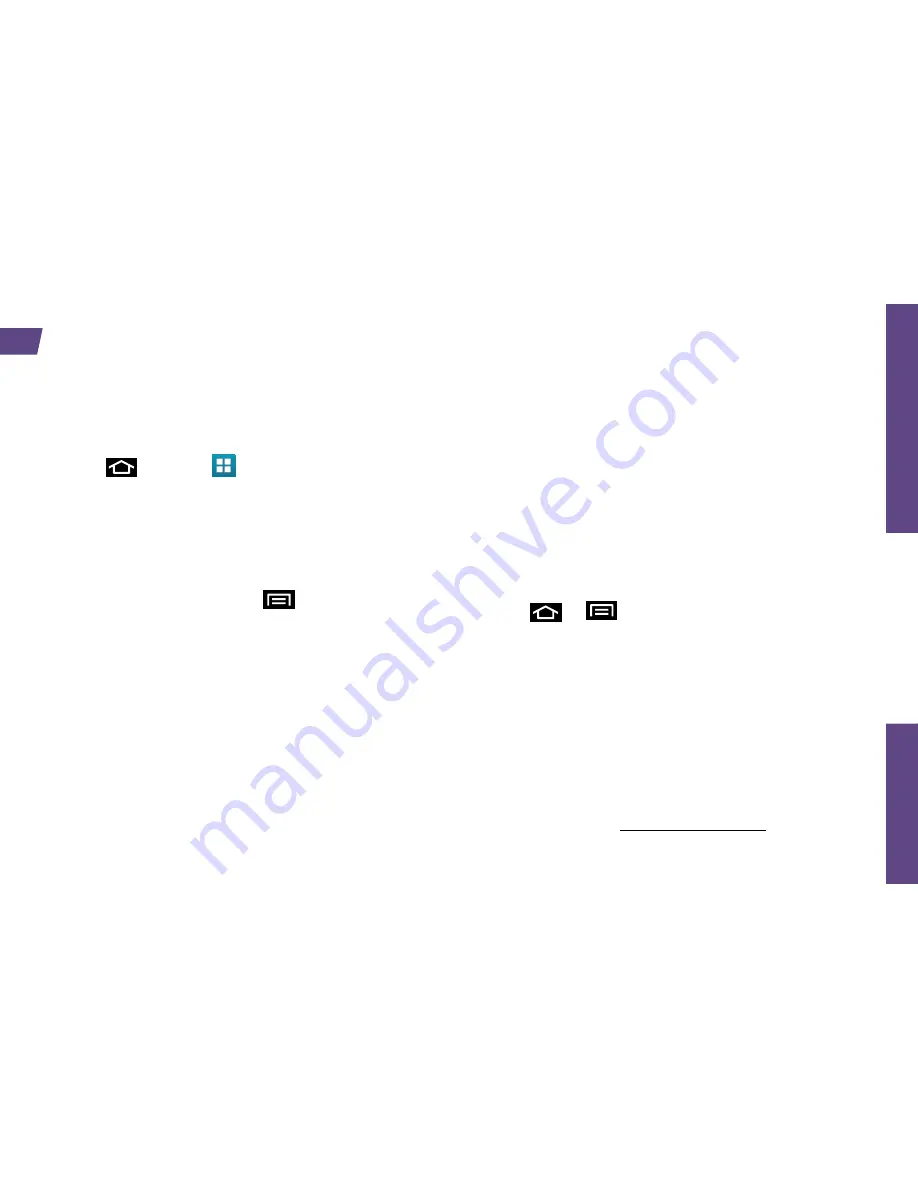
Use
Your
Device
visit sprint.com/support for complete user guide
21
Go Online
1.
Press
and tap >
Internet
.
2.
From the Sprint home page, select
categories, navigate to websites, read blogs,
download content, and more.
•
Tap a category to open it.
•
For more options, press
from any page.
Options may include
New window, Windows,
Browser brightness, Refresh,
(or
Stop
) and
Forward.
Tap
More
for additional options
including
Add bookmark
,
Add shortcut to
Home
,
Find on page
,
Page info
,
Share page
,
Downloads
,
Settings
, and
.
•
To scroll, slide your finger up or down the page.
•
To zoom in or out, pinch or spread the screen.
Downloading Applications From the Web
You can download applications while browsing
the Web, but you must first set permissions in
settings to allow applications from unknown
sources. Applications downloaded from
Android Market (see page 23) do not require
additional permissions.
1.
Press
>
and tap
Settings
>
Applications
.
2.
Select the
Unknown sources
check box.
3.
When the Attention dialog box opens, read
the disclaimer and tap
OK
.
Note:
All downloaded applications are saved to
your device’s microSD storage card. Your device
came with a pre-installed microSD card. For
information on installing a new card, please see
the User Guide at sprint.com/support.
Find sports scores, news, and weather. Shop online. On-the-go access lets you browse full-color
versions of your favorite websites.
Web
Содержание GALAXY SII
Страница 1: ...Get Started All you need to know to get going...
Страница 44: ...Printed in Korea GH68 35312A...






























