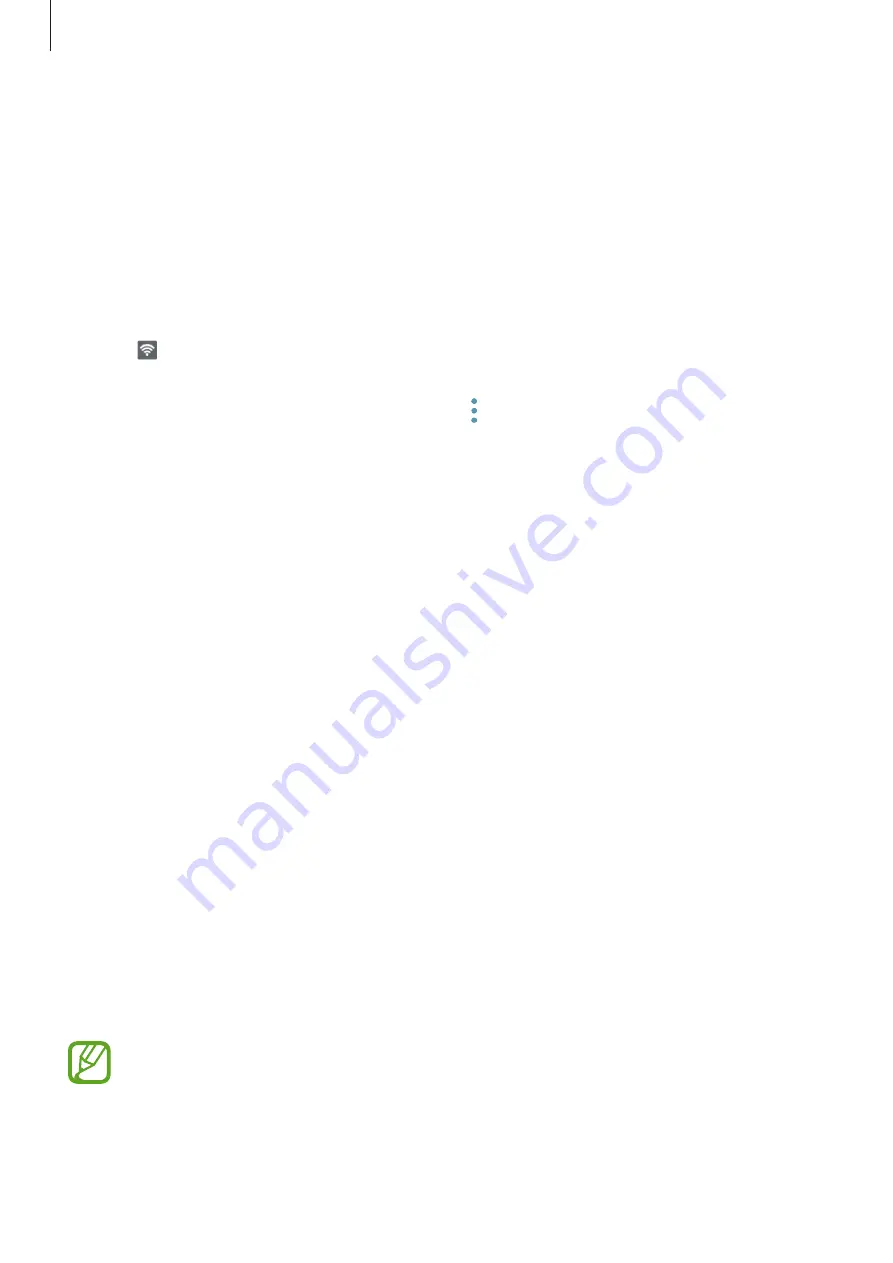
Settings
193
Using the mobile hotspot
Use your device as a mobile hotspot to share your device’s mobile data connection with other
devices.
1
On the Settings screen, tap
Connections
→
Mobile Hotspot and Tethering
→
Mobile
Hotspot
.
2
Tap the switch to activate it.
The icon appears on the status bar. Other devices can find your device in the Wi-Fi
networks list.
To set a password for the mobile hotspot, tap
→
Configure Mobile Hotspot
and select
the level of security. Then, enter a password and tap
SAVE
.
3
On the other device’s screen, search for and select your device from the Wi-Fi networks
list.
4
On the connected device, use the device’s mobile data connection to access the Internet.
SIM card manager
Activate your SIM or USIM cards and customise the SIM card settings. Refer to
for more information.
On the Settings screen, tap
Connections
→
SIM card manager
.
•
Calls
: Select a SIM or USIM card for voice calls.
•
Text messages
: Select a SIM or USIM card for messaging.
•
Mobile data
: Select a SIM or USIM card for data services.
•
Confirm SIM card for calls
: Set the device to display the SIM or USIM card selection pop-
up window when returning a call or calling from a message. The pop-up window will
appear only if the SIM or USIM card used for the previous call or message is different from
your preferred SIM or USIM card.
•
Dual SIM always on
: Set the device to allow incoming calls from the other SIM or USIM
card during a call.
When this feature is enabled, you may incur additional charges for call forwarding
depending on the region or service provider.
















































