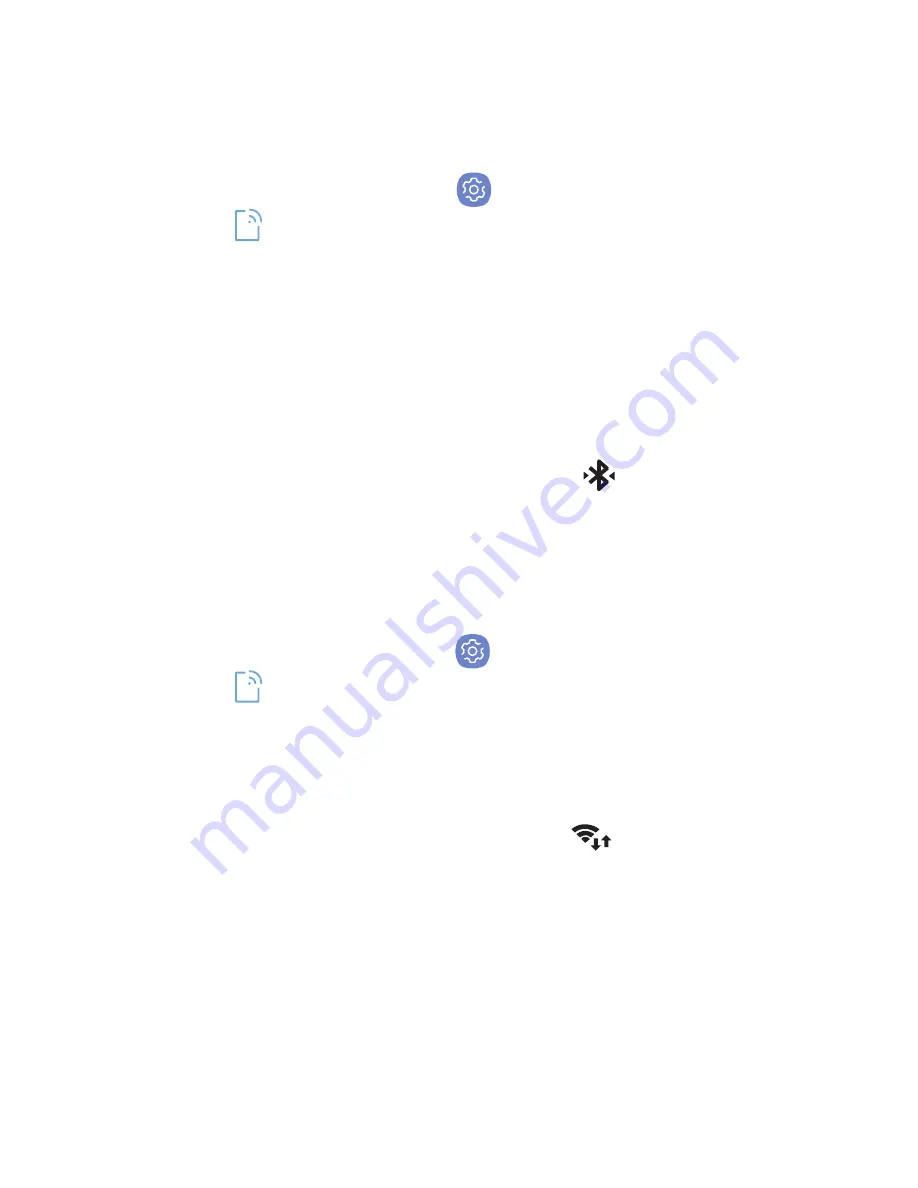
22
Connections
Connect to Bluetooth
1. From the Home screen, swipe up for
Apps
and then tap
Settings
>
Connections
>
Bluetooth
.
2. Tap
ON/OFF
to turn on Bluetooth
®
.
3. Tap a device from the list to initiate
pairing.
4. Enter the passkey/PIN code, if required,
and tap
OK
. When connected
displays in the status bar.
Connect to Wi-Fi
1. From the Home screen, swipe up for
Apps
and then tap
Settings
>
Connections
>
Wi-Fi.
2. Tap
ON/OFF
to turn on Wi-Fi
®
.
3. Tap a network and enter the password if
prompted. When connected
displays
in the status bar.















