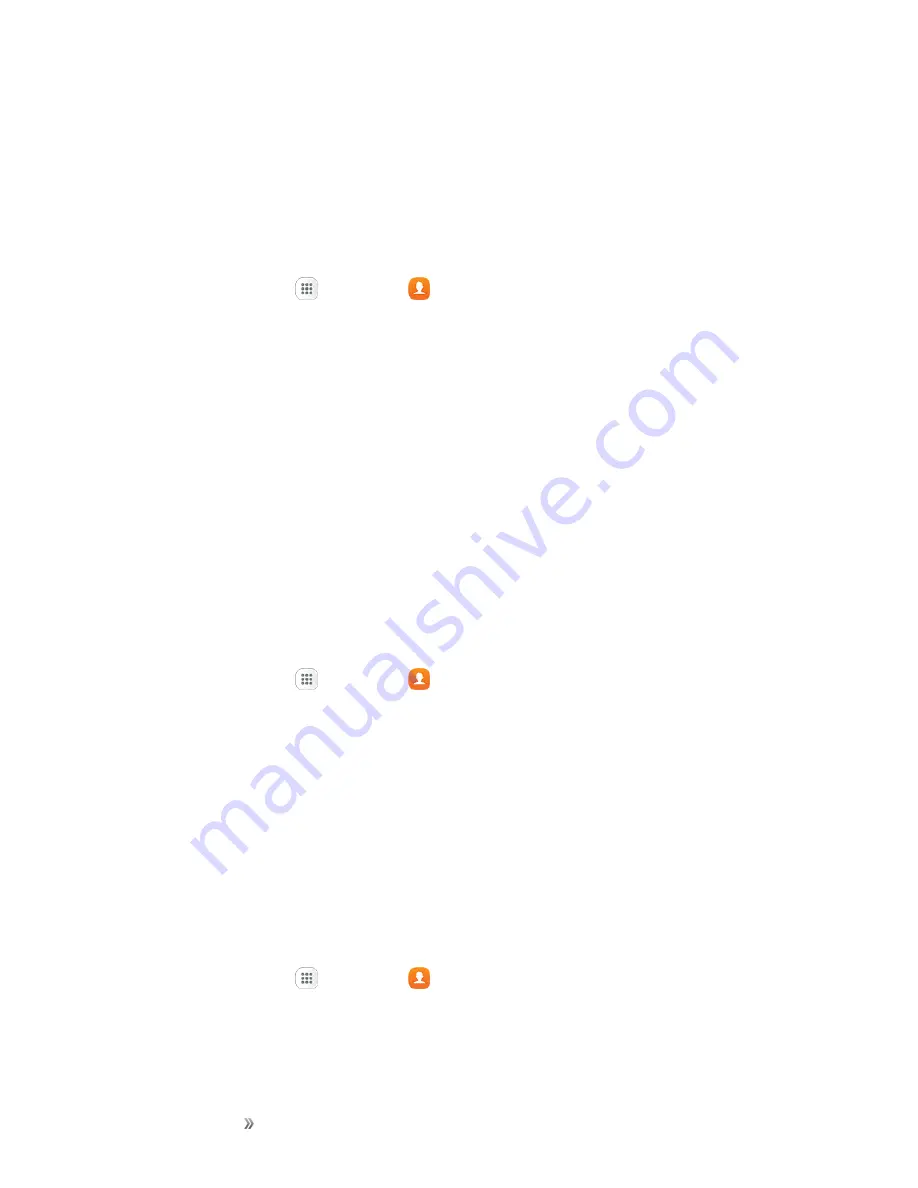
Making Connections
Contacts
91
Groups
You can use groups to organize your contacts. Your phone comes with preloaded groups, and you
can create your own. You might create a group for your family, for coworkers, or a team. Groups
make it easy to find contacts, and you can send messages to the members of a group.
Create a Group
1. From home, tap
Apps
>
Contacts
.
2. Tap
Groups
, and then tap
Create
.
3. Tap fields to enter information about the group:
l
Tap
Device storage and all accounts
to choose where to save the group. You can save it
to a specific account, to the device memory, or to all accounts.
l
Tap
Group name
to enter a name for the new group.
l
Tap
Group ringtone
to select a ringtone for notifications for incoming calls from group
members.
4. Tap
Add member
and select a member or members to add to the new group, and then tap
Done
.
5. Tap
Save
to save the new group.
Add Contacts to a Group
1. From home, tap
Apps
>
Contacts
.
2. Tap
Groups
, and then tap a group.
3. Tap
Edit
>
Add member
and select a member or members to add to the new group, and then
tap
Done
.
4. Tap
Save
.
Send a Message to a Group
You can send a message to members of a group, if the members have a telephone number stored in
their contact record.
A message to multiple recipients is treated as a group conversation.
1. From home, tap
Apps
>
Contacts
.
2. Tap
Groups
, and then tap a group.
3. Tap
More
>
Send message
.






























