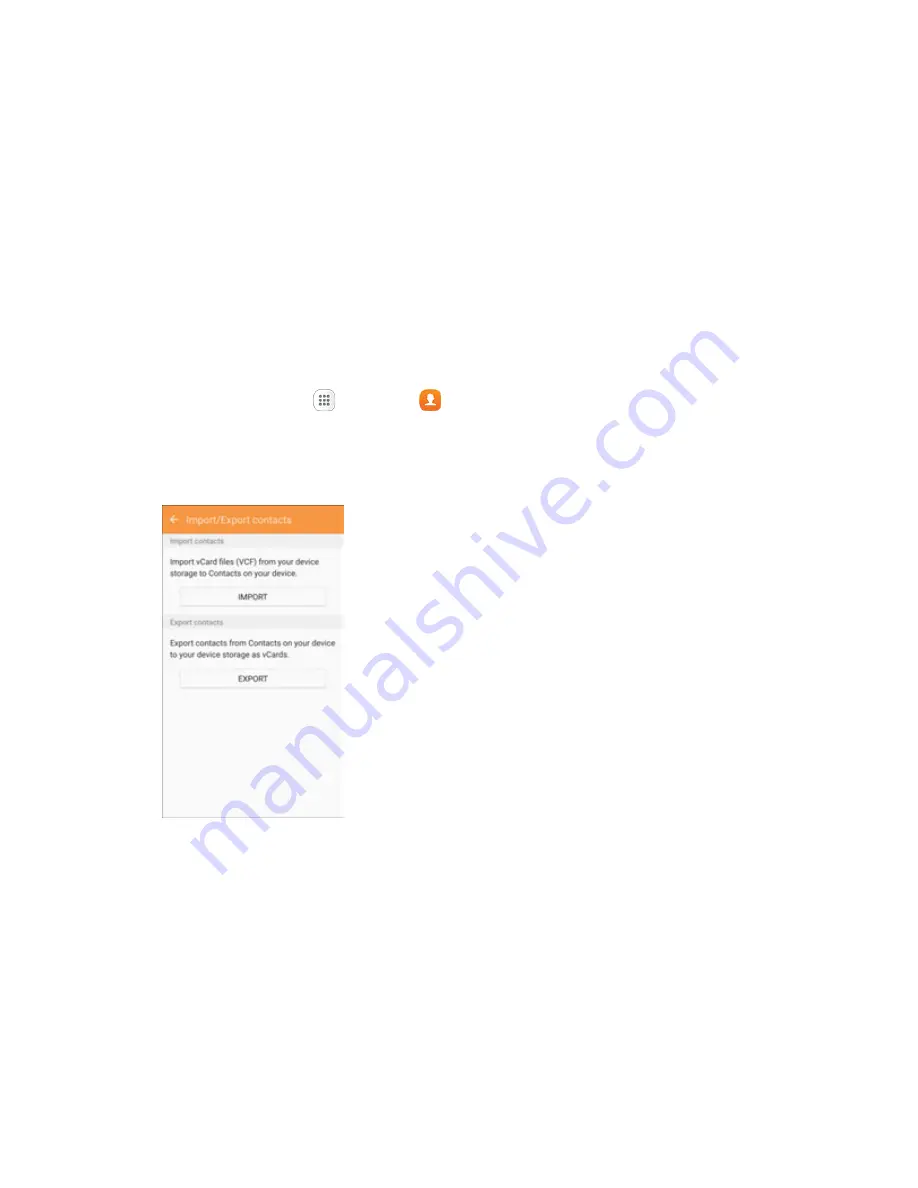
Contacts
90
Note
: The first time you turn on Profile sharing, you may be prompted to agree to the Enhanced features
Terms and Conditions and Privacy Policy. Review the terms and tap
Agree
to continue.
Import Contacts
Your phone offers a couple of options for importing contacts from installed SD memory cards or external
devices using USB.
Before Importing Contacts from an SD Card
You will need to have installed an SD card with previously backed up contacts information into your
phone before you can import contacts. See
SD Card
for SD card information.
Import Contacts from an SD Card or USB Storage
1. From home, tap
Apps
>
Contacts
.
You will see the Contacts list.
2. Tap
More
>
Settings
>
Import/Export contacts
.
You will see the Import/Export contacts menu.
3. Tap
Import
and follow the prompts to complete the import.
The contacts are imported and stored in the selected account.
Back Up Contacts
If you are saving contacts to an account that does not automatically back them up to the Cloud, you can
manually back them up to an optional installed SD card for re-import if needed.






























