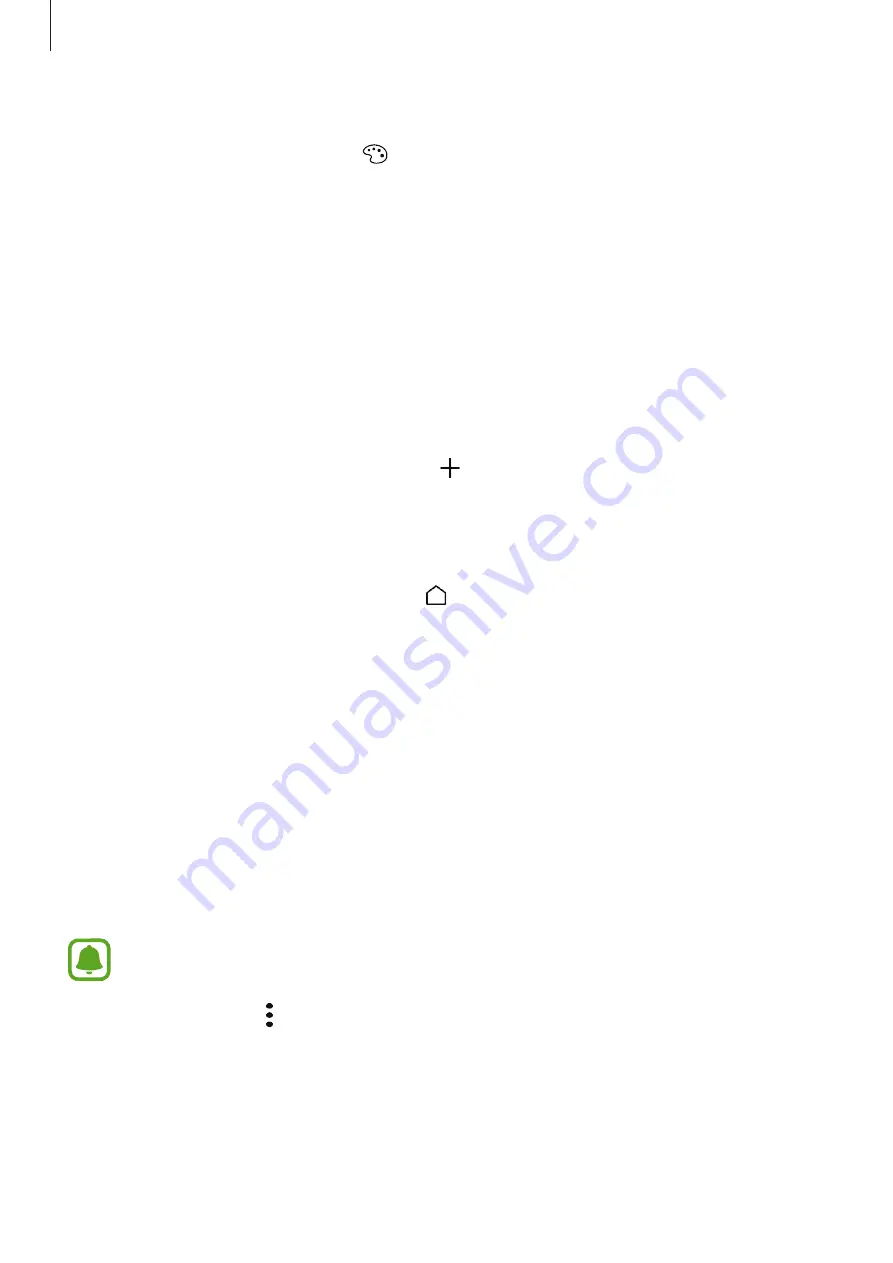
Basics
36
3
Tap
Enter folder name
and enter a folder name.
To change the folder colour, tap .
To add more apps to the folder, tap
ADD
, tick the apps, and then tap
ADD
. You can also
add an app by dragging it to the folder on the Home screen.
To move apps from a folder to the Home screen, tap the folder, and then drag an app to the
Home screen.
To delete apps in a folder, tap the folder, and then drag the app you want to delete to
Remove
at the top of the screen.
Managing panels
On the Home screen, tap and hold an empty area to add, move, or remove a panel.
To add a panel, swipe to the left, and then tap .
To move a panel, tap and hold a panel preview, and then drag it to a new location.
To remove a panel, tap and hold a panel preview, and then drag it to
Remove
at the top of
the screen.
To set a panel as the main Home screen, tap .
Using quick options
On the Home screen, tap and hold an app icon or folder to quickly access options.
Apps screen
The Apps screen displays icons for all apps, including newly installed apps.
On the Home screen, tap
Apps
to open the Apps screen. To view other panels, swipe to the
left or right.
Moving items
This feature may not be available depending on the region or service provider.
On the Apps screen, tap
→
Edit
. Tap and hold an item and drag it to a new location.
To move the item to another panel, drag it to the side of the screen.
















































