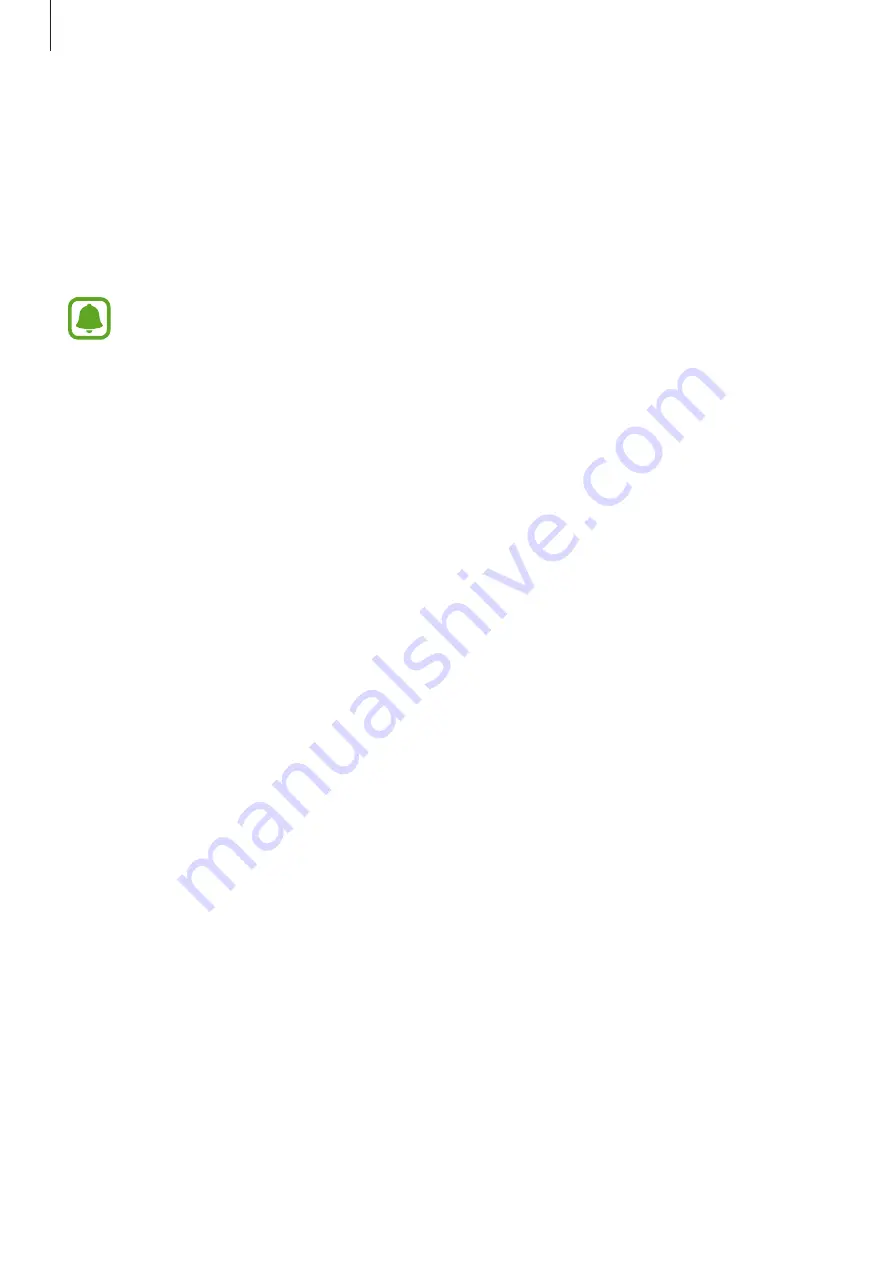
Applications
76
•
Tracking AF
: Set the device to track and automatically focus on a selected subject, even
when the subject or camera moves.
•
Video stabilisation
: Activate anti-shake to reduce or eliminate blurriness resulting from
camera shake while recording a video.
•
Grid lines
: Display viewfinder guides to help composition when selecting subjects.
•
Location tags
: Attach a GPS location tag to the photo.
•
GPS signal strength may decrease in locations where the signal is obstructed, such
as between buildings or in low-lying areas, or in poor weather conditions.
•
Your location may appear on your photos when you upload them to the Internet.
To avoid this, deactivate the location tag setting.
•
Review pictures
: Set the device to show photos after capturing them.
•
Quick launch
: Set the device to launch the camera by pressing the Home key twice
quickly.
•
Voice control
: Set the device to take photos or record videos with voice commands.
You can say “Smile”, “Cheese”, “Capture”, or “Shoot” to take a photo. To record a video, say
“Record video.”
•
Volume keys function
: Set the device to use the Volume key to control the shutter or
zoom function.
•
Reset settings
: Reset the camera settings.
Gallery
Introduction
View and manage photos and videos stored in the device.
Viewing images or videos
1
Tap
Gallery
on the Apps screen.
















































