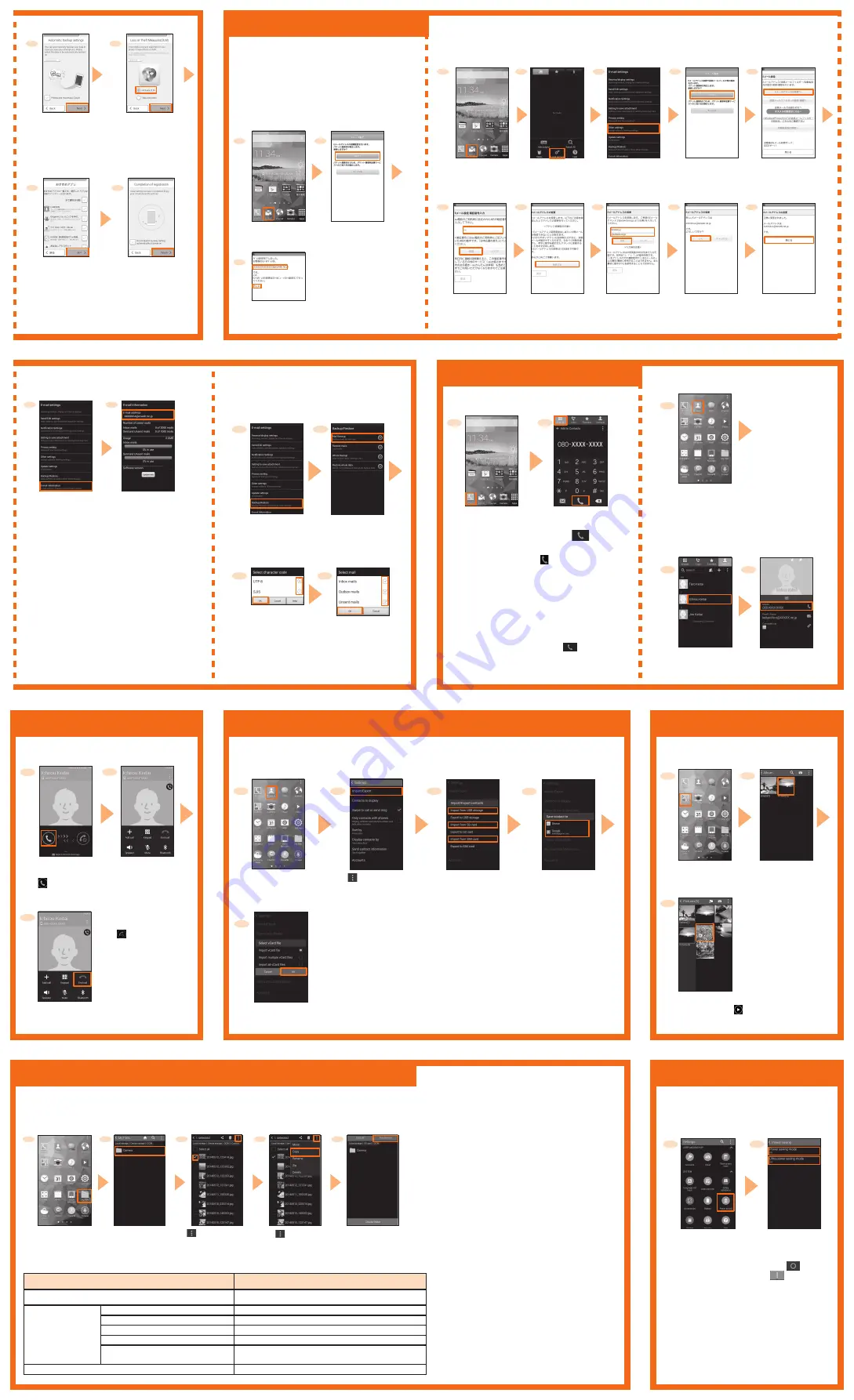
Mail settings
Making a call
Viewing/playing data
Receiving a call
Importing/Exporting contacts
Saving battery power
Backing up to microSD memory card
View/play images or videos saved in the phone
memory or microSD memory card.
1
In the Apps list,
[Gallery]
2
3
Select data to view
* To play video, tap " ".
Select an album
* When a screen
other than album
list is displayed,
go to Step 3.
Although E-mail address is automatically decided by performing Initial settings, the E-mail address can be
changed.
■
Changing your E-mail address
[OK]
5
Confirm the
contents → [ 接続
する (Connect)]
2
Long-touch
t
→
[E-mail settings]
Confirm the
contents → [承諾す
る (Accept)]
3
Enter E-mail
address → [送信
(Send)]
4
[Other
settings]
[Eメールアドレスの
変更へ (To Change
E-mail address)]
■
Initial Setup of E-mail
2
1
Confirm the contents
→ [接続する (Connect)]
3
Initial settings are complete,
E-mail address appears →
[閉じる (Close)]
On the home
screen, [E-mail]
1
On the home
screen, [E-mail]
To use E-mail (@ezweb.ne.jp), subscription to LTE
NET is required. If you did not subscribe it when
you purchased the product, contact an au shop or
Customer Service Center.
● For model change from au phone, you can
continue to use the E-mail address that is used
on the former model by making initial settings.
■
Backing up E-mail
E-mails can be backed up to phone memory
or microSD memory card. And backup data
can be restored to E-mail application.
[Power saving
mode] / [Ultra
power saving mode]
→ Tap "
" to turn
to "
" → Set each
function
■
Setting saving power mode
Set to switch to saving power mode
automatically when the battery level becomes
low.
On the home screen,
[Apps]
→ [Settings]
→ [Power saving]
1
2
Enter the
security code
→ [送信 (Send)]
[閉じる (Close)]
■
PC-mail
Set up the mail account that you usually use
on your PC etc. on this product to send and
receive mails to/from this product.
Obtain information necessary for settings
from your ISP in advance to make a mail
account settings.
Checking E-mail address
In the E-mail
settings
screen, [E-mail
information]
E-mail address
appears
XX.XX.XX
1
2
[Mail Backup] → [OK]
* To backup all e-mails
including e-mail settings,
[Whole Backup]
In the E-mail
settings screen,
[Backup/
Restore]
1
2
■
Calling
1
In the receiving
screen, drag/slide
"
" out of circle
Calling starts
To end the call,
[End call]
2
3
● To reject a call, in
Step 1, drag/slide
"
" out of circle.
When a call rejected,
the caller hears the
guidance.
■
Calling by direct input
On the home
screen, [Phone]
1
2
"Keypad" tab → Enter
a phone number →
[
]
■
Calling from a contact
Calling overseas
(au International Call Service)
You can make international calls without any special
procedure from the product.
To call overseas, in the phone number entry screen, enter
an access code, country code, area code
*
, and the phone
number of the other party, then tap "
".
* If the area code starts with "0", dial it without including the "0".
(There are some exceptions such as fixed-line phones in some
countries or regions including Italy and Moscow).
Tap a party
to call
● To dial using call log, in Step 2, tap "Logs" to
select a log, then tap "
".
You can transfer contacts data in the previously used au phone to the product via microSD memory
card or au Micro IC Card (LTE).
* Save contacts data to microSD memory card or au Micro IC Card (LTE) from the previously used au phone
in advance.
2
1
3
5
4
[
] → [Settings]
→ [Contacts] →
[Import/Export]
● To export contacts, in Step 3, tap "Export to
USB storage"/"Export to SD card"/"Export
to SIM card". It is recommended to export
important data on a regular basis for its
protection.
Select contacts data to import → [OK]
[Device]/
Synchronized account
[Import from USB
storage]/[Import from SD
card]/[Import from SIM
card]
* To import from au Micro IC Card (LTE), select
contacts data to import and then tap "Done".
* Contacts data is
imported. If there are
multiple contacts data
saved, go to Step 5.
In the Apps list, [Contacts]
Using My Files to back up phone data to microSD memory card.
* "Device storage" indicates phone and "SD card" indicates microSD memory card.
■
Example: Backing up data shot by camera
[
] → [Select] → Tap
checkbox of data to
back up
1
In the apps list,
[My Files]
2
3
[Device storage] →
[DCIM] → [Camera]
● To bring back backed up data to phone, copy
data in the microSD memory card to the
original location.
● To restore E-mails, in the E-mail settings
screen, [Backup/Restore] → [Restore mails] →
Select a mail type to restore → [OK] → Mark
backed up data to restore → [OK] → [Add]/
[Overwrite] → [OK].
● When “Ultra power saving mode” is set,
color of screen is turned to grayscale and
you can only use the applications which
you select as necessary applications.
4
[
] → [Copy]
■
Data saving locations in phone
Data type
Data location
Data shot by camera
/storage/emulated/0/DCIM/Camera
(@ezweb.ne.jp)*
Received mail
/storage/emulated/0/private/au/email/BU/RE
Sent mail
/storage/emulated/0/private/au/email/BU/SE
Unsent mail
/storage/emulated/0/private/au/email/BU/DR
Attached data of received mail is saved
/storage/emulated/0/private/au/email/MyFolder
Inserted image of received mail
(including D-pictogram) is saved
/storage/emulated/0/private/au/email/MyFolder
Data such as images saved by Browser
/storage/emulated/0/Download
*
Saving locations when data is backed up to phone by E-mail application.
5
[SD card] → Select a folder to
save in → [Paste here]
* Tap “Create folder” to create a
new folder.
2
Tap a phone
number
3
1
In the Apps list, [Contacts]
● If welcome screen
appears, confirm
the content and tap
"Close"
To use loss or theft
measures (3LM), select
"Activate 3LM" → [Next]
* To set later, select
"Skip Activation" then
tap [Next].
12
14
[Finish]
* If an attention screen
about connection
appears, tap "OK".
11
Confirm the content, [Next]
* If screen different from
above is displayed, follow
the onscreen instruction.
7
8
9
6
10
● When microSD memory card is inserted to
this product, data is backed up to microSD
memory card.
3
4
Mark mail types to
back up → [OK]
Select character code →
[OK]
Confirm the content,
[Activate] → Select
“ おすすめアプリ
(Recommended Apps)”
→ [ 次へ (Next)]
13
* If screen different from
above is displayed, follow
the onscreen instruction.


