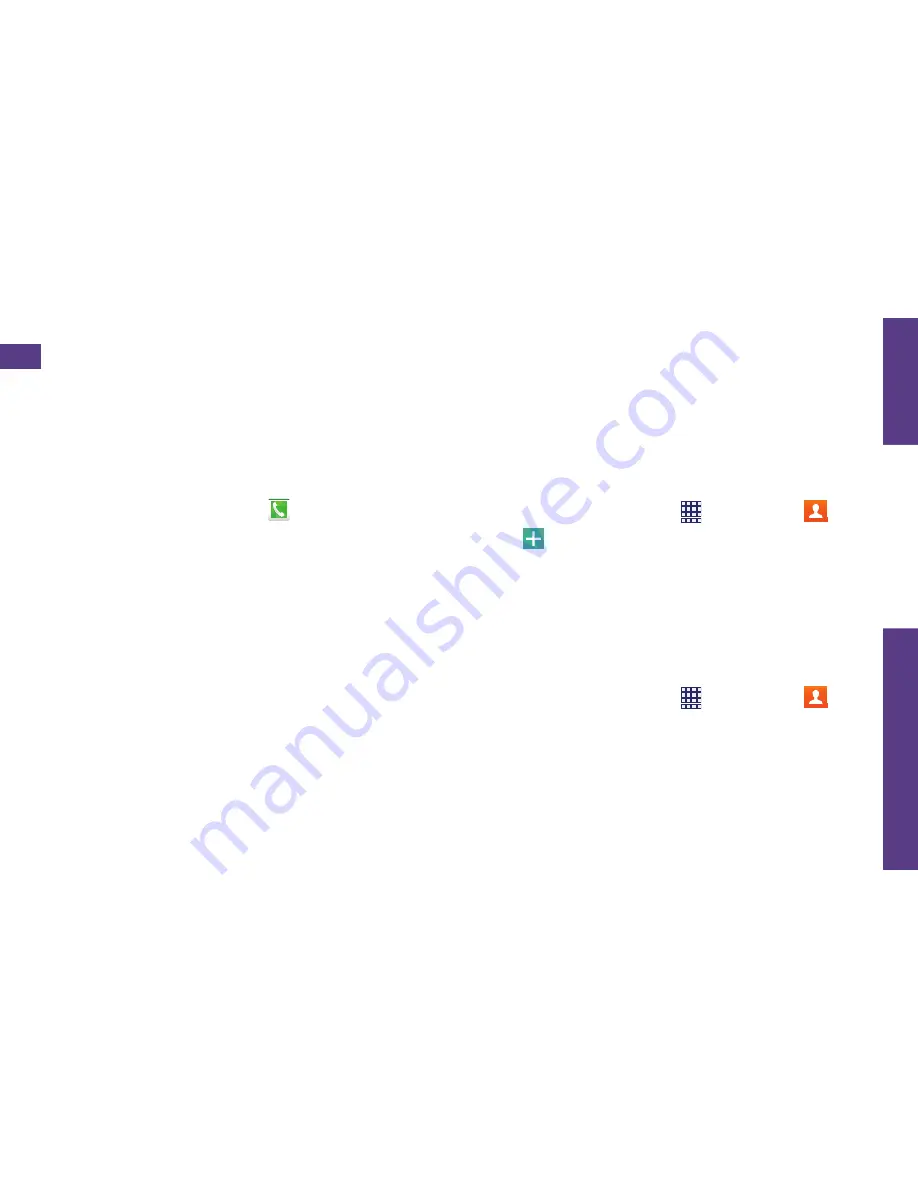
visit sprint.com/prepaidsupport for guides, tutorials and more
13
U
se Y
our Phone
Your phone’s Contacts app lets you access and manage contacts from a variety of sources,
including Google and Corporate email accounts, contacts synced from your computer, and
contacts you’ve entered manually.
Save a Phone Number
1.
From home, tap
Phone
.
2.
Enter a phone number using the
onscreen keypad.
3.
Tap
Add to Contacts
>
Create contact
.
4.
Select an account for the contact, such as
,
Samsung account
, or
Microsoft
Exchange ActiveSync
. Select
Device
to
save the contact to your phone only.
5.
Tap
Name
and enter a name for the
new entry.
6.
Tap
Mobile
(default) to select a label such
as
Mobile
,
Home
, etc.
7.
Add any other information you want to
save to the contact and then tap
SAVE
.
Add a New Entry to Contacts
1.
From home, tap
Apps
>
Contacts
.
2.
Tap .
3.
Tap any field and enter the name, phone
number, and other contact details.
4.
Add more data fields or a picture if
desired, and tap
Save
.
Find a Contact
1.
From home, tap
Apps
>
Contacts
,
and then tap
Search
.
2.
Enter the first letter or letters of an entry.
3.
Tap the contact to display its information.
Contacts














































