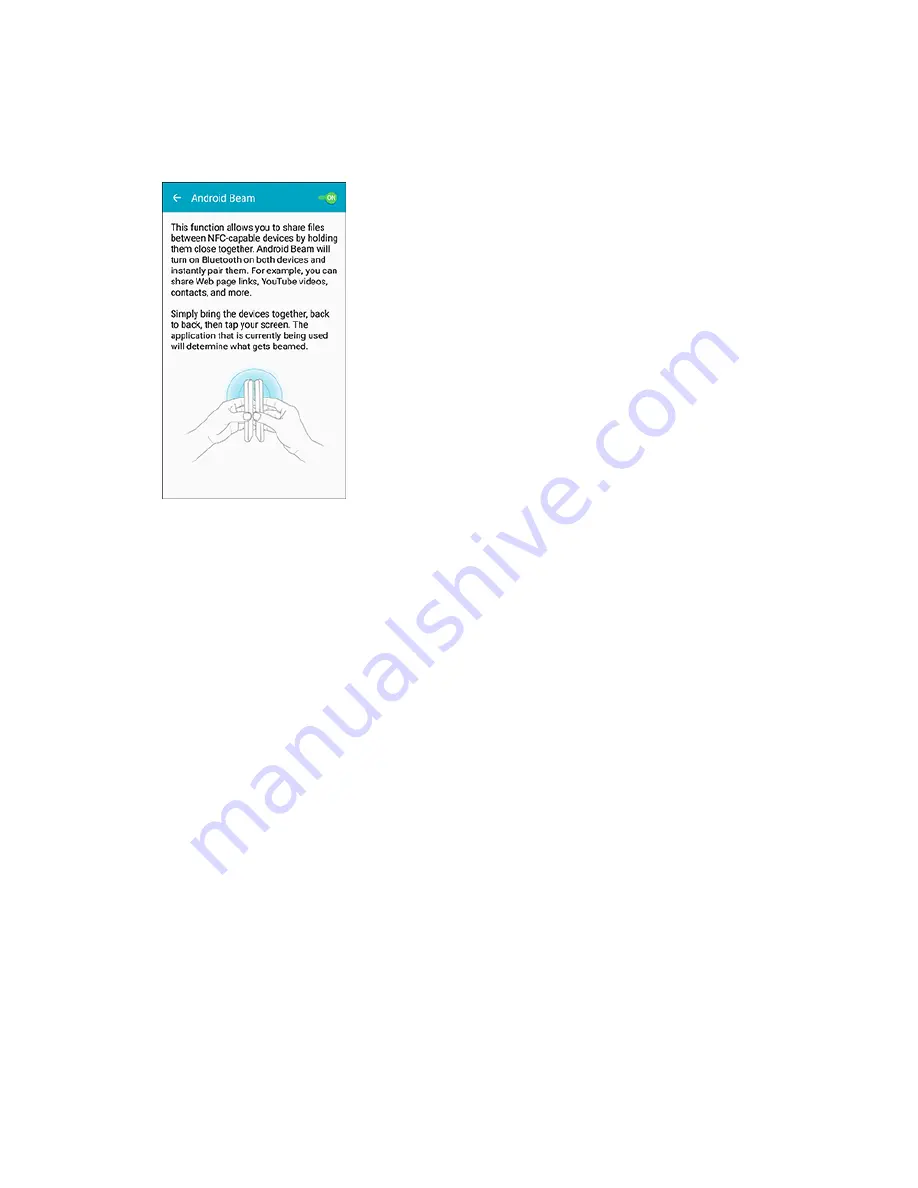
Settings
295
NFC is enabled.
3. Tap
Android Beam
and then tap the
ON/OFF
switch to turn Android Beam on or off.
Android Beam is enabled.
S Beam Settings
Share more and share it faster with S Beam. From photos to documents, large video files to maps, you
can share almost anything instantly with one touch, simply by placing your devices back-to-back.
S Beam uses your device’s NFC (Near Field Communication) feature to send, or “beam,” content to other
NFC devices.
S Beam works in the background. Use the sharing options from your favorite apps to select content to
share via S Beam. For example, you can beam pictures or videos from Gallery, or songs from Music
player. Just bring the devices together (typically back to back), and then tap the screen.
Note
: You must have both NFC and S Beam turned on to use S Beam to share information.
Turn S Beam On or Off
When S Beam is turned on, you can send or receive data by touching your device to another NFC-
capable device.
Содержание GALAXY S5
Страница 1: ...User Guide UG template version 15a VMU _Samsung_SM G900P_UM_Eng_022515_R4 ...
Страница 69: ...Basic Operations 59 Set Automatic App Updates 1 From home tap Apps Play Store 2 Tap Menu My apps ...
Страница 166: ...Messaging and Internet 156 2 Tap More options Settings Manage accounts 3 Tap Delete ...
Страница 266: ...Connectivity 256 2 Tap a contact to share 3 Tap More options Share name card Bluetooth ...
Страница 306: ...Settings 296 1 From home tap Apps Settings NFC 2 Tap the ON OFF switch to turn NFC on NFC is enabled ...






























