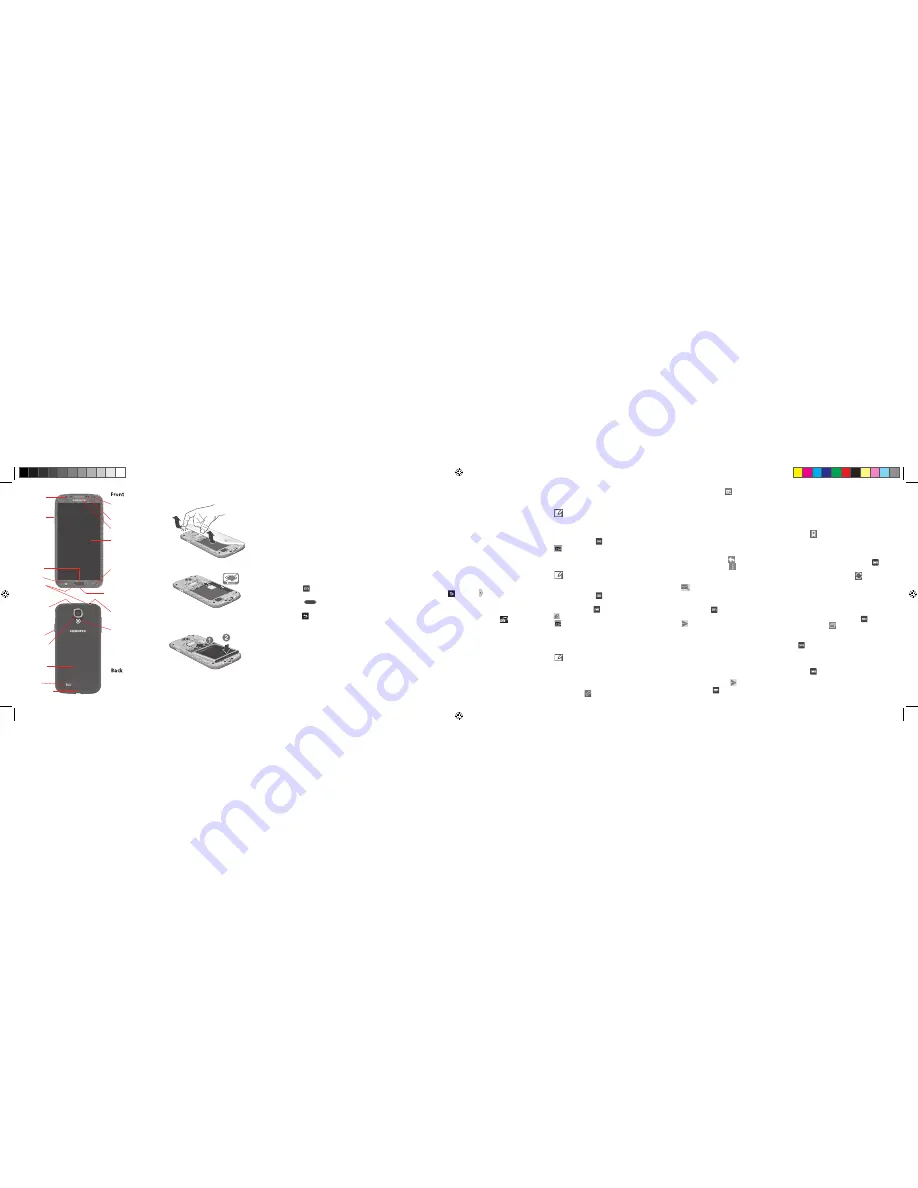
1. Turn the phone off and remove the back cover.
2. Insert the SIM card.
3. Insert the battery.
4. Replace the back cover.
Touch Screen
Volume Key
Rear Camera
Lens
Home Key
Multifunction Jack
Sensors
Back Cover
Power Key
Headset Jack
Flash
Menu Key
Back Key
Front Camera
IR Transmitter
1. Plug the small end of the travel adapter into the
multifunction jack on teh bottom of the phone.
3. Plug the large end of the travel adapter into a
power outlet.
4. When the battery is fully charged (battery icon is
no longer moving), unplug the travel adapter from
the phone and then from the power outlet.
GET TO KNOW THE IDLE
SCREEN
To scroll through the Idle screen:
Drag left or right to view the various screens.
Command keys:
• Menu
displays options for the current
screen.
• Home
returns to the previous idle
screen.
• Back
returns to the previous screen.
To add items to the Idle screen:
• Tap and hold an empty area on the idle screen
and select an item (
Apps and widgets, Folder
or
Page
).
Screen actions:
• Tap
: Touch items to select or launch them.
• Touch and hold
: Hold your finger on items to
activate them or display options.
• Swipe
: Scroll by dragging your finger across
the screen.
Earpiece
Microphone
Speaker
Internal antenna
Note:
Insert the
SIM card with the
gold-coloured contacts
facing down.
To browse web pages:
1. In Idle mode, select
Internet
.
2. Access a web page:
•
In the input field, enter a web address and
press
Go
.
• Press
→
Bookmarks
and select a
bookmark.
3. While browsing web pages, use the following
features:
• To bookmark the current page, press
→
Add bookmark
.
• To reload a web page, press .
• To zoom in or out place two fingers on the
screen and spread them apart or move
them closer together. The web page you are
currently viewing may not support this zoom
feature.
• To open additional pages press
→
New
window
. Press to view the web pages that
are currently open and tap a page to select it.
• To search for text on a web page,
press
→
Find on page
and enter a keyword in
the search field. The web page will highlight the
text that matches your input.
• To bookmark the web page you are viewing,
press
→
Add Bookmark
, enter a page title
and web address (URL), and select
OK
.
Motion
: Control your device with movements like
putting it to your ear to call a contact.
• In Idle mode, select
Apps
→
Settings
→
My
Device
→
Motions and gestures
→
Motion
.
Air Gesture
: Control your device by making
specific gestures with your hand above the sensor.
• Select
Apps
→
Settings
→
My Device
→
Motions and gestures
→
Air Gesture
.
Smart Pause
: Pause video play whenever you look
away from the screen.
• Select
Apps
→
Settings
→
My Device
→
Smart screen
→
Smart pause
.
Multi Window
: Multi-task by using more than two
applications at the same time.
• Press and hold , tap the tab and select
an application.
Dual Camera
: Take pictures with the front and rear
cameras at the same time.
• In Idle mode, select
Apps
→
Camera
→
.
Applications:
Group Play
: Share experiences in real time.
WatchON
: the ultimate TV viewing experience.
S Health
: Manage and track your health.
S Translator
: Translate words and phrases.
Photo Reader
: recognize text and extract content.
For more information on the features and operation
of your phone:
• In Idle mode, select
Apps →
Help
• Download the User Guide at www.samsung.com
SVC LED
LEARNING THE BASICS
INSERT SIM/USIM CARD
CHARGE THE BATTERY
To send a text message:
1. In Idle mode, select
Messaging
.
2. Select
.
3.
In the Enter recipient field, enter the recipient’s
phone number or email address.
4. Select
Enter message
and enter your message.
5. To add a subject line, press
→
Add subject
.
6. Select
to send the message.
To send a multimedia message:
1. In Idle mode, select
Messaging
.
2. Select
.
3.
In the Enter recipient field, enter the recipient’s
phone number or email address.
4. To add a subject line, press
→
Add subject
.
5. Select
Enter message
and enter your message.
To insert emoticons, press
→
Insert smiley
.
6. Press and add an item.
7. Select to send the message.
To send an email message:
1. In Idle mode, select
Apps →
Email.
2. Select an email account (if necessary).
3. Select
.
4. Enter an email address.
5.
Select the subject input field and enter a subject.
6.
Select the text input field and enter your
message text.
7.
To attach a file, select
.
MESSAGING
8. To send the message, select . If you are
offline or outside your service area, it will be held
until you are online and in your service area.
Gmail™
You can retrieve new email messages from Google
Mail to your Inbox.
To view email messages:
1. In Idle mode, select
Apps →
Gmail
.
2. Select an email message.
3. To reply to the message select . To Reply all
or Forward the message select .
To send an email message:
1. In Idle mode, select
Apps →
Gmail
.
2. Select .
3.
Enter a name or address in the To field.
4. Enter a subject and message.
5.
To attach a file, press →
Attach picture
or
Attach video
and then select a file.
6. Select
to send the message.
Talk™
To start a chat:
1. In Idle mode, select
Apps →
Talk
. The Friends
list shows all of your Google Talk contacts,
divided into
Available
,
Invisible
, and
Busy
.
2. Select a friend from the Friends list. The chat
screen opens.
3. Enter your message and select .
4. To end the chat, press
→
End chat
.
WHAT’S NEW
BROWSER
I337M_QSG_EN.indd 1
09/04/2013 1:12:42 PM




















