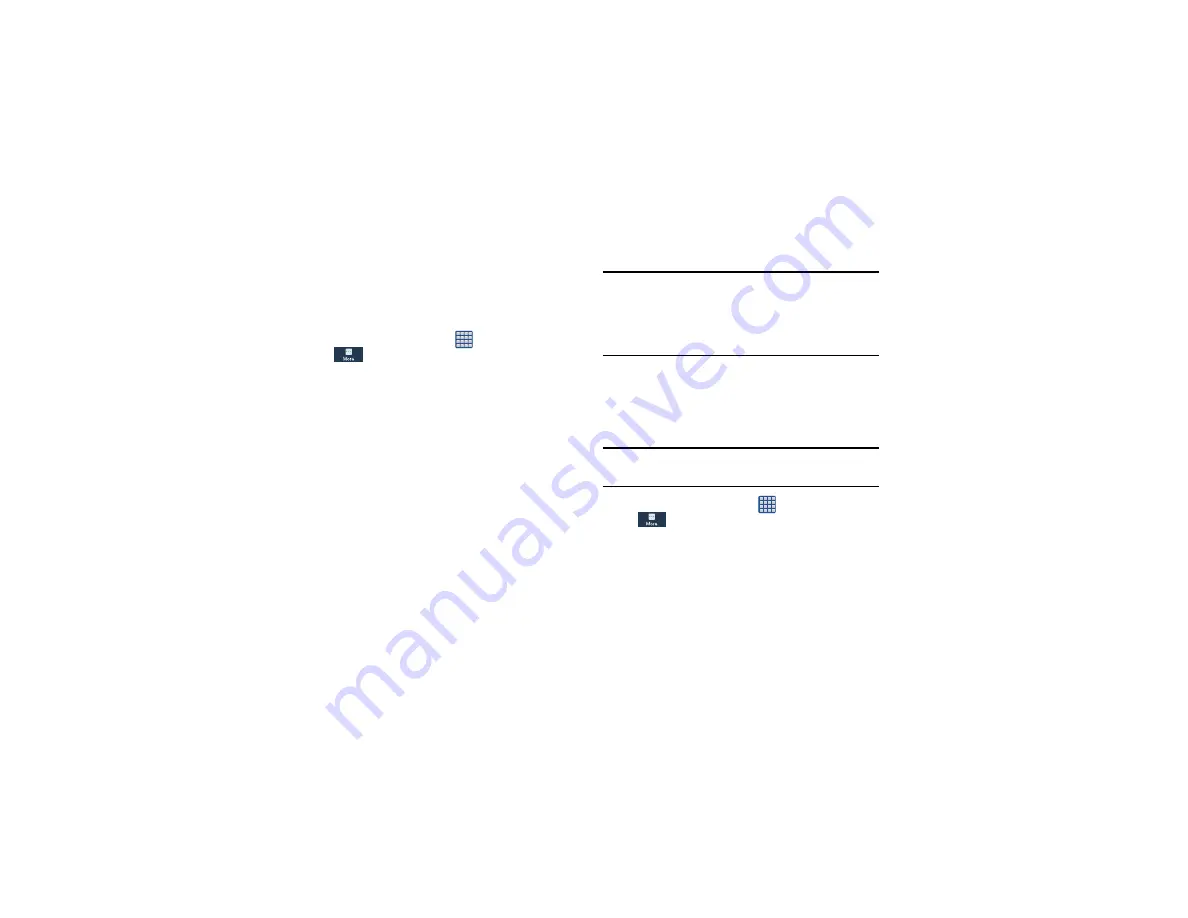
Changing Your Settings 141
Trusted Credentials
If a certificate authority (CA) certificate gets compromised or
for some other reason you do not trust it, you can disable or
remove it.
1.
From the Home screen, tap
➔
Settings
➔
More
➔
Security
.
2.
Tap
Trusted credentials
.
The trusted credentials screen has two tabs:
• System
: Displays CA certificates that are permanently
installed in the ROM of your device.
• User
: Displays any CA certificates that you installed, for
example, in the process of installing a client certificate.
3.
Tap a CA certificate to examine its details.
A scrolling screen displays the details.
4.
Scroll to the bottom of the details screen and tap
Disable
to disable a System certificate or
Remove
to remove a
User certificate.
Caution!
When you disable a system CA certificate, the
Disable
button changes to
Enable
, so you can enable the
certificate again, if necessary. When you remove a
user-installed CA certificate, it is permanently deleted
and must be re-installed, if needed.
5.
Tap
OK
to return to the certificate list.
When enabled, a check mark appears in the check box.
Install from device storage
Install encrypted certificates from an installed memory card.
Note:
You must have installed a memory card containing
encrypted certificates to use this feature.
1.
From the Home screen, tap
➔
Settings
➔
More
➔
Security
.
2.
Tap
Install from device storage
, then choose a certificate
and follow the prompts to install.
Clear credentials
Clear stored credentials.
Содержание Galaxy S4 SGH-I337M
Страница 12: ...vi ...
Страница 200: ...188 ...






























