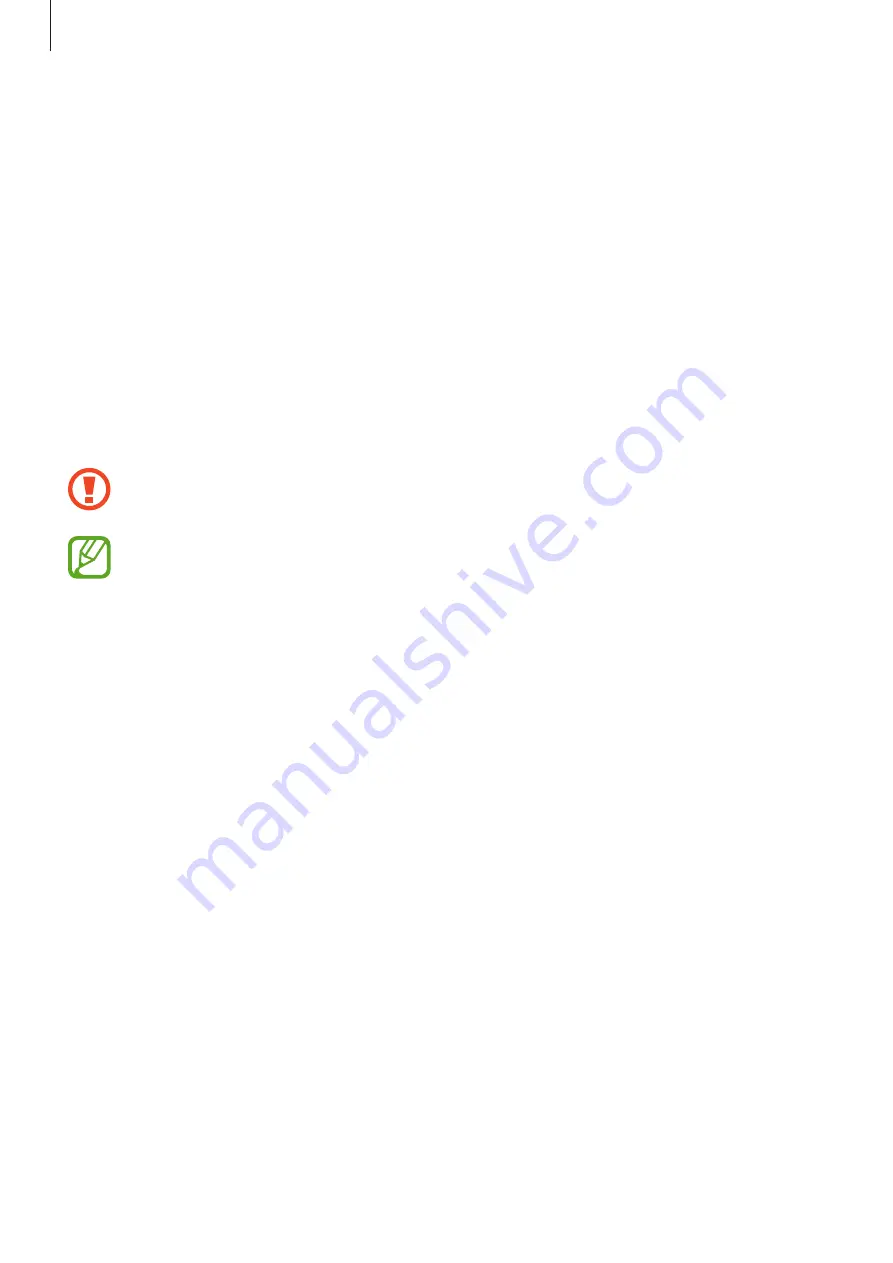
Basics
39
3
When the app selection pop-up window appears, tap
Smart Switch
→
Receive data
.
4
In the previous device, tap
Allow
.
If you do not have the app, download it from
Galaxy Store
or
Play Store
.
Your device will recognize the previous device and a list of data you can transfer will
appear.
5
Select an item to bring and tap
TRANSFER
.
6
Follow the on-screen instructions to transfer data from the previous device.
After the data is done transferring, you can view a list of the transferred data on your
device.
Do not disconnect the USB cable or USB connector (USB Type-C) from the device
when you are transferring files. Doing so may cause data loss or device damage.
Transferring data increases the battery power consumption of your device. Ensure
that your device is sufficiently charged before transferring data. If the battery power is
low, data transfer may be interrupted.
Transferring data wirelessly
Transfer data from your previous device to your device wirelessly via Wi-Fi Direct.
1
On the previous device, launch Smart Switch.
If you do not have the app, download it from
Galaxy Store
or
Play Store
.
2
On your device, launch the
Settings
app and tap
Accounts and backup
→
Smart
Switch
.
3
Place the devices near each other.
4
On the previous device, tap
Send data
→
Wireless
.
















































