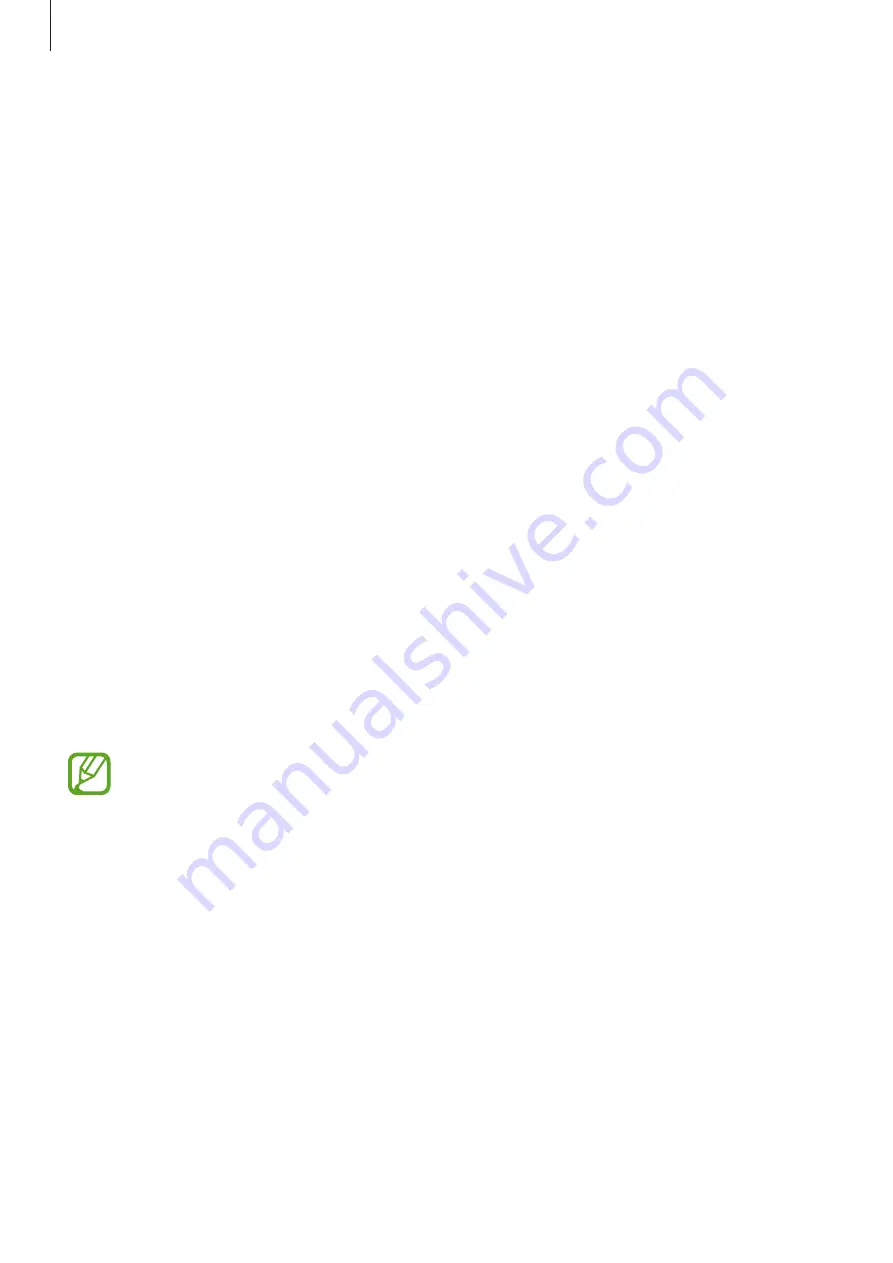
Appendix
247
•
Focus indicator
: Set the device to thicken the border of the focus indicator that appears
when you tap items. You can also change the colour of the indicator.
•
Single-tap activation
: Set the device to activate the selected item with a single tap.
•
Single-tap navigation bar
: Set the device to use the buttons on the navigation bar with
a single tap.
•
Quick menu
: Select contextual menu options to display when you swipe to the left or
right with three fingers.
•
Manage custom labels
: Manage the labels you added.
•
Keyboard shortcuts
: Set key shortcuts to use when using an external keyboard.
•
Dark screen with Power key
: Set the device to function normally with the screen off.
•
Status bar information
: Select items to read aloud when you tap the screen three times
with two fingers.
•
Developer options
: Set options for app development.
Using the device with the screen turned off
For privacy, you can set the device to function normally with the screen off. The screen will
not turn on when you press keys or tap the screen. Currently activated features do not turn
off when the screen is off.
Launch the
Settings
app, tap
Accessibility
→
Screen reader
→
Settings
, and then tap the
Dark screen with Power key
switch to activate it. You can activate or deactivate this feature
by pressing the Power key twice quickly.
This feature will appear only when Voice Assistant has been activated.
Содержание Galaxy S10
Страница 26: ...Basics 26 Single SIM models 5 4 2 3 1 ...
Страница 27: ...Basics 27 Dual SIM models 4 2 1 3 5 ...






























