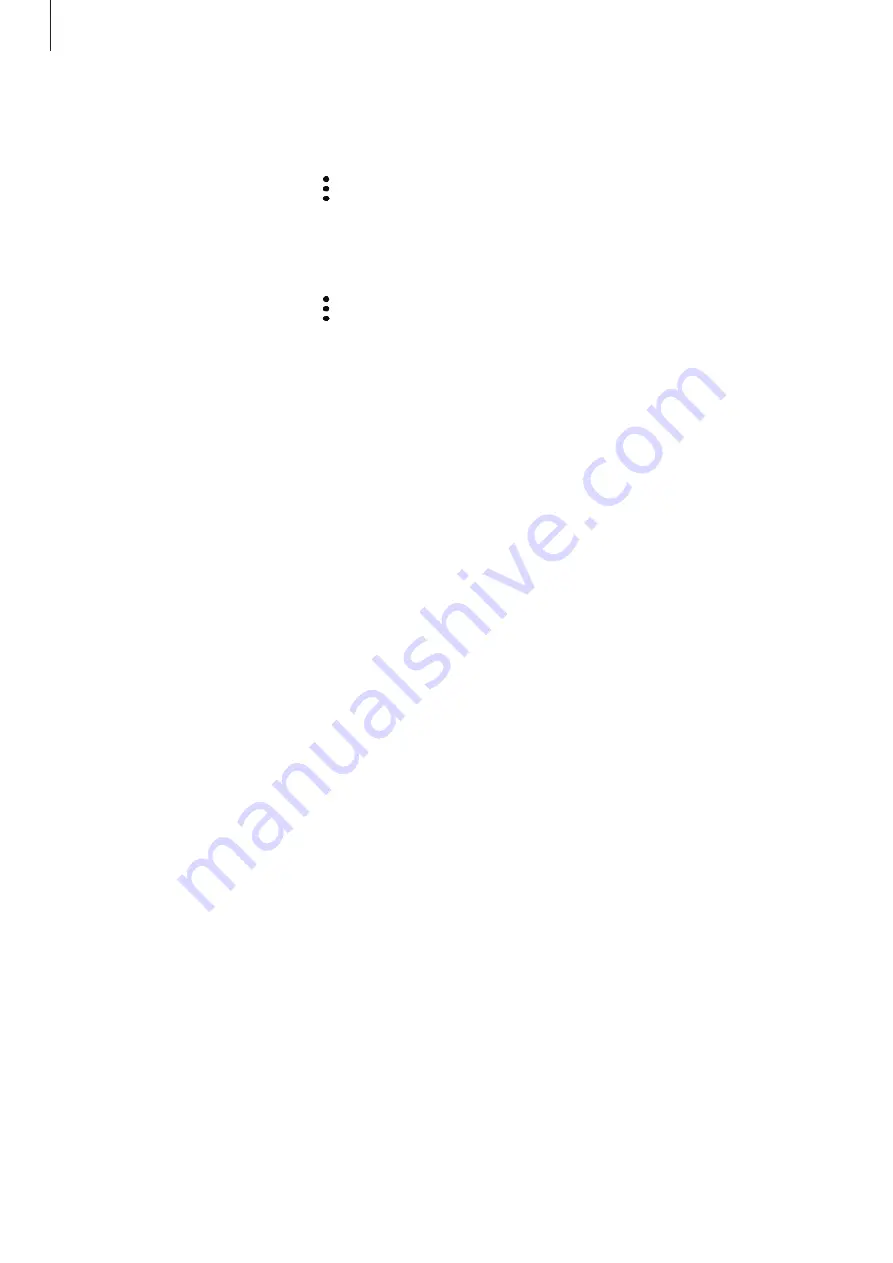
Apps and features
56
Selecting apps to show as cards
Add or delete apps to show as cards on the Bixby Home screen.
On the Bixby Home screen, tap
→
Cards
, select an app, and then tap the switches next to
items to add or delete them.
Customising the Bixby Home settings
On the Bixby Home screen, tap
→
Settings
.
•
Samsung account
: Sign in to your Samsung account.
•
Customisation Service
: Set to use Bixby’s interactive and customised services to enhance
your experience.
•
Bixby Home content providers
: Read and agree to or withdraw your agreement from
the terms and conditions and privacy policies of each content provider.
•
Privacy Policy
: Read the privacy policies.
•
About Bixby Home
: View the Bixby Home version and legal information.
Bixby Routines
Bixby Routines are a service that automates settings you use repeatedly and suggests useful
features according to your frequent situations by learning your usage patterns.
For example, a ‘before bed’ routine will perform actions, such as turning on silent mode and
dark mode, to not be jarring on your eyes and ears when you use the device before going to
bed.
Adding routines
Add routines to use your device more conveniently. When you add a routine, you can set its
running condition to auto or manual.
Adding recommended routines
When your device learns your usage patterns, it will recommend adding useful or frequently
used features as routines.
When the recommendation notification appears, tap
View all
and add it as your own routine.






























