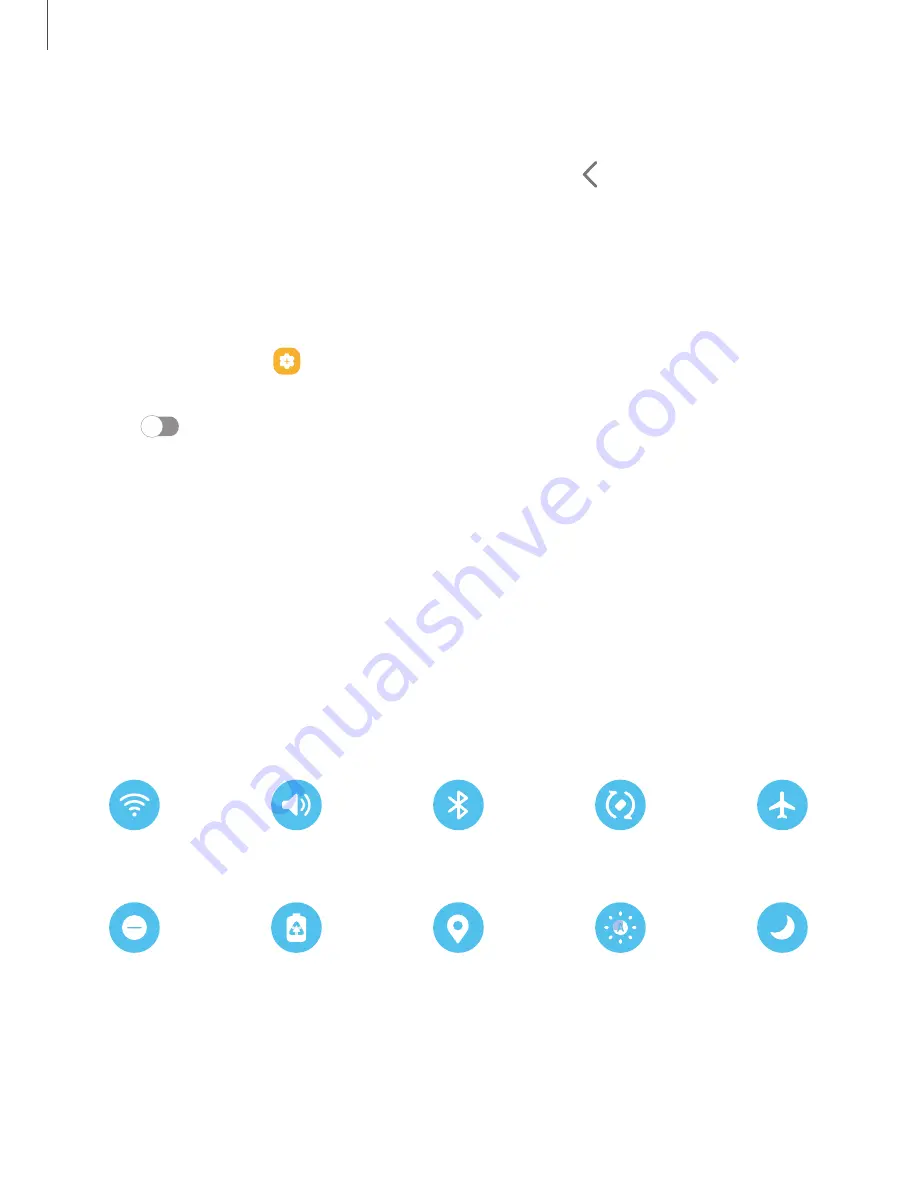
Getting
started
29
•
To clear
all notifications,
tap Clear.
•
To customize notifications,
tap Notification settings.
2.
Drag upward from the bottom of the screen or tap Back
to close the
Notification panel.
Finger sensor gestures
You can also open or close the Notification panel by swiping up or down on the
fingerprint sensor
(Galaxy S10e only).
1.
From Settings, tap
Advanced features
> Motions and gestures
> Finger sensor
gestures.
2.
Tap
to enable the feature.
Quick settings
The Notification panel provides quick access to device
functions using Quick settings.
The icons below show the most common settings available in Quick settings. Icon
colors change when enabled and disabled. Other settings may be available on your
device.
1.
Drag the Status
bar down to display the Notification panel.
2.
Swipe down again from the top of the screen to display Quick settings.
•
Tap a quick setting icon to turn it on or off.
•
Touch and
hold a quick setting icon
to open the setting.
Wi-Fi
Sound
Bluetooth
Auto rotate
Airplane mode
Eye comfort
Do not disturb
Power saving
Location
Dark mode
shield
















































