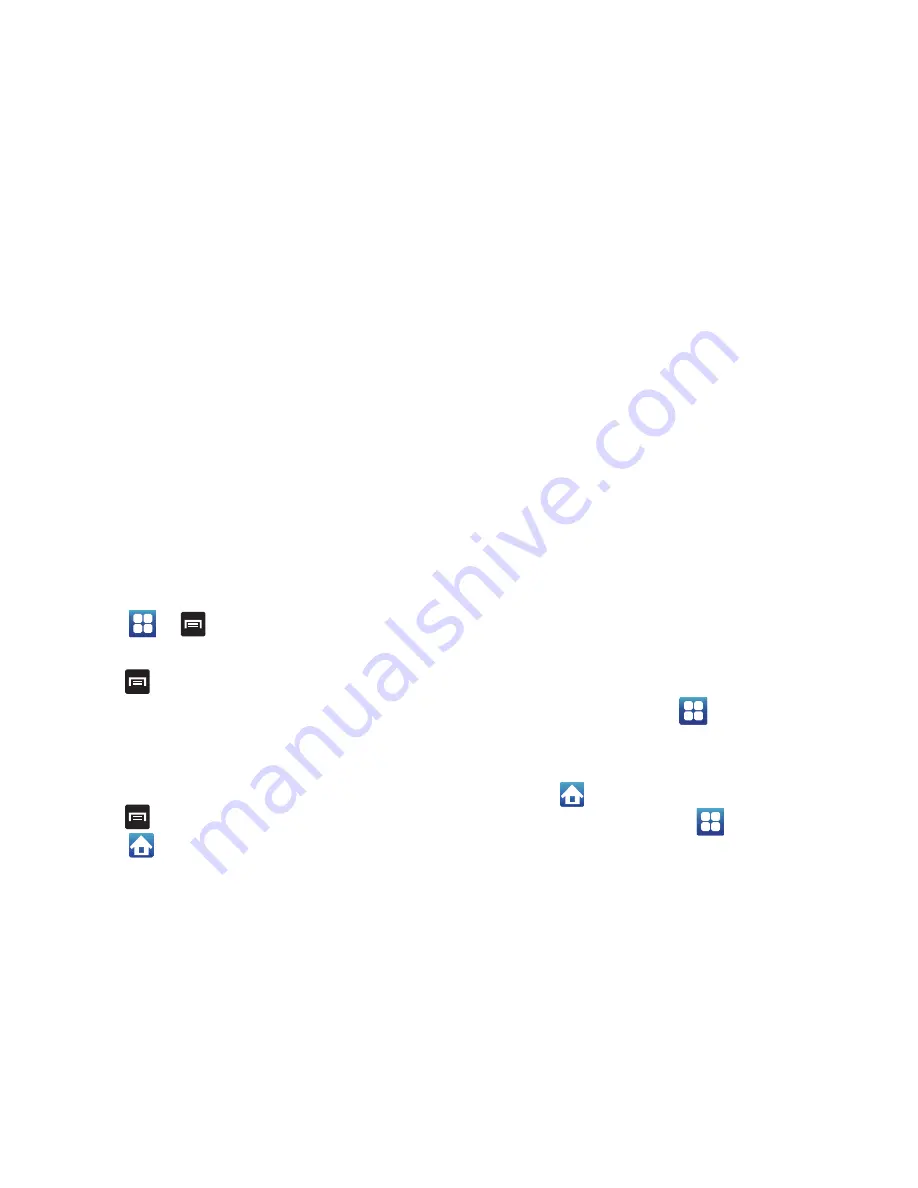
Understanding Your Phone 23
Adding and Removing Primary Shortcuts
The device comes with four Primary shortcuts: Dialer, Contacts,
Messaging, Applications, and Home. You can replace the Dialer,
Contacts, and Messaging shortcuts with other applications so
you access the shortcuts that are most frequently used.
To replace an application:
1.
Touch
➔
➔
View type
.
2.
Touch
Customizable grid
.
3.
Press
➔
Edit
.
4.
Scroll through the list and locate the desired application.
5.
Touch and hold the on-screen icon, then drag it over the
primary shortcut to replace. The new primary shortcut
displays at the bottom of the screen.
6.
Press
➔
Save
.
7.
Touch
to return to the main Home screen.
Applications
The Application menu provides quick access to the most
frequently used applications. Applications display on each of the
three panels on the Applications screens.
The following table contains a description of each application. If
the application is already described in another section of this
user manual, then a cross reference to that particular section is
provided.
For information on navigating through the Applications icons, see
“Navigating Through the Application Menus”
on page 36.
1.
In the Home screen, touch
, then touch one of the
application icons.
2.
Follow the on-screen instructions.
3.
Touch
to return to the Home screen.
䊳
From the Home screen, touch
then swipe left or right
to view the available applications.






























