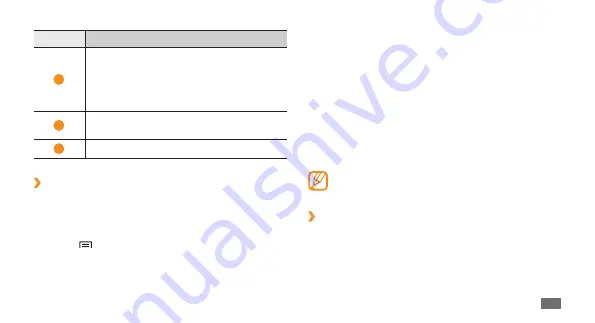
Getting started
23
Select the item category
2
→
an item:
Samsung Widgets
•
: Add Samsung widgets to the
idle screen.
Android Widgets
•
: Add Android widgets to the idle
screen.
Shortcuts
•
: Add shortcuts to items, such as
applications, bookmarks, and contacts.
Folders
•
: Create a new folder or add folders for your
contacts.
Wallpapers
•
: Set a background image.
Available items may vary depending on the current
idle screen mode.
Move items on the idle screen
›
Tap and hold an item to move.
1
Drag the item to the location you want when the item
2
is magnified.
Number
Function
1
View the current panel of the idle screen;
Scroll left or right to a panel of the idle
screen, or select a dot on the top of the
screen to move to the corresponding panel
of the idle screen directly.
2
View indicator icons; Drag this area down to
open the shortcuts toolbar.
3
Access applications.
›
Add items to the idle screen
You can customise the idle screen by adding shortcuts to
applications or items in applications, widgets, or folders. To
add items to the idle screen,
Press [
1
]
→
Add
or tap and hold the empty area on
the idle screen.






























