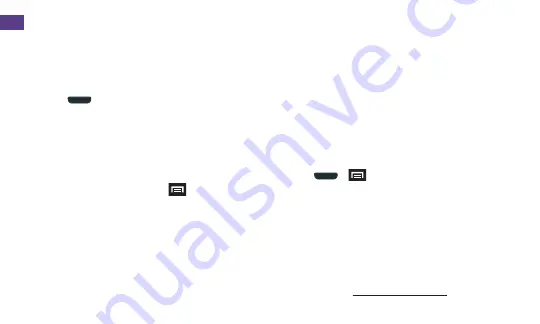
24
Go Online
1.
Press
and tap
Internet
. The first time,
you may be prompted to enter your
wireless phone number.
2.
From the Sprint home page, select
categories, navigate to websites, read
blogs, download content, and more.
•
Tap a category to open it.
•
For more options, press
from any
page. Options may include
New window
,
Add bookmark
,
Add shortcut to home
,
Save page
,
Share via
,
Find on page
,
Incognito mode
,
Desktop view
,
Brightness
,
,
Settings
, and
Help
.
•
To scroll, slide your finger up or down
the page.
•
To zoom in or out, pinch the screen.
Downloading Apps From the Web
You can download apps while browsing the
Web, but you must first set permissions in
settings to allow applications from unknown
sources. Applications downloaded from the
Google Play Store app (see page 26) do not
require additional permissions.
1.
Press
>
and tap
Settings
>
More
tab >
Security
.
2.
Select the
Unknown sources
check box.
3.
When the Attention dialog box opens, read
the disclaimer and tap
OK
.
Note:
All downloaded applications are saved
to your phone’s memory. Memory cards are
optional and not included. For information
on installing a new card, please see the
User Guide at sprint.com/support.
Find sports scores, news, and weather. Shop online. On-the-go access lets you browse
full-color versions of your favorite websites.
Web



























