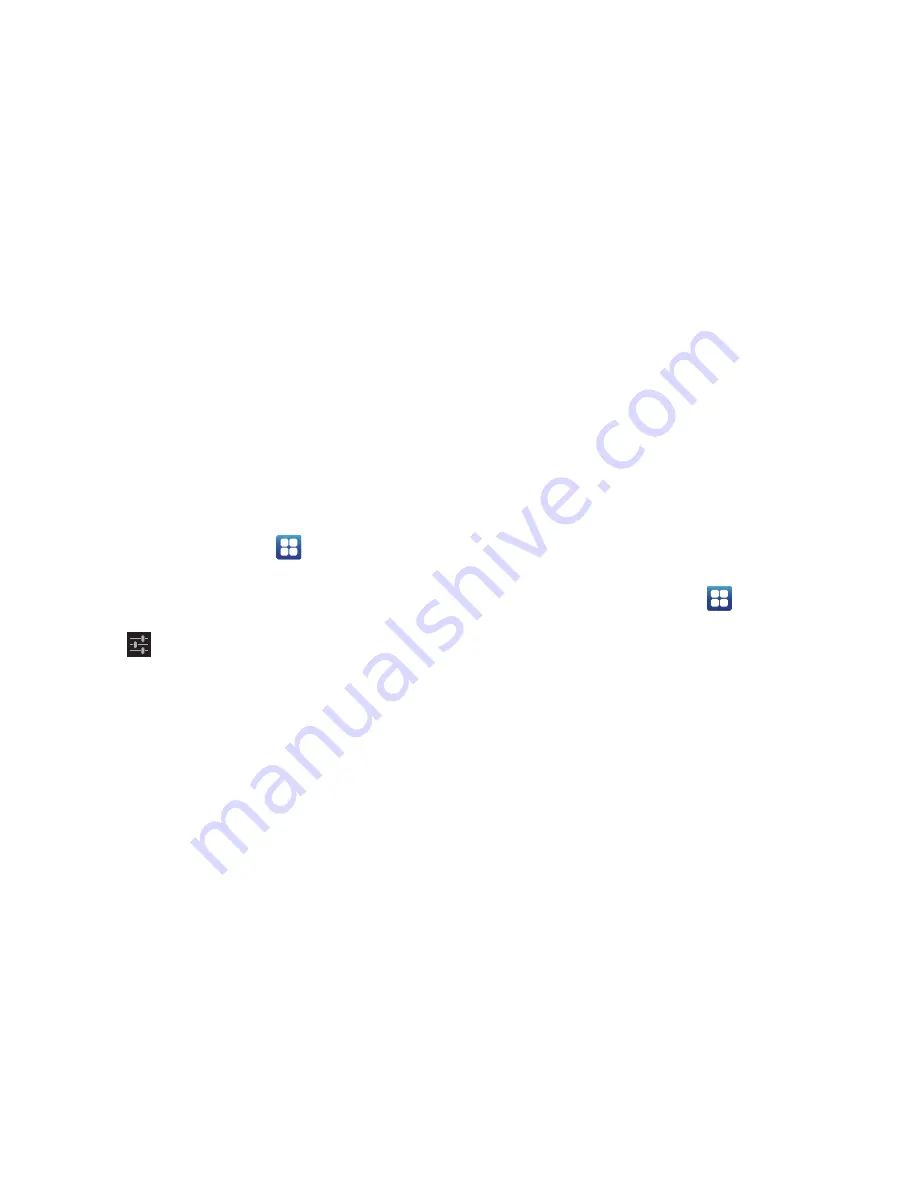
134
3.
Tap
Voice search
to configure:
• Language
: Choose a language for your voice input.
• SafeSearch
: Set the sensitivity for filtering of explicit images
from the results of your voice-input Google searches.
• Block offensive words
: Enable or disable blocking of
recognized offensive words from the results of your voice-input
Google searches.
Voice output provides audible readout of text, for example,
the contents of email messages.
1.
From the Home screen, tap
➔
Settings
➔
Language and input
.
2.
Tap
Text-to-speech output
and select the preferred TTS
engine.
Google Text-to-speech
is the default.
3.
Tap
next to the preferred TTS engine configure the
following settings:
• Language
: allows you to set the language for spoken text.
• Settings for Google Text-to-speech Engine
: allows you to
view Open Source Licenses.
• Install voice data
: allows you to install voice data for speech
synthesis.
4.
From the
Text-to speech output screen
, scroll down to
access the following option:
• Speech rate
: Set the speed at which the text is spoken.
• Listen to an example
: Play a sample of speech synthesis
(available if voice data is installed).
• Driving mode
: Incoming calls and new notifications are read
aloud when enabled.
• Driving mode settings
: allows you to select items that will be
read out when received or activated.
Mouse/trackpad
This option sets your Pointer speed.
1.
From the Home screen, tap
➔
Settings
➔
Language and input
.
2.
Tap
Pointer speed
then drag the slide to the right to go
faster or to the left to go slower.
3.
Tap
OK
to save your setting.
















































