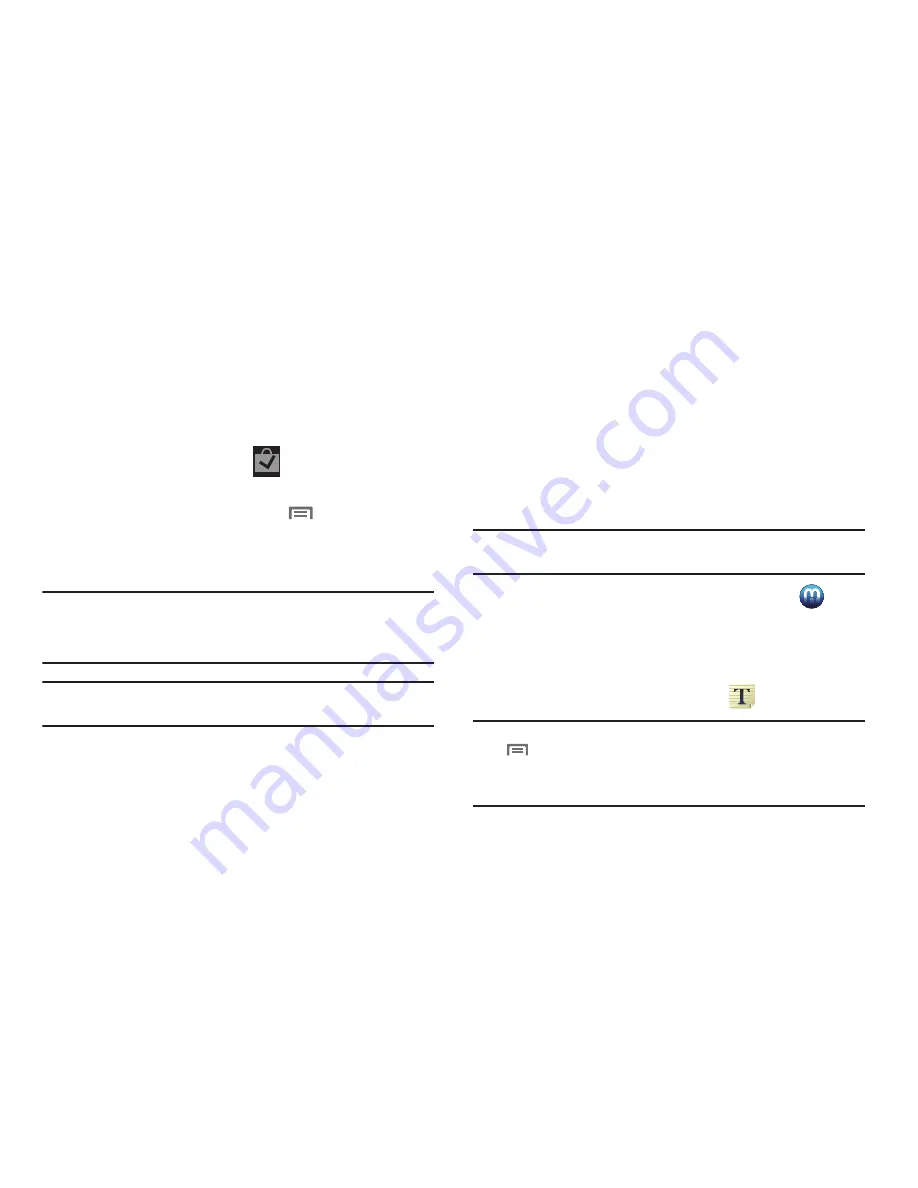
Applications 107
5.
If prompted, follow the on-screen instructions to pay for
the application.
6.
Check the progress of the current download by opening
the Notifications panel.
7.
After the item is downloaded and installed on your phone,
the content download icon
appears in the
notification area of the status bar.
8.
On the Google Play screen, press
and then tap
My apps
, tap the installed application in the list, and then
tap
Open
.
Tip:
The newly downloaded applications display in the applications list and
are shown in alphabetical order if the View Type is set to Alphabetical
grid or Alphabetical list, or at the end of the list if View type is set to
Customizable grid.
Note:
A data plan is required to use this feature. Charges may apply. Please
contact your service provider for further details.
Media Hub
Samsung Media Hub is your one stop for the hottest movie and
TV content. With hundreds of titles available at your fingertips,
entertaining on the go has never been easier. You can rent or
purchase your favorite content and watch from the convenience
of anywhere. Featuring the stunning viewing quality Samsung is
known for, Samsung Media Hub is your gateway to mobile video
like you've never experienced it before.
(For more information, refer to
“Media Hub”
on page 87.)
Note:
Media Hub service requires a Media Hub account, and depends on
service availability.
䊳
From the
Applications
screen, touch
Media Hub
.
Memo
Create and manage text memos, and send memos via Bluetooth
to paired Bluetooth devices.
䊳
From the
Applications
menu, touch
Memo
.
Note:
You can send a memo via Bluetooth. After creating a memo, press
Menu
➔
Send via,
then follow the prompts to send the memo to a
paired Bluetooth device. To send a saved memo, touch and hold on the
Memo to launch Bluetooth. For more information about using
Bluetooth, see
“Bluetooth”
on page 93.






























