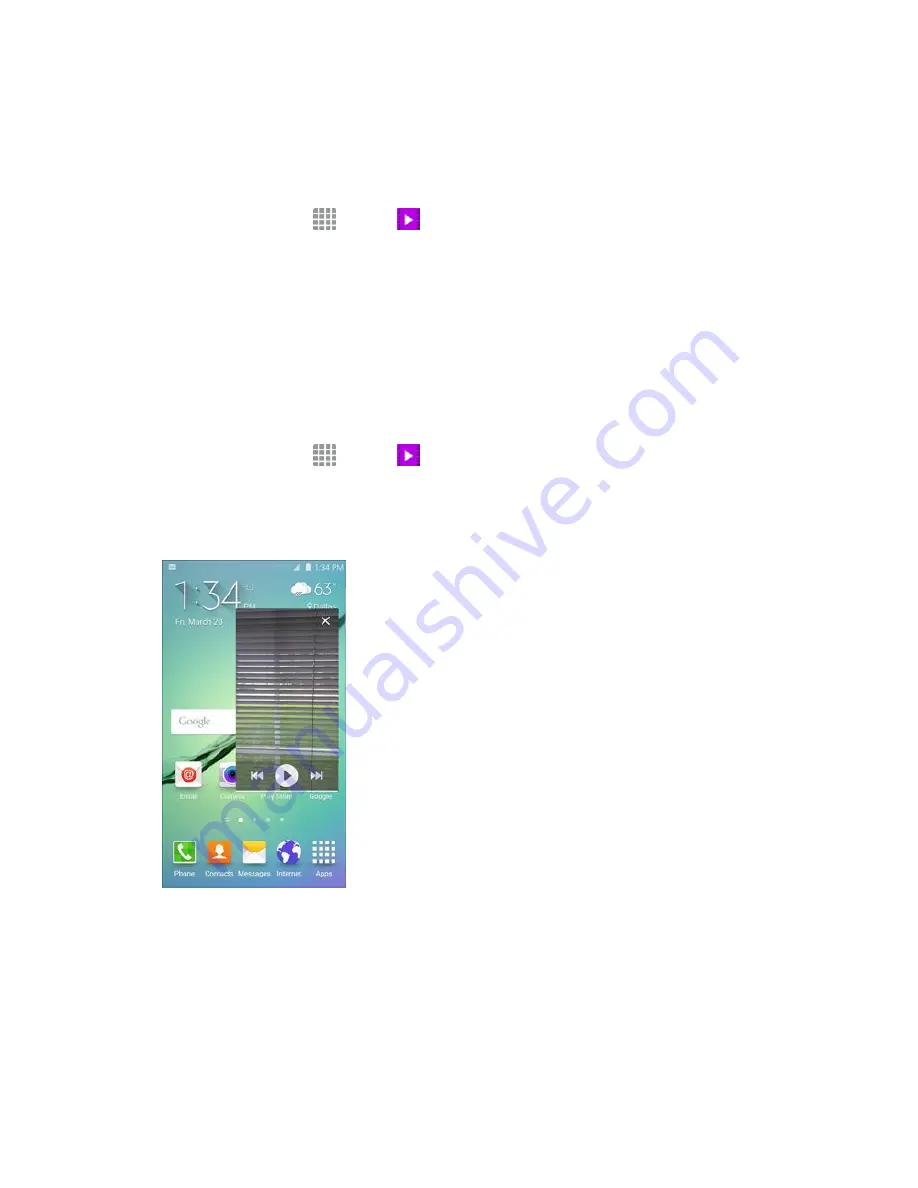
Useful Apps and Features
246
Video
Play videos stored on your phone, or from your other devices (you must sign in to your Samsung account
to play videos synced from your other devices).
1. From home, tap
Apps
>
Video
.
2. Scroll through the videos stored on your phone. After a few seconds, each video thumbnail
begins playing a preview of the clip.
3. Tap a video to view it.
Use Pop-Up Play
Multitask with Pop-Up Play by transforming your video player into a pop-up window floating on the
screen. The video will continue to play, and the pop-up window can be resized or moved anywhere on the
screen.
1. From home, tap
Apps
>
Video
.
2. Tap a video to view it.
3. Tap the screen to display playback options, and then tap
Pop-up
.
The video will continue playing in a floating window. Drag the window to any location on the
screen, and use two fingers to pinch or spread to resize the floating window.
Содержание Galaxy S 6 edge
Страница 1: ...User Guide UG template version 15a Sprint Samsung SM G925P UM Eng 032615 R6 ...
Страница 46: ...Basic Operations 36 2 Tap About device 3 Tap Status You will see the number listed under My phone number ...
Страница 59: ...Basic Operations 49 3 Tap Google 4 Tap Enter your email enter your Gmail address and then tap NEXT ...
Страница 233: ...Useful Apps and Features 223 1 From home tap Apps Settings 2 Tap Date and time ...
Страница 278: ...Connectivity 268 To enable Bluetooth 1 From home tap Apps Settings 2 Tap Bluetooth The Bluetooth settings open ...
Страница 284: ...Connectivity 274 2 Tap a contact to send 3 Tap MORE Share name card Bluetooth ...
Страница 317: ...Settings 307 Enable NFC and Android Beam 1 From home tap Apps Settings NFC and payment 2 Tap NFC ...
Страница 318: ...Settings 308 3 Tap the ON OFF switch to enable NFC 4 Tap Android Beam ...






























