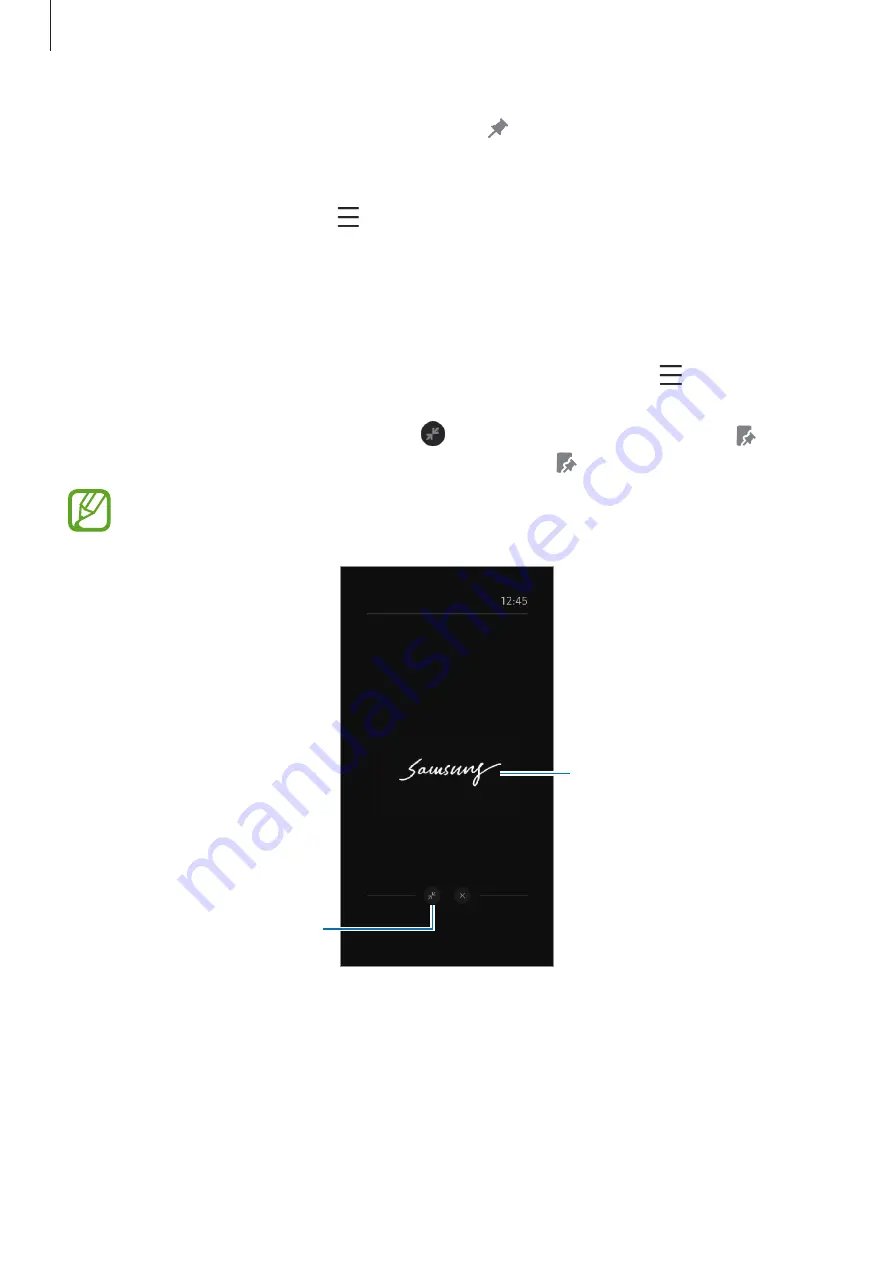
Apps and features
81
3
To pin the memo on the Always On Display, tap
→
PIN TO ALWAYS ON DISPLAY
. The
pinned memo will not be saved yet.
To save the memo, tap
Save in Notes
or reinsert the S Pen into the slot. The memo will be
saved to
Samsung Notes
→
→
Screen off memo
.
Viewing the pinned memo on the Always On Display
When you pin a screen off memo, you can view the memo on the Always On Display.
To edit the pinned memo, double-tap the memo. If you pin the edited memo on the Always
On Display again, the original memo will be saved to
Samsung Notes
→
→
Screen off
memo
.
To minimise the pinned memo, double-tap
. The memo will be displayed as the icon on
the Always On Display. To view the memo again, double-tap .
If you do not perform any actions for a certain period after opening a memo, the
memo will be automatically minimised.
Minimise the memo.
Pinned memo






























