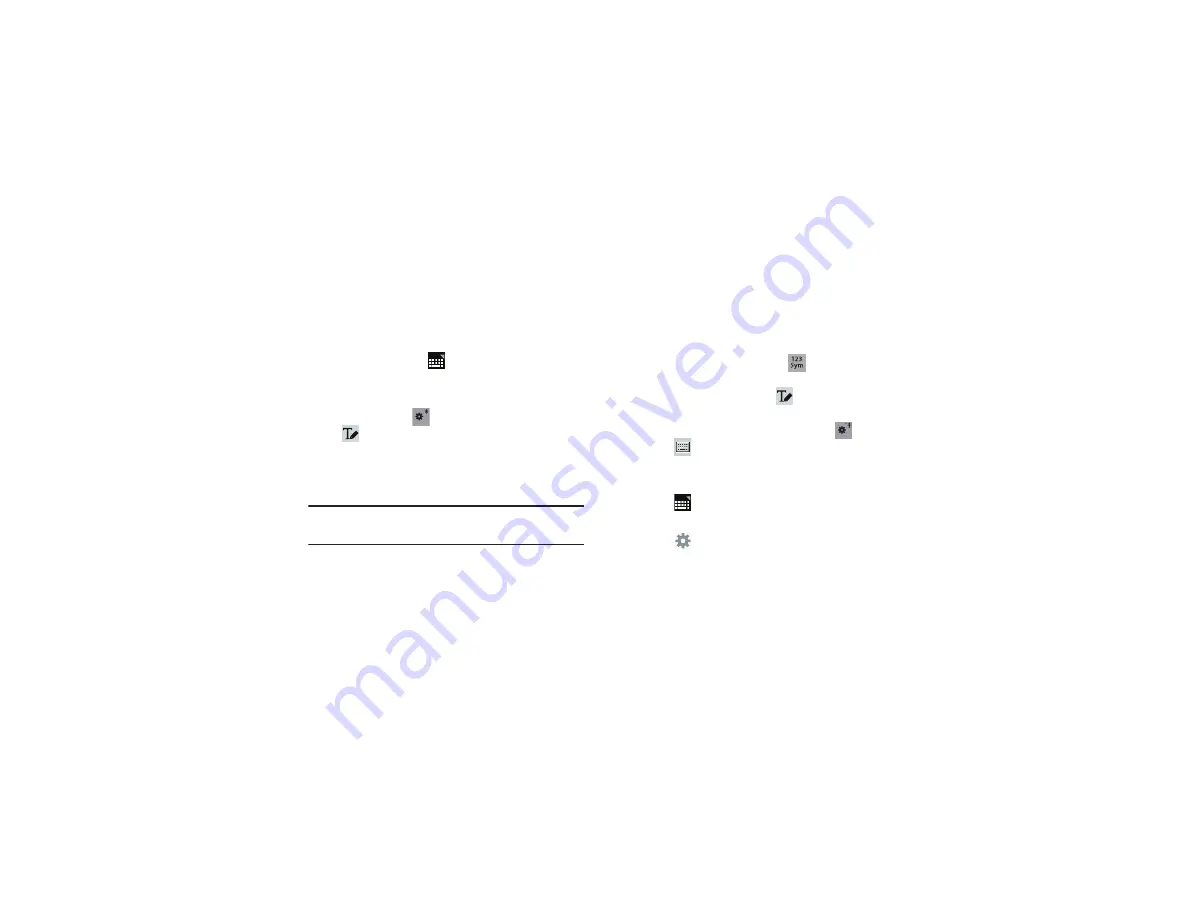
41
Using the Handwriting Feature
You can enter text simply by using your finger or the S Pen to
handwrite letters on your screen.
1.
From a screen where you can enter text, activate the
keyboard by touching a text input field on the screen.
2.
If necessary, touch
Set up input methods
in the
Status bar and then touch
Samsung keyboard
.
The Samsung keyboard displays.
3.
Touch and hold
on the keyboard and then select
from the pop-up menu.
The handwriting pad displays.
4.
Use your finger tip or the S Pen to write out each
character.
Note:
To properly recognize the written characters and to
prevent scratching of the LCD, do not use script.
As you write, suggestions are offered in the word options
area in case the correct letters were not recognized.
Handwriting Tips
•
For uppercase letters, write the letter larger than the lowercase
letters.
•
Write a dash (horizontal line) to add a space.
•
Delete words by sweeping backward across them.
•
To display numbers and symbols, touch
and then touch a
number or symbol key. Touch the button marked 1/2 or 2/2 to see
more symbols and emoticons. Touch
to exit the numbers
and symbols keyboard.
•
To return to the Samsung keyboard, touch and hold
and
then select
from the pop-up menu.
Handwriting Settings
To change the Handwriting settings:
1.
Touch
and then touch
Set up input methods
.
The Language and input settings screen displays.
2.
Touch
next to Samsung keyboard to display
Samsung keyboard settings.
3.
Touch
Handwriting
.
















































