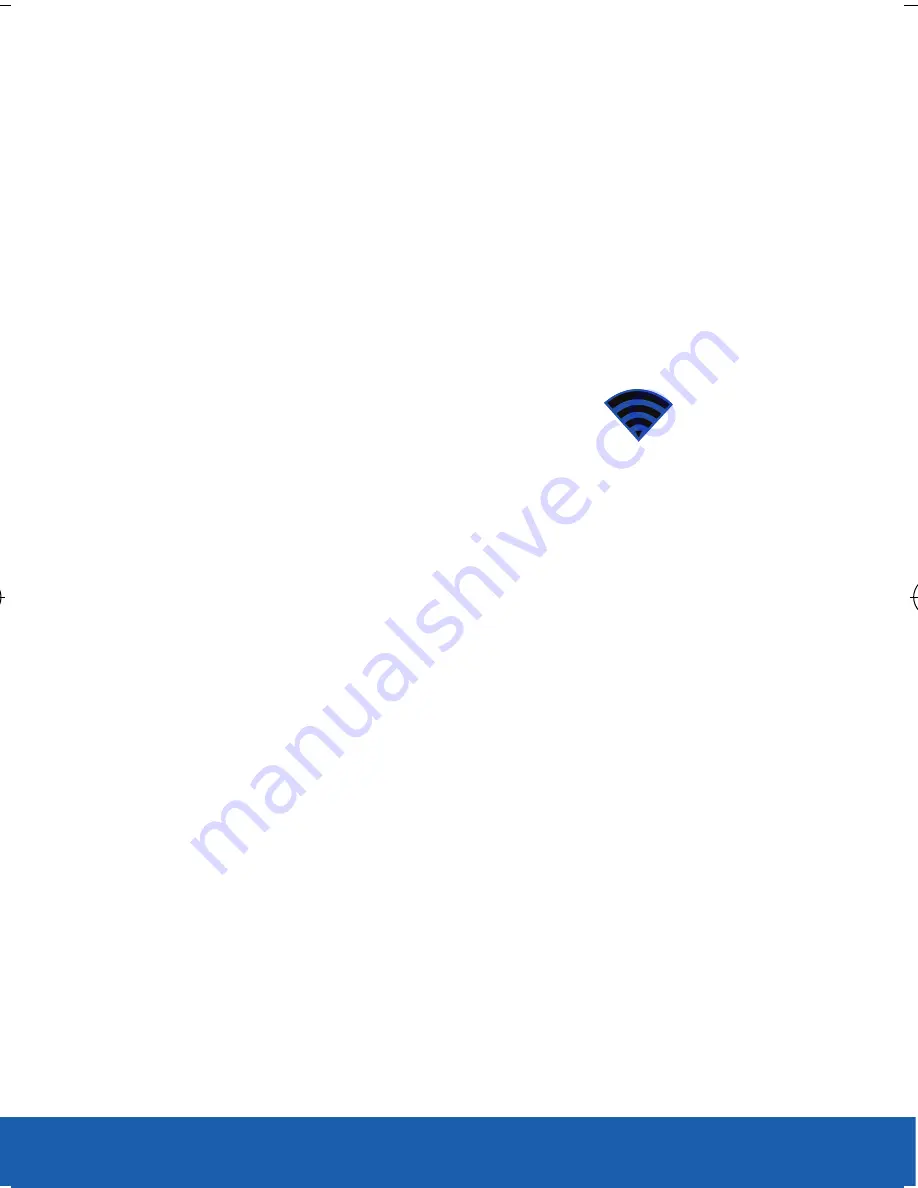
55
DEVICE FUNCTIONS
3.
Read the on-screen introduction regarding
Portable Wi-Fi hotspot and tap
Accept
.
4.
Tap
Configure
and create a new Network SSID
name and then write it down.
5.
Verify the
Security
field is set to
WPA2 PSK
.
6.
Enter a new password then write it down.
7.
Tap
Save
to store the new settings.
8.
Confirm the Mobile HotSpot icon
appears at
the top of the screen.
NOTE:
By default, the connection is open and not secure. It is
recommended that you access the Smartphone Mobile HotSpot
settings and create a secure connection by using a password
for communication.
NOTE:
Using your 4G service and Smartphone Mobile HotSpot drains
your phone’s battery at a much faster rate than when using
any other feature combination. The best way to keep using the
phone as a HotSpot is to have it connected to a power supply.
USC_T0_QRM_75X105.indd 55
9/27/2012 9:16:24 PM
Содержание Galaxy Note 2
Страница 65: ...65 NOTES...

























