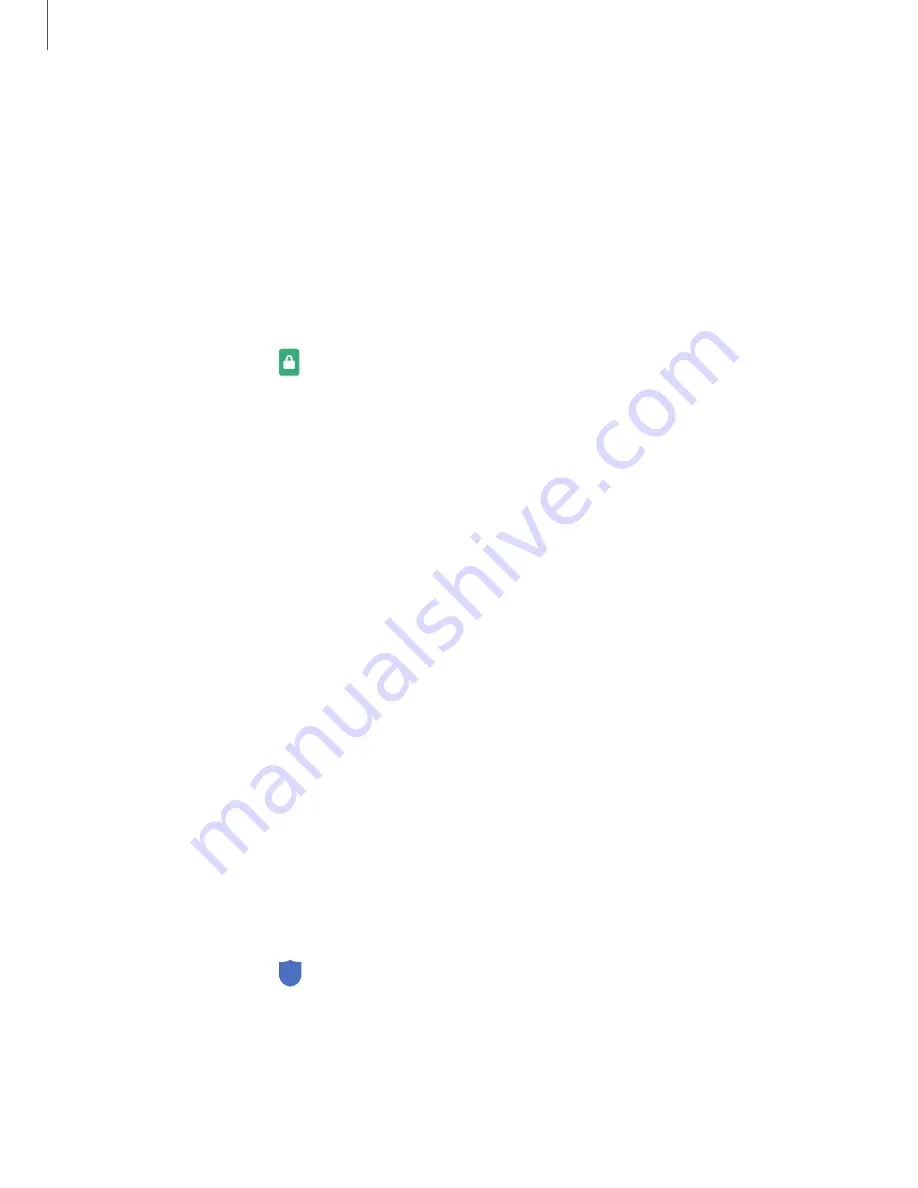
Settings
154
•
Secure
lock
settings
:
Customize
your
secure
lock
settings.
A
secure
screen
lock
is
required
for
this
feature.
•
Always
On
Display
:
Enable
the
Always
On
Display
screen.
For
more
information,
see
41.
Clock
and
information
You
can
configure
features
that
appear
on
the
Lock
screen,
like
the
clock
and
other
useful
information.
◌
From
Settings,
tap
Lock
screen
for
the
following
options:
•
Wallpaper
services
:
Enable
additional
features
such
as
guide
page
and
Dynamic
Lock
Screen.
•
Clock
style
:
Set
the
type
and
color
of
the
clock
on
the
Lock
screen
and
Always
On
Display
screen.
•
Roaming
clock
:
Change
to
digital
clocks
showing
both
local
and
home
time
zones
when
roaming.
•
FaceWidgets
:
Enable
widgets
on
the
Lock
screen
and
Always
On
Display
screen
to
get
quick
access
to
useful
information.
•
Contact
information
:
Show
your
contact
information,
such
as
your
phone
number
or
address.
•
Notifications
:
Select
which
notifications
to
display
on
the
Lock
screen
and
Always
On
Display
screen.
•
Shortcuts
:
Select
which
app
shortcuts
to
add
to
the
Lock
screen.
•
About
Lock
screen
:
Update
the
Lock
screen’s
software.
Play
Protect
You
can
configure
Play
to
regularly
check
your
apps
and
device
for
security
risks
and
threats.
◌
From
Settings,
tap
Biometrics
and
security
>
Play
Protect
.
•
Updates
are
checked
for
automatically.






























