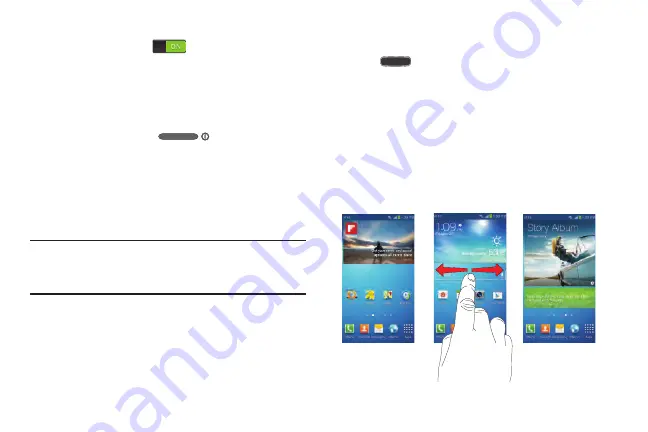
Understanding Your Phone 34
4.
Tap the ON/OFF slider located to the right of each
feature to turn it on
.
For more information, refer to
Locking and Unlocking the Phone
To unlock your phone:
1.
Press the lock button
located on the upper
right side of your phone.
2.
The lock screen will display with
Swipe screen to
unlock
displayed at the bottom of the screen.
3.
Swipe the touch screen in any direction.
4.
The Home screen will be displayed.
Note:
There are several additional ways you can lock your
screen. For more information, refer to
Home Screen Overview
The main home screen is the starting point for many
applications and functions, and it allows you to add items
like application icons, shortcuts, folders, or Google widgets
to give you instant access to information and applications.
This is the default page and accessible from any menu by
pressing
.
Navigating Through the Home Screens
Your phone originally has three home screens but you can
expand up to seven home screens. If you like, you can place
different applications on each of the home screens.
From the main Home screen, sweep the screen with
your finger in either direction. The main Home Screen
is located in the middle with a Home screen on each
side.
DRAFT
For Internal Use Only
















































