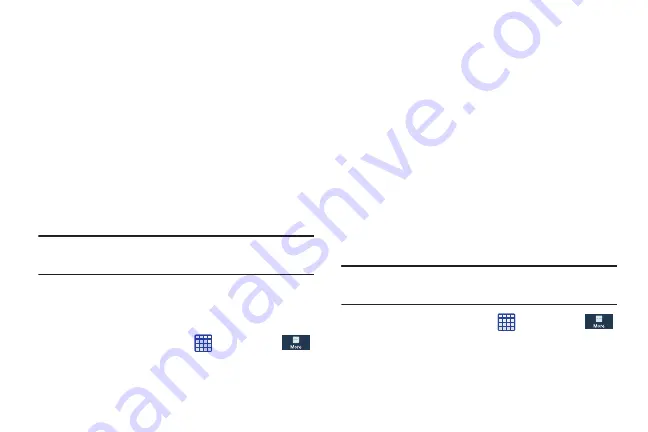
155
1.
Each time you enter a wrong SIM PIN number the
phone will display how many attempts you have
remaining.
2.
After the third incorrect attempt, the
Type PUK and new
PIN code
screen displays and your SIM card is locked.
3.
Enter the new PUK code that you received from your
AT&T Customer Service Representative in the
PUK code
field.
4.
Enter a new PIN code in the
New PIN code
field and tap
OK
.
5.
Enter the new PIN code again in the
Confirm PIN code
field and tap
OK
.
Note:
While your SIM PIN is locked, you will still be able to
make Emergency calls if necessary.
Make passwords visible
When enabled, password characters display briefly as you
touch them while entering passwords.
1.
From the Home screen, tap
➔
Settings
➔
More
➔
Security
.
2.
Tap
Make passwords visible
to create a checkmark and
enable or disable the display of password characters.
Device Administrators
The Device Administration feature allows you to select one or
more administration applications that control your device for
security purposes (for example, if your phone is lost of
stolen). These applications enforce remote or local device
security policies.
Some of the features a device administration application
might control are:
•
Setting the number of failed password attempts before the
device is restored to factory settings.
•
Automatically locking the device.
•
Restoring factory settings on the device.
Note:
If a device uses multiple enabled administration
applications, the strictest policy is enforced.
1.
From the Home screen, tap
➔
Settings
➔
More
➔
Security
.
2.
Tap
Device administrators
.
DRAFT
For Internal Use Only
















































