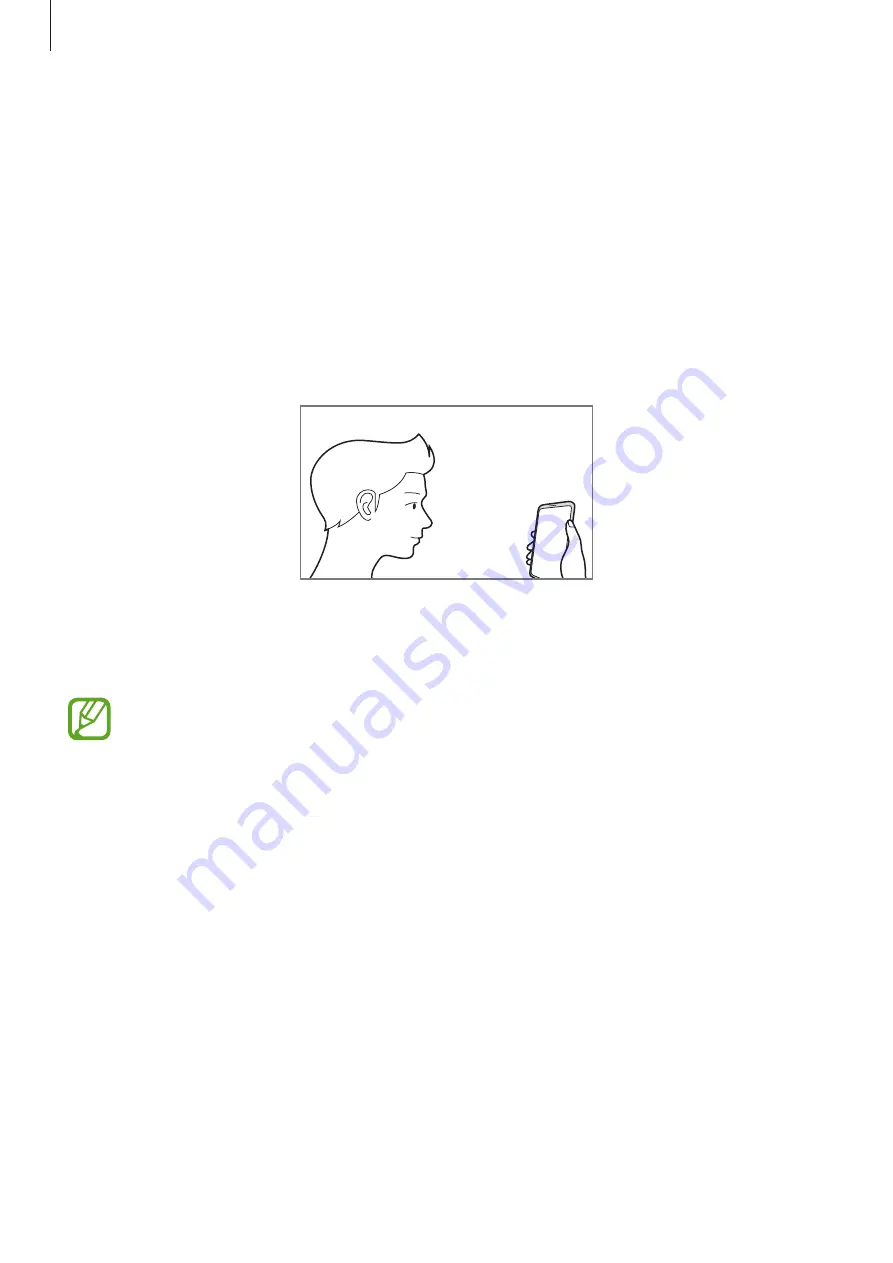
Settings
93
Registering your face
For better face registration, register your face indoors and out of direct sunlight.
1
On the Settings screen, tap
Biometrics and security
→
Face recognition
.
2
Read the on-screen instructions and tap
Continue
.
3
Set a screen lock method.
4
Hold the device with the screen facing towards you and look at the screen.
5
Position your face inside the frame on the screen.
The camera will scan your face.
If unlocking the screen with your face is not working properly, tap
Remove face data
to remove your registered face and register your face again.






























