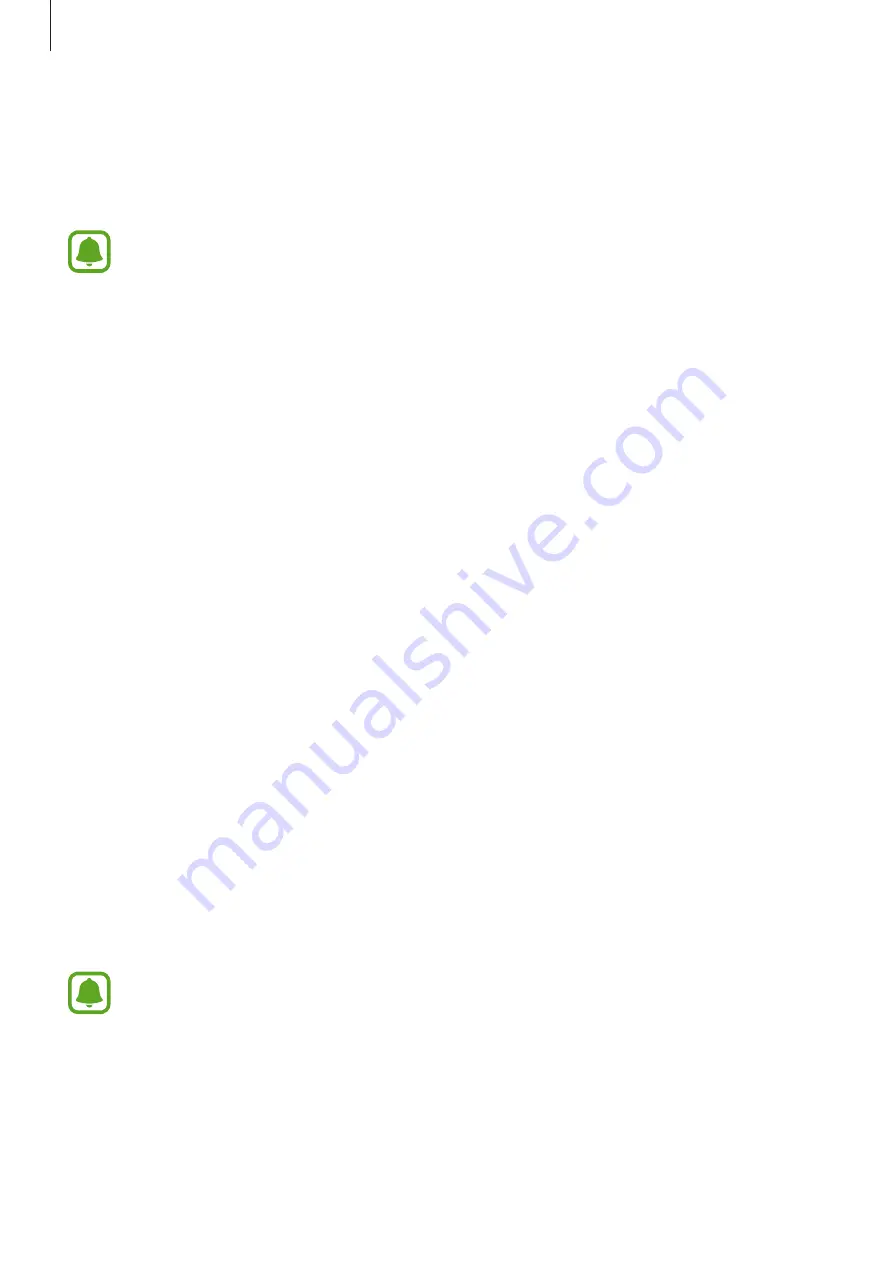
Settings
131
•
Direct call
: Set the device to make a voice call by picking up and holding the device near
your ear while viewing call, message, or contact details.
•
Smart alert
: Set the device to alert you if you have missed calls or new messages when
you pick up the device.
This feature may not work if the screen is turned on or the device is not on a flat
surface.
•
Easy mute
: Set the device to mute incoming calls or alarms by facing the device’s screen
downwards.
•
Swipe to call or send messages
: Set the device to make a call or send a message when
you swipe to the right or left on a contact or a phone number.
•
Dual Messenger
: Use two different accounts for the same messenger app. When you use
this feature with an app that supports it, a duplicate app icon for the second account will
be added on the Home screen.
•
Panic mode
: Set the device to send help messages by pressing the Power key three
times. Refer to
for more information.
•
Direct share
: Set the device to display the people you contacted on the sharing options
panel to allow you to share content directly.
Send SOS messages
In an emergency situation, quickly press the Power key three times. The device sends
messages to your emergency contacts. The messages include your location information.
1
On the Settings screen, tap
Advanced features
→
Panic mode
→
Send SOS messages
,
and then tap the switch to activate it.
2
Follow the on-screen instructions to add emergency contacts if you have not already
done so.
To send help messages with photos, tap the
Attach pictures
switch to activate it.
The
Attach pictures
option may not be available depending on the region or service
provider.






























