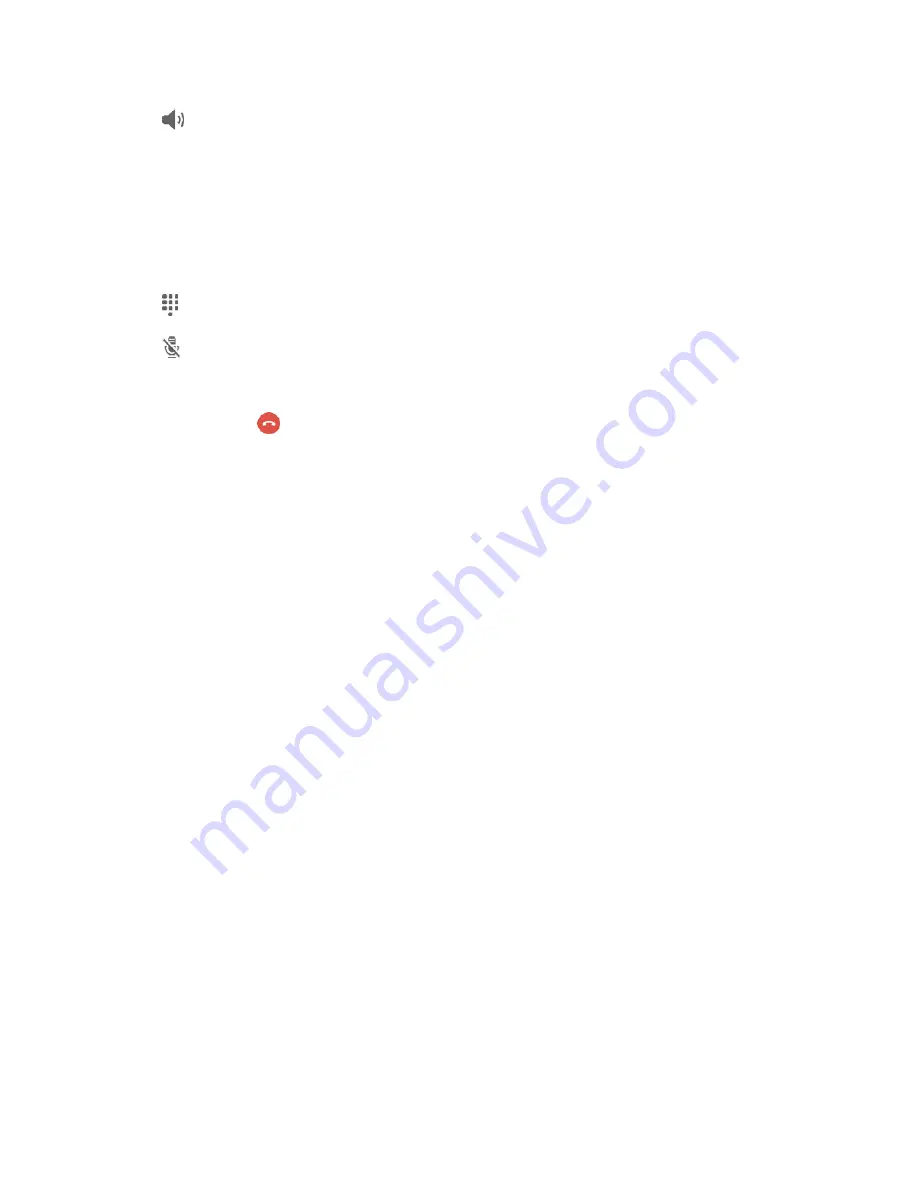
Phone App
69
●
Speaker
: Route the phone’s audio through the speaker (On) or through the earpiece (Off).
Activate
Speaker
to route the phone’s audio through the speaker. (You can adjust the
speaker volume using the
Volume
key.)
Deactivate
Speaker
to use the phone’s earpiece.
Warning
: Because of higher volume levels, do not place the phone near your ear during speakerphone
use.
●
Keypad/Hide
: Toggle the appearance of the keypad.
●
Mute
: Mute the microphone during an active call. Tap again to unmute the microphone.
Note
: If Mute is activated, the speaker mode is deactivated.
●
End call
: Tap
to end the current call.
Additional In-Call Options
■
Swipe left to display additional in-call options:
: Send an email while remaining on the call.
Message
: Send a text or multimedia message while remaining on the call.
Internet
: Launch a Web browser while remaining on the call..
Contacts
: Display your Contacts list while remaining on the call.
Calendar
: View your calendar while remaining on the call.
Memo
: Create a new memo while remaining on the call.
End of Call Options
When a call ends, you will briefly see an end-of-call options screen, which may include:
●
View contact
: Display the contact information for the caller.
●
Create contact
: Create a new contact entry for the caller. See
●
Update existing
: Add the caller's phone number to an existing contact entry. See
●
Add event
: Schedule a meeting and invite the caller. See
●
Call
: Place a call to the caller.
●
Message
: Address a text message to the caller. See
Place a Call from Contacts
You can place phone calls directly from entries in your Contacts list.
Содержание Galaxy J3
Страница 1: ...User Guide UG template version 15b VMU Samsung J320 UM EN 122315 FINAL ...
Страница 37: ...Basic Operations 28 Tap Add account 2 Tap Google Or create a new account 3 ...
Страница 43: ...Basic Operations 34 Tap Add account 2 Tap Google 3 ...
Страница 45: ...Basic Operations 36 Configure your Google data backup and communication and then tap Next 7 ...
Страница 79: ...Phone App 70 From home tap Phone 1 Tap Contacts to display the Contacts list 2 The Contacts list appears ...
Страница 81: ...Phone App 72 From home tap Phone 1 Tap Log to display the call logs list 2 The call logs list appears ...
Страница 136: ...Messaging and Internet 127 From home tap Apps Settings Accounts Add account 1 Tap Google 2 ...
Страница 151: ...Messaging and Internet 142 From home tap Apps Email 1 The email inbox opens Tap More Settings 2 ...
Страница 196: ...Apps and Features 187 From home tap Apps Calendar 1 Tap a date and then tap an event to see its details 2 ...
Страница 198: ...Apps and Features 189 From home tap Apps Calendar 1 The Calendar app opens Tap More Manage calendars 2 ...
Страница 202: ...Apps and Features 193 From home tap Apps Settings 1 Tap Date and time 2 ...
Страница 241: ...Connectivity 232 You will see the Contacts list Tap a contact to send 2 Tap More Share contact Bluetooth 3 ...
Страница 318: ...Settings 309 From home tap Apps Settings Backup and reset 1 The Backup and reset menu opens Tap Factory data reset 2 ...






























