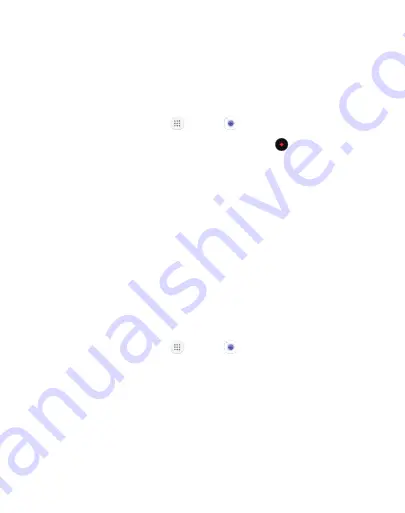
65
Apps
Record Videos
Record high-quality videos using your phone’s video camera.
If you have an SD card installed, pictures and videos are stored to the
SD card. If no card is installed, pictures and videos are saved to your
phone’s memory.
1. From a Home screen, tap
Apps
>
Camera
.
2. Aim the camera at your subject, and then tap
Record
.
3. The following actions are available:
•
Tap
Capture
to take a picture while recording.
•
Tap
Pause
to pause recording.
•
Tap
Resume
to resume recording.
•
Tap
Stop
to stop recording.
Configure Shooting Mode
Several visual effects are available. Some modes are not available
when taking self-portraits.
1. From a Home screen, tap
Apps
>
Camera
.
2. Swipe to the right for the Mode options. Each section indicates
which camera (front or rear) the modes are available for.
Rear camera
•
Auto
: Allow the camera to evaluate the surroundings and
determine the ideal mode for the picture.
•
Pro
: Manually adjust the ISO sensitivity, exposure value, white
balance, and color tone while taking pictures.
Содержание Galaxy J3 Luna Pro
Страница 9: ...Learn about your mobile device s special features Special Features ...
Страница 10: ...2 Special Features Side Speaker This device features the speaker on the side of the device Speaker ...
Страница 12: ...Legal ...
Страница 19: ...Set Up Your Device Learn how to set up your device for the first time ...
Страница 39: ...31 Learn About Your Device Home Screen Status bar Home screen indicator App shortcuts ...
Страница 42: ...34 Learn About Your Device Notifications Quick settings View all Notification cards Settings ...
Страница 58: ...Learn how to change the way apps are displayed organize apps into folders and uninstall or disable apps Apps ...
Страница 117: ...109 Phone Apps Phone Call Hide the keypad More options Voice command Voicemail ...
Страница 130: ...Configure your device s connections and settings add accounts and customize Home screens apps and features Settings ...
Страница 132: ...Connections Manage connections between your device and a variety of networks and other devices ...
Страница 157: ...Notifications Select which apps you want to receive alerts from Alerts include notifications sounds and vibrations ...
Страница 159: ...Display Configure your display s brightness screen timeout delay and other display settings ...
Страница 164: ...Wallpapers and Themes You can change the appearance of your device with custom wallpapers themes and icons ...
Страница 179: ...Lock Screen and Security Secure your device and protect your data with Lock Screen and Security settings ...
Страница 187: ...Accounts Set up and manage accounts including your Google Account Samsung account email and social networking accounts ...
Страница 199: ...Other Settings Configure features on your device that make it easier to use ...
Страница 205: ...Additional resources for your device Getting Help ...






























