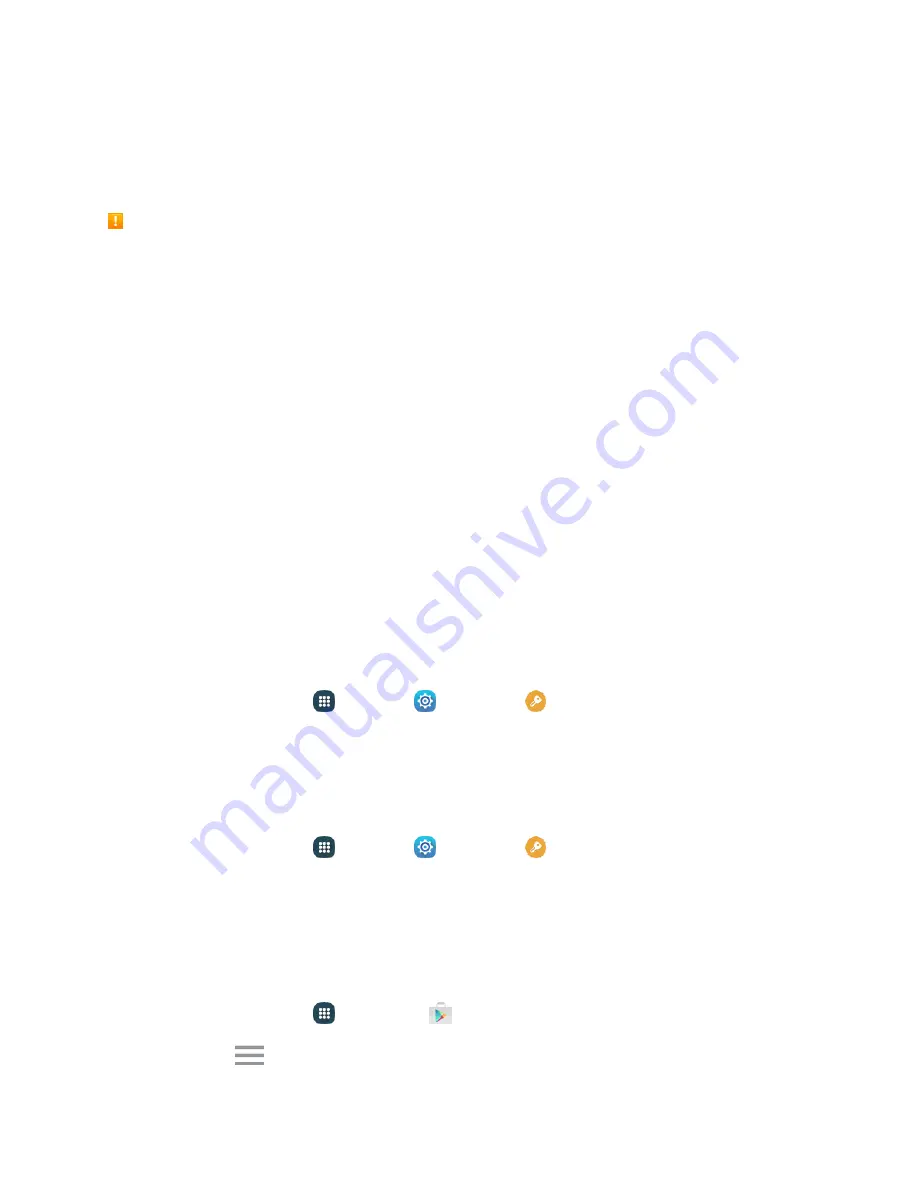
Basic Operations
45
Update Your Phone
From time to time, updates may become available for your phone. You can download and apply updates
through the
Settings
>
System Update
menu.
Software Update Cautions
During update
: The phone cannot be used until the software update is complete. It may take time to
update your phone’s software.
Signal during update
: Update your phone where signal reception is good, and do not change
location during the update process. Make sure the battery is adequately charged before beginning an
update. A weak signal or low battery during an update may cause the update to fail. An update failure
may disable the phone.
Other functions during update
: Other phone functions cannot be used during a software update.
Update Your Phone Software
You can update your phone's software using the
System Update
option.
Before Updating Your Phone
Updating your phone may result in a loss of saved data depending on the condition of your phone
(malfunctioning, damaged, water seepage, and more). You must back up all critical information before
updating your phone firmware.
Back Up All Data Prior to Update
To back up your Gmail information:
1. From home, tap
Apps
>
Settings
>
Accounts
>
>
[your account]
.
2. Tap
ON/OFF
to enable backup of each item.
3. Tap
More
>
Sync now
to sync your Google Account information.
To back up your Exchange Mail information:
1. From home, tap
Apps
>
Settings
>
Accounts
>
Microsoft Exchange ActiveSync
.
2. Tap
ON/OFF
to enable backup of each option (Calendar, Contacts, Email, Tasks).
3. Tap
More
>
Sync now
to sync your Microsoft Exchange
®
ActiveSync information.
Your Google app purchases are saved remotely and can be re-installed after the update is applied. To
restore your Google apps following the update:
1. From home, tap
Apps
>
Play Store
.
2. Tap
Menu
>
My apps
>
All
tab.
Содержание Galaxy J3 6
Страница 1: ...User Guide UG template version 15b Sprint Samsung J320P UM EN 032216 FINAL ...
Страница 10: ...TOC ix Legal Information 339 Index 341 ...
Страница 38: ...Basic Operations 28 2 Tap Add account 3 Tap Google Or create a new account ...
Страница 44: ...Basic Operations 34 2 Tap Add account 3 Tap Google ...
Страница 46: ...Basic Operations 36 7 Configure your Google data backup and communication and then tap Next ...
Страница 80: ...Phone App 70 1 From home tap Phone 2 Tap Contacts to display the Contacts list The Contacts list appears ...
Страница 82: ...Phone App 72 1 From home tap Phone 2 Tap Log to display the call logs list The call logs list appears ...
Страница 137: ...Messaging and Internet 127 1 From home tap Apps Settings Accounts Add account 2 Tap Google ...
Страница 152: ...Messaging and Internet 142 1 From home tap Apps Email The email inbox opens 2 Tap More Settings ...
Страница 207: ...Apps and Features 197 1 From home tap Apps Calendar 2 Tap a date and then tap an event to see its details ...
Страница 209: ...Apps and Features 199 1 From home tap Apps Calendar The Calendar app opens 2 Tap More Manage calendars ...
Страница 213: ...Apps and Features 203 1 From home tap Apps Settings 2 Tap Date and time ...
Страница 251: ...Connectivity 241 You will see the Contacts list 2 Tap a contact to send 3 Tap More Share contact Bluetooth ...
Страница 328: ...Settings 318 1 From home tap Apps Settings Backup and reset The Backup and reset menu opens 2 Tap Factory data reset ...






























