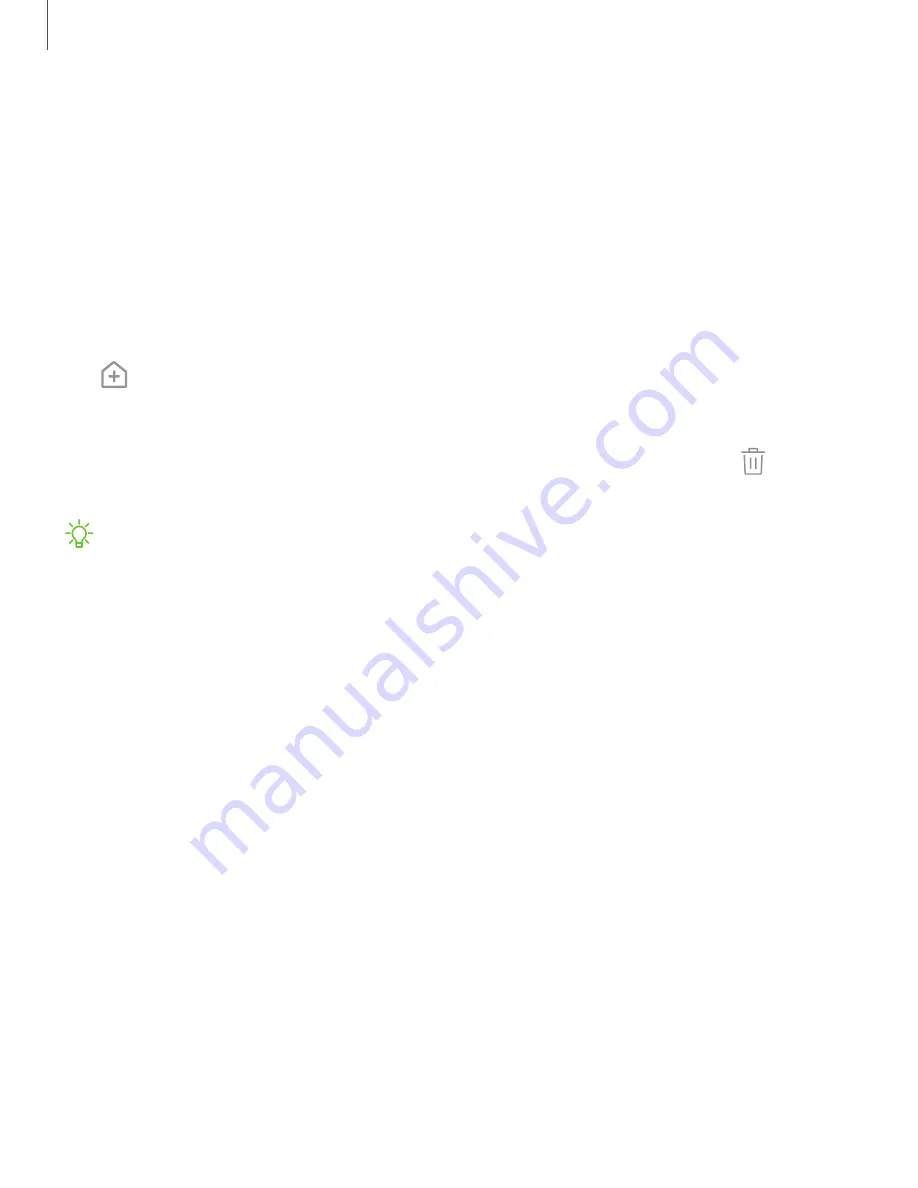
Customize the home screen
Your device has multiple Home screens to hold app shortcuts and widgets. You can
add, remove, change the order of screens, as well as choose a different main Home
screen.
App icons
You can use app icons to launch an app from any Home screen.
◌
From Apps, touch and hold an app icon to open the options menu, and then tap
Add to Home
.
To remove an icon:
◌
Touch and hold an app icon to open the options menu, and then tap
Remove
from Home
.
Removing a icon does not delete the app, it just removes the icon from a Home
screen.
Use folders
You can organize app in folders on the Apps screens and Home screens.
For more information, see
Create and use folders
on page 39.
Wallpapers
You can change the look of the Home and Lock screens by choosing a favorite picture
or preloaded wallpaper.
1. Touch and hold a Home screen.
2. Tap
Wallpapers
to customize.
3. Tap an image to choose it.
4. Tap
Set as wallpaper
, and confirm when prompted.
22
Getting started






























