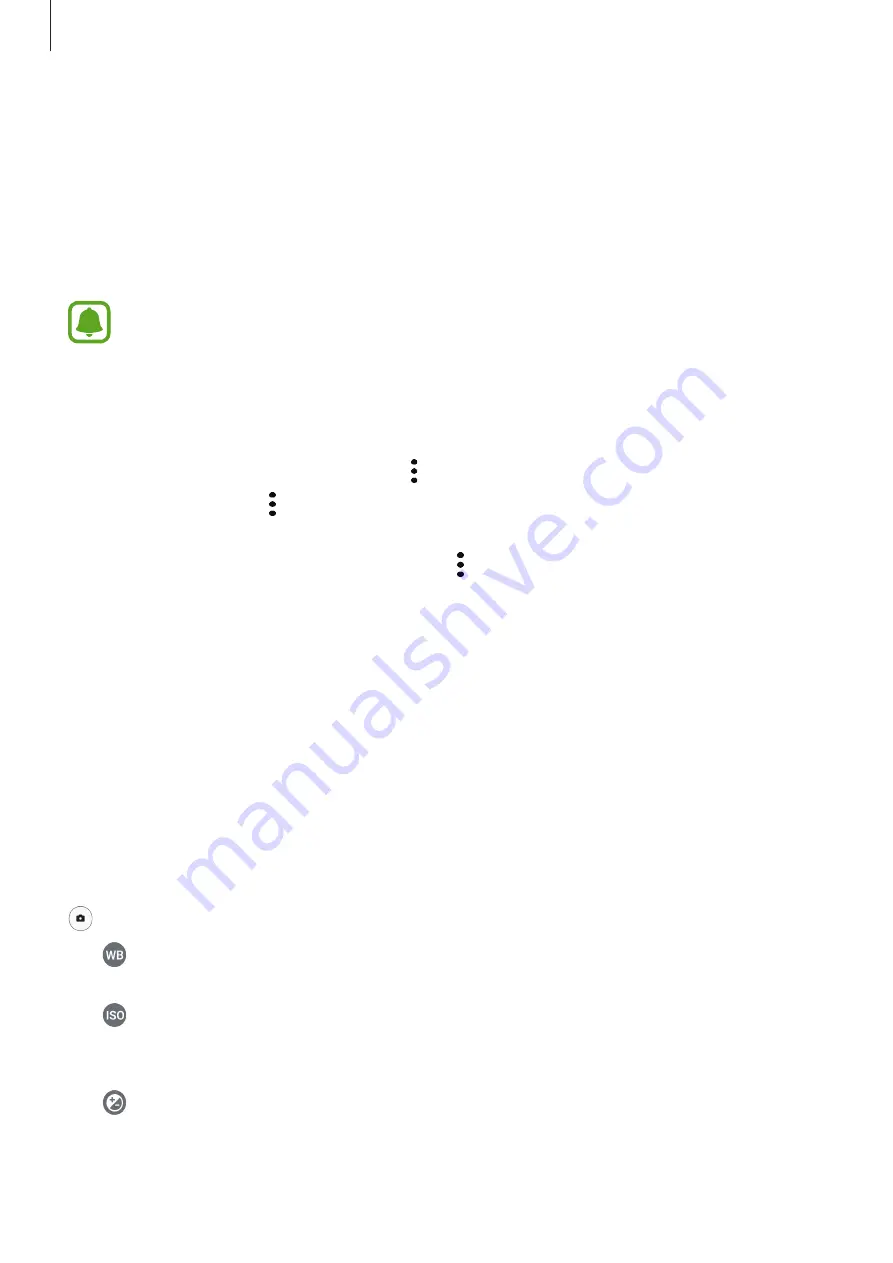
Applications
63
Locking the focus and exposure
Strong light/dark contrast and the subject being outside the auto focus area may make it
difficult to achieve an appropriate exposure. Lock the focus or exposure and then take a
photo.
Tap and hold the area to focus, the AF/AE frame will appear on the area and the focus and
exposure setting will be locked. The setting remains locked even after you take a photo.
This feature is only available in some shooting modes.
Customising shooting modes
On the preview screen, swipe to the right to open the shooting modes list and select a mode.
To view the description of each mode, tap
→
Info
.
To rearrange modes, tap
→
Edit
, tap and hold a mode icon, and then drag it to a new
location.
To add mode shortcuts to the Home screen, tap
→
Add shortcut on home screen
.
Auto mode
Auto mode allows the camera to evaluate the surroundings and determine the ideal mode
for the photo.
On the shooting modes list, tap
Auto
.
Pro mode
Take photos while manually adjusting various shooting options, such as exposure value and
ISO value.
On the shooting modes list, tap
Pro
. Select options and customise the settings, and then tap
to take a photo.
•
: Select an appropriate white balance, so images have a true-to-life colour range. You
can set the colour temperature.
•
: Select an ISO value. This controls camera light sensitivity. Low values are for
stationary or brightly lit objects. Higher values are for fast-moving or poorly lit objects.
However, higher ISO settings can result in noise in photos.
•
: Change the exposure value. This determines how much light the camera’s sensor
receives. For low-light situations, use a higher exposure.






























