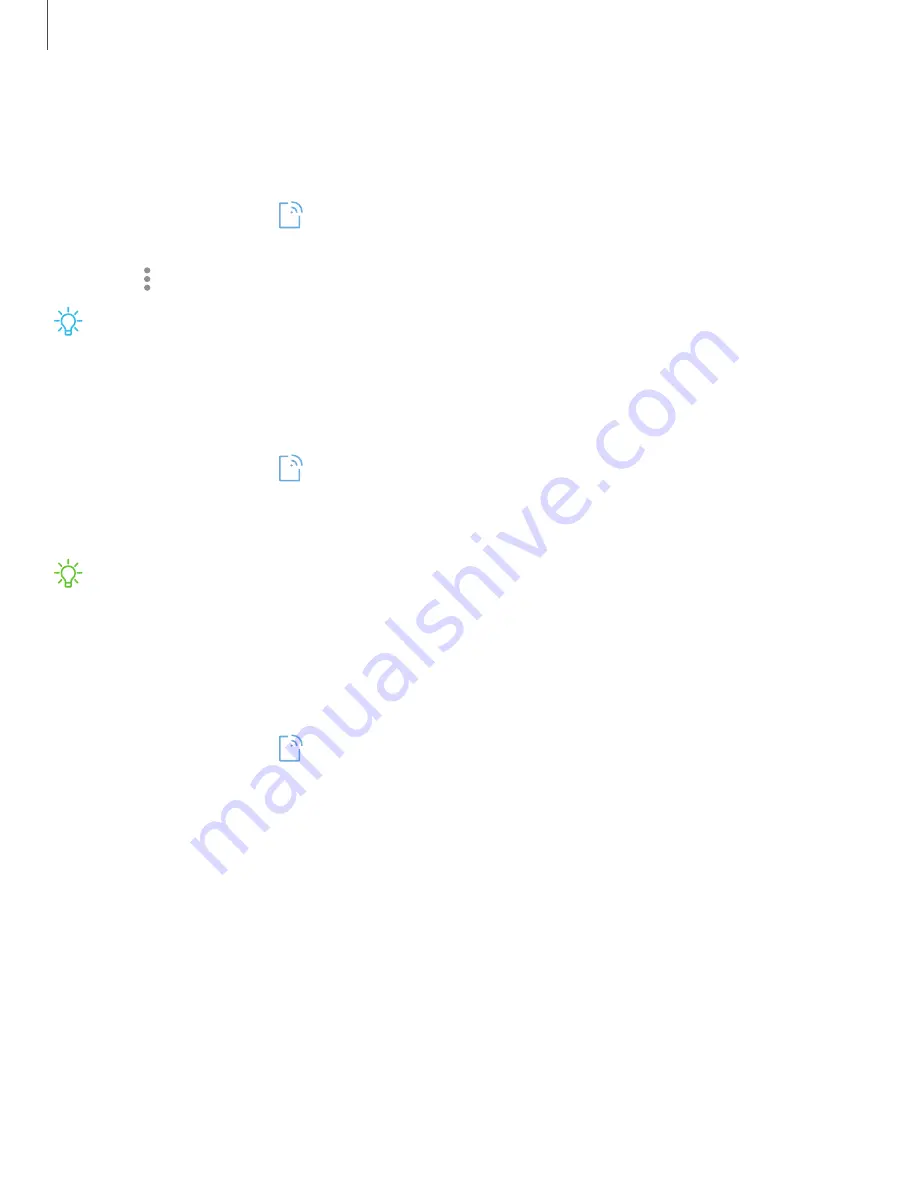
94
Settings
Timeout
settings
You
can
set
the
Mobile
hotspot
to
automatically
turn
off
when
there
are
no
connected
devices.
1.
From
Settings,
tap
Connections
>
Mobile
hotspot
and
tethering
>
Mobile
hotspot
.
2.
Tap
More
options
>
Timeout
settings
,
and
then
select
an
interval.
TIP
This
feature
can
help
you
manage
your
data
usage.
Tethering
You
can
use
tethering
to
share
your
device’s
Internet
connection
with
another
device.
1.
From
Settings,
tap
Connections
>
Mobile
hotspot
and
tethering
.
2.
Connect
the
computer
to
the
device
using
a
USB
cable,
and
then
tap
USB
tethering
.
NOTE
The
other
device
does
not
need
Wi-Fi
to
use
this
sharing
method.
Mobile
networks
Use
Mobile
networks
to
configure
your
device's
ability
to
connect
to
mobile
networks
and
use
mobile
data.
◌
From
Settings,
tap
Connections
>
Mobile
networks
.
•
Mobile
data
:
Enable
mobile
data
usage.
•
International
data
roaming
:
Change
voice,
text
and
data
roaming
settings
for
international
roaming.
•
Disable
2G
:
Do
not
use
2G
mobile
data
networks.
•
AT&T
mobile
network
diagnostics
:
Collect
diagnostic
and
usage
data
for
troubleshooting.
•
Access
Point
Names
:
Choose
or
add
APNs,
which
have
the
network
settings
your
device
needs
to
connect
to
your
provider.
•
Network
operators
:
Choose
available
and
preferred
networks.






























