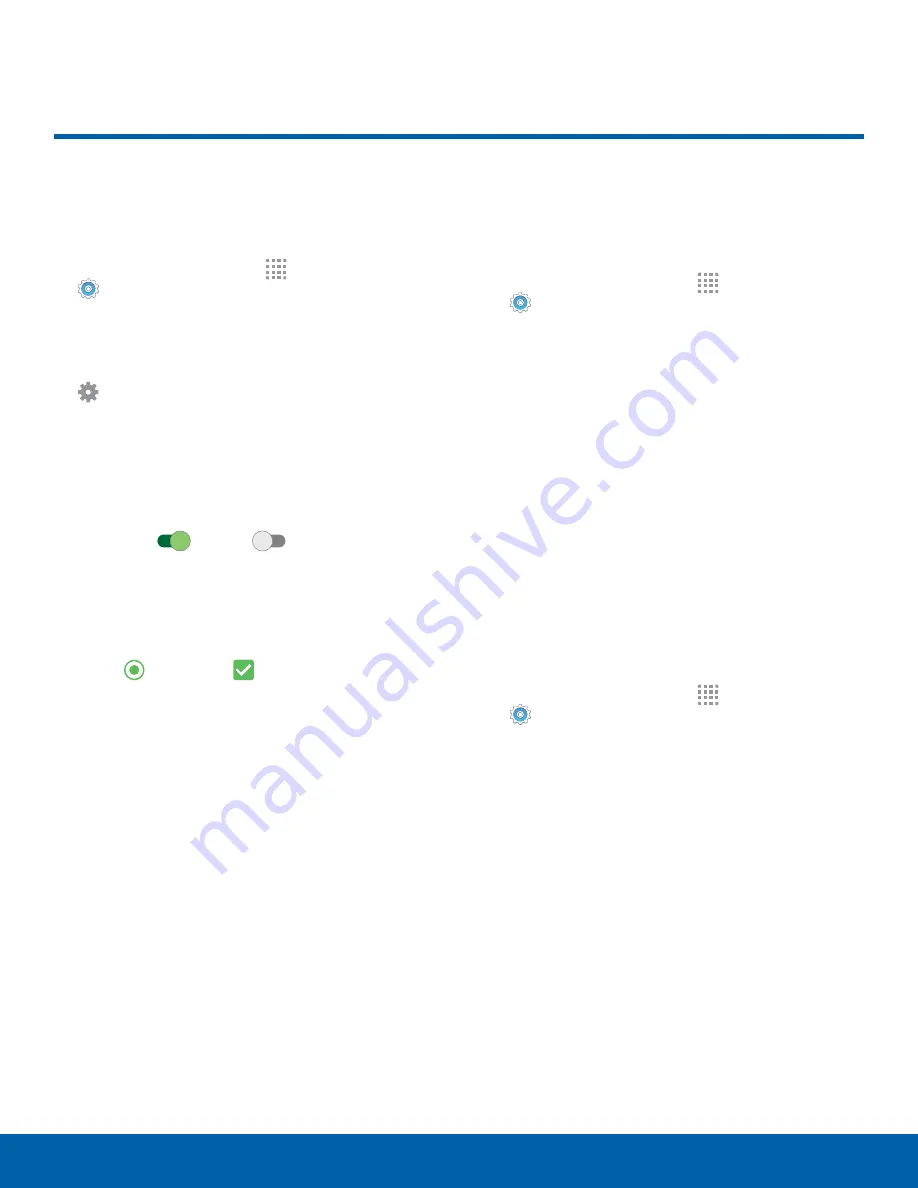
64
How To Use Settings
Settings
How To Use Settings
Access Settings
There are two ways to access Settings.
►
From a Home screen, tap
Apps
>
Settings
.
– or –
From a Home screen, drag down from the Status
bar to display the Notification panel, and then tap
Settings
.
Settings Controls
Settings are presented in different different ways.
• Some options use an
ON/OFF
button to turn the
option on
or off
.
(
ON
)
(
OFF
)
• For some options, you must tap a field, such as
Email address
, to display and set options.
• Some options are enabled or disabled by tapping
a radio button or a checkbox. When enabled, a
green
button or a
check mark displays.
Tap the button or check mark to remove it and
disable the option.
Categories of Settings
Settings are grouped into four categories.
•
Connections
: Wi-Fi, Bluetooth, VPN, Mobile
networks, and other connections.
•
Device
: Display, Sounds and notifications,
Motions and gestures, and other device settings.
•
Personal
: Accounts, Wallpaper, Lock screen and
security, and other personal settings.
•
System
: Language and input, Date and time,
Battery, Storage, and other system settings.
Search for Settings
If you are not sure exactly where to find a certain
setting, you can use the Search feature.
1. From a Home screen, tap
Apps
>
Settings
.
2. Tap
SEARCH
.
• Enter a word or words in the Search field. As
you type, settings that match display on the
screen.
• Tap an entry to go to that setting.
Customize the Quick Settings
Menu
Quick settings are the settings that you are most
likely to frequently use. When you first access the
Settings menu, the Quick settings are set to a
default list of settings.
To find the Quick settings menu:
►
From a Home screen, tap
Apps
>
Settings
.






























